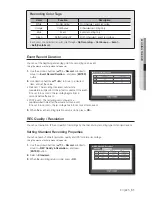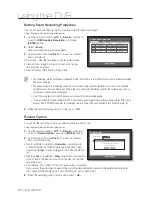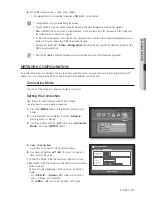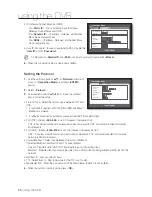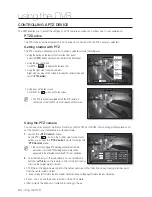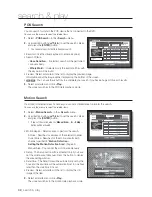54_
using the DVR
using the DVR
Motion Detection
You can set target detection region and motion, as well as the alarm signal output.
When the motion detection region is set, it detects motion within the area.
Using the mouse may help make setup easier.
1.
Use the up/down buttons (
) in <
Event
> window to
move to <
Motion Detection
>, and press [
ENTER
] button.
A window of motion detection area setup appears.
2.
Use direction buttons (
◄ ►
) to move to a desired
item, and set the value.
•
Mode : Sets whether to activate motion detection.
•
Sensitivity : Sets the sensitivity level of the motion detection.
•
Alarm : Sets the alarm output method.
For further information on alarm output, refer to “
HDD Alarm
>
Alarm
”. (Page 45)
•
Alarm Duration : Sets the duration of alarm signal and alarm sound.
3.
When the motion detection setup is done, press <
OK
>.
Setting the Motion Detection Area
Select <
Motion Region
>.
When “
Motion Region
” window appears, select a
channel for detection and set the area of motion
detection.
•
To set the area in “
Motion Region
” window
In the “
Motion Region
” window, select desired region
from <
>.
•
To set the area using <
Individual
> selection
In the “
Motion Region
” window, you can select cells
individually by using <
Individual
>.
Motion Region
OK
Cancel
Apply to All CH
1 CH
Individual
When selected <
Individual
>, “
Motion Region
” window disappears and you can select cells one by one.
When the motion area setup is done, Right-click to select <
Menu
> in the context menu or the [
MENU
]
button on the remote control or front panel to display the “
Motion Region
” window again.
- Select : Selected cell is set to be a part of motion detection area.
- Unselect : Selected cell is removed from the motion detection area.
- Inverse : Unselected cells are set to be the motion detection area.
- Menu : After selecting individual motion areas, move to the “
Motion Region
” window.
If selected <
Apply to All CH
>, selected motion area is applied to all channels.
When the motion detection setup is done, press <
OK
>.
Motion Detection
OK
Cancel
CH
Mode
Sensitivity
Alarm
Alarm
Duration
1
OFF
Level10(High)
None
10
sec
2
OFF
Level10(High)
None
10
sec
3
OFF
Level10(High)
None
10
sec
4
OFF
Level10(High)
None
10
sec
Motion Region
Select
Unselect
Inverse
Menu