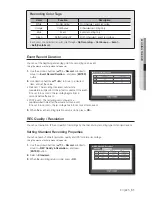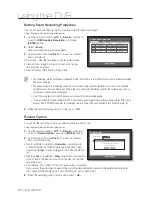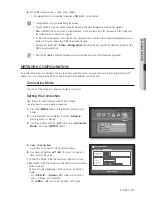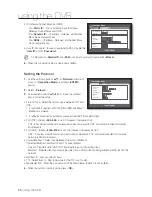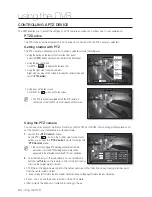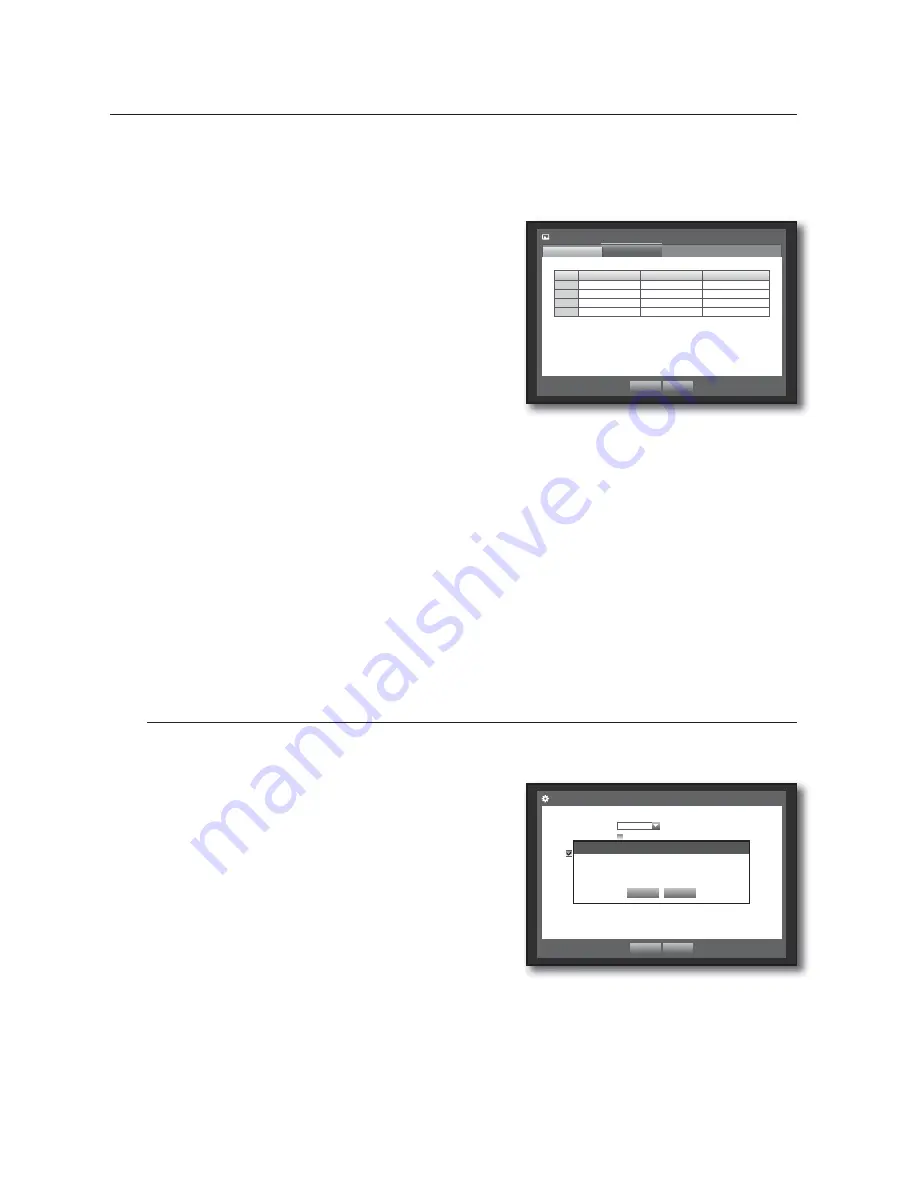
52_
using the DVR
using the DVR
Setting Event Recording Properties
You can set each channel’s resolution, quality and IPS for event recordings.
Using the mouse may help make setup easier.
1.
Use the up/down buttons (
) in <
Record
> window to
move to <
REC Quality & Resolution
>, and press
[
ENTER
] button.
2.
Select <
Event
>.
Event recording setup window appears.
3.
Use direction buttons (
◄ ►
) to move to a desired
item, and select it.
•
Resolution : Sets the resolution of the recorded screen.
•
Record Rate : Image Per Second, means the frames
recorded per a second.
•
Record Quality : Sets the recording quality.
M
The remaining rate for each channel displayed in SRD-470/470D is a sum of frame rates in both standard recording
and event recording.
You cannot increase the remaining count if the current remaining count has reached zero or there is no available
remaining count from any other page. If this is the case, reduce the remaining count for the current page, or do so
for the same channel on any other page.
Only if the resolution is set to 4CIF, you can select Level 9 for the recording quality.
If you select level 9 for model SRD-470/470D, the model may not support the maximum frame rate for 4CIF. (This is
because SRD-470/470D calculates the remaining rate as double of the specified frame rate if selecting level 9.)
4.
When the Event recording setup is done, press <
OK
>.
Record Option
You can set the recording to stop or overwrite when the HDD is full.
Using the mouse may help make setup easier.
1.
Use the up/down buttons (
) in <
Record
> window to
move to <
Record Option
>, and press [
ENTER
] button.
2.
Use direction buttons (
◄ ►
) to move to a desired
item, and set the value.
•
Disk End Mode : If selected <
Overwrite
>, recording will
continue despite the HDD full while overwriting the oldest.
If selected <
Stop
>, the recording will stop when the HDD is
full.
•
Disk End Beep : If selected <
Stop
>, the button is activated.
If you check it, the beep will sound on the disk full and the
recording stops.
•
Auto Delete : If you check it, Record Period setup is activated.
If you specify the auto deletion period, the recording data before the period will be deleted automatically.
(This option will be enabled only if Disk End Mode is set to “Overwrite”.)
3.
When the recording option setup is done, press <
OK
>.
CH
Resolution
Record
Rate
Record
Quality
1
4CIF(L)
30ips
Level8
(High)
2
4CIF(L)
30ips
Level8
(High)
3
4CIF(L)
30ips
Level8
(High)
4
4CIF(L)
30ips
Level8
(High)
REC Quality & Resolution
Standard
Event
OK
Cancel
Remaining count : 4CIF(L) : 0
2CIF(M) : 0
CIF(S) : 0
Record Option
OK
Cancel
Disk End Mode
Overwrite
Disk End Beep
Auto Delete
180
day
Auto Delete
OK
Cancel
The recording information will be deleted.
Do you want to proceed?