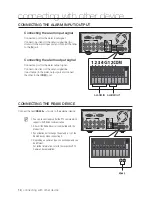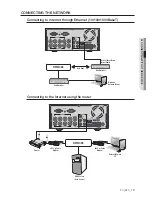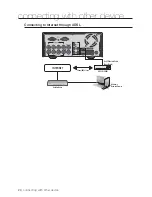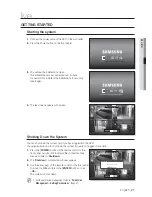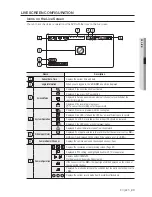English
_29
LIVE
SPOT OUT
The Spot Out monitoring is independent of the Live mode, which monitors a specific channel through the Spot Out
port.
Selecting a Spot Out mode
If an event occurs such as sensor, motion or alarm from the Spot Out port in connection with a monitor, you
can select a output screen mode.
1.
In Live mode, right-click any area on the screen.
The Live menu appears.
2.
Click Spot Out.
Supports the Spot output in Single screen with Auto
Sequence mode.
The Spot output is supported only for a designated channel.
For the Spot Out port of a model, refer to “
Part Names and
Functions (Rear)
”. (Page 9)
ZOOM
This is available only in Single Live mode. In Single mode, select a desired area and use the Zoom function to
enlarge it twice.
1.
Select <
ZOOM
> in the right-click menu.
Press the [
ZOOM
] button on the front panel or the remote control, or simply click <
> in the launcher
menu. The zoom box appears.
2.
Use the direction keys, or drag and drop to specify an area to enlarge.
3.
Press the [
ENTER
] button, or double-click the selected area to enlarge it twice.
In the enlarged image, use the direction buttons (
◄ ►
) on the remote control or the front panel to move the
enlarged area.
4.
Press the [
ZOOM
] button on the front panel or the remote control, or simply click <
> in the launcher
menu to release the zoom.
< Multichannel Live Menu >
M lti h
l Li
M
2011-01-01
01:10:25
2011-01-01 01:10:25
Spot Out 1
Auto Sequence
Single
CH1
CH2
CH3
CH4
Scene Mode
Spot Out
ZOOM
Audio Off
Freeze
Stop Alarm
Record
Play
Search
Backup
Main Menu
Shutdown
Hide Launcher
Logout
2011-01-01 01:10:25