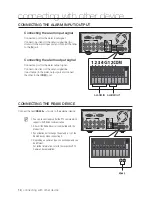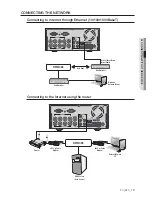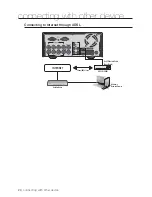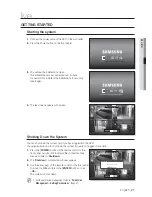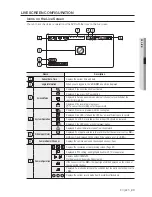28_
live
live
Channel Setting
You can display the channel in a desired area of a split screen.
1.
Click a camera name to display a channel list where you can select a different channel.
2.
Select a desired channel and click it.
The current channel will be switched to the selected one.
Use the cursor to select a channel to move, and drag and drop it to a desired channel; this can also
change the channel position.
Ex : if switching CH 1 to CH 4
Switching to Single Mode
When in split mode, select and double-click a desired channel to switch to its Single mode.
Press the number corresponding to a desired channel on the front panel or the remote control to switch to its
Single mode.
Refer to “
Remote Control
>
Using the numeric buttons
”. (Page 12)
Ex : If double-clicking CH 3 or pressing the number “3” on the remote control or the front panel.
CH1
CH2
CH3
CH4
CH4
CH2
CH3
CH1
CH1
CH2
CH3
CH4
CH3