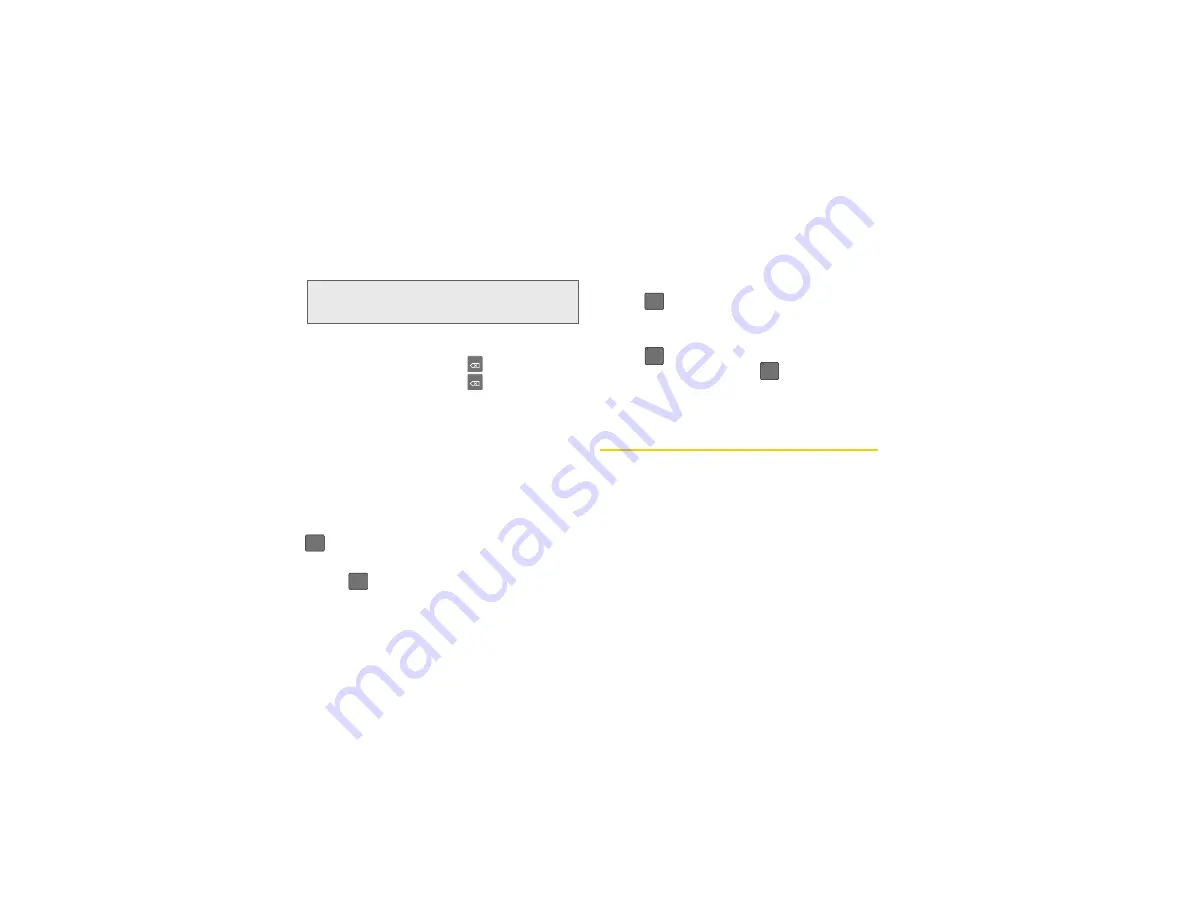
52
2A. Device Basics
2.
Tap the corresponding onscreen keys to begin
typing your word.
䡲
If you make a mistake, tap
to erase a single
character. Touch and hold
to erase an entire
word.)
By default, the first letter of an entry is capitalized and
the following letters are lower case. After a character is
entered, the cursor automatically advances to the next
space after two seconds or when you enter a character
on a different key.
Entering Numbers and Symbols
In
?123
mode, you can only enter symbols characters
from the onscreen keyboard. The text mode shows
.
To enter numbers:
1.
Tap
to enter the
?123
mode.
2.
Tap the appropriate numeric key. (See “Selecting a
Text Input Mode” on page 49.)
To enter symbols:
1.
Tap
to enter the
?123
mode.
2.
Tap the appropriate numeric key.
– or –
Tap
to select from additional symbol
characters. The key shows
when the
additional character set is active.
Entering Text using the QWERTY
Keyboard
Accessing the QWERTY Keyboard
The Samsung Replenish™ has a built-in, keyboard-
style keypad, referred to as a full QWERTY keyboard.
The keyboard is located beneath the display screen.
Using the QWERTY keyboard, you can type letters,
numbers, punctuation, and other special characters
into text entry fields or other applications simpler and
faster than using the onscreen keyboard.
Note:
A green circle on the shift key above indicates the
keyboard is set to “Shift-Lock” where all characters are
entered in uppercase.
DEL
DEL
ABC
ABC
ABC
ALT
ALT
Summary of Contents for Sprint 411
Page 14: ......
Page 15: ...Section 1 Getting Started ...
Page 24: ......
Page 25: ...Section 2 Your Phone ...
Page 141: ...Section 3 Sprint Service ...
Page 200: ......
Page 201: ...Section 4 Safety and Warranty Information ...
Page 230: ......






























