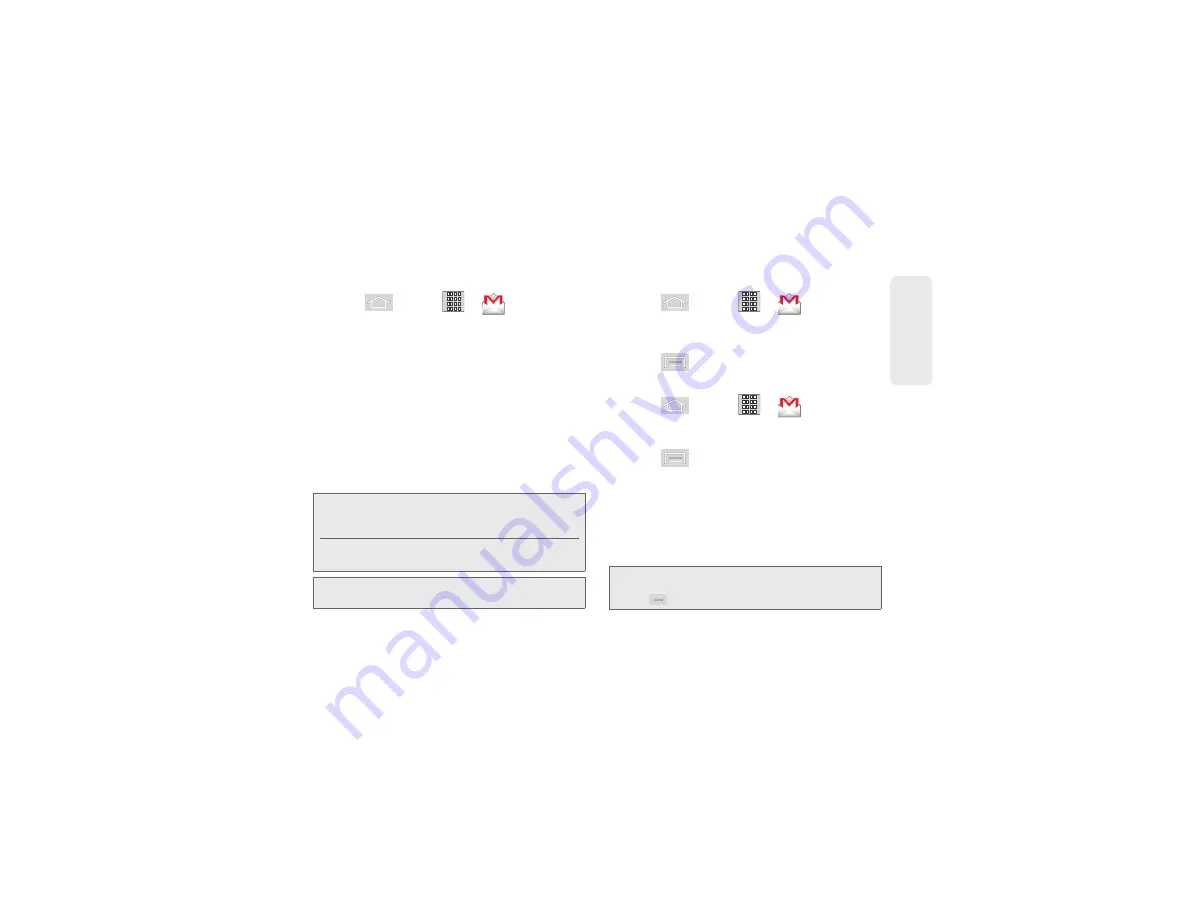
3B. Web and Data Services
153
Web a
n
d
Dat
a
Setting Up a Gmail Account via the Device
1.
Press
and
tap
>
(
Gmail
).
2.
Follow the onscreen prompts.
䡲
The first time you connect, you are asked to give
your Gmail account a unique onscreen name
and enter a From name (displayed in your
outgoing emails within the
From
field).
3.
Tap
Done
to store the account information and
complete setup.
䡲
Upon initial access, your Gmail Inbox categories
are:
Inbox
,
Personal
,
Receipts
,
Travel
,
Work
,
[Gmail]/All Mail
,
[Gmail]/Drafts
,
[Gmail]/Sent Mail
,
[Gmail]/Spam
,
[Gmail]/Starred
,
[Gmail]/Trash
and
Trash.
Opening Gmail
1.
Press
and tap
>
(
Gmail
).
2.
Tap an email message.
To refresh your Gmail messages:
䊳
Press
and tap
Refresh
.
Composing Gmail
1.
Press
and tap
>
(
Gmail
).
2.
Tap
Inbox
to open the contents of your Gmail
inbox.
3.
Press
and tap
Compose
.
4.
Enter the message recipient’s email address in the
To
field.
䡲
If you are sending the email to several recipients,
separate the email addresses with a comma.
䡲
You can add as many message recipients as you
want.
Note:
You must have a valid and active Google account
(
) prior to Gmail email setup and
configuration.
Your Gmail address is then used to log into your
account via the device.
Note:
Signal interruptions or incorrect username or password
information can cause completion issues.
Note:
To send a carbon copy (Cc) or a blind carbon copy
(Bcc) of the current email to other recipients, press
and tap
Add Cc/Bcc
.
Summary of Contents for Sprint 411
Page 14: ......
Page 15: ...Section 1 Getting Started ...
Page 24: ......
Page 25: ...Section 2 Your Phone ...
Page 141: ...Section 3 Sprint Service ...
Page 200: ......
Page 201: ...Section 4 Safety and Warranty Information ...
Page 230: ......






























