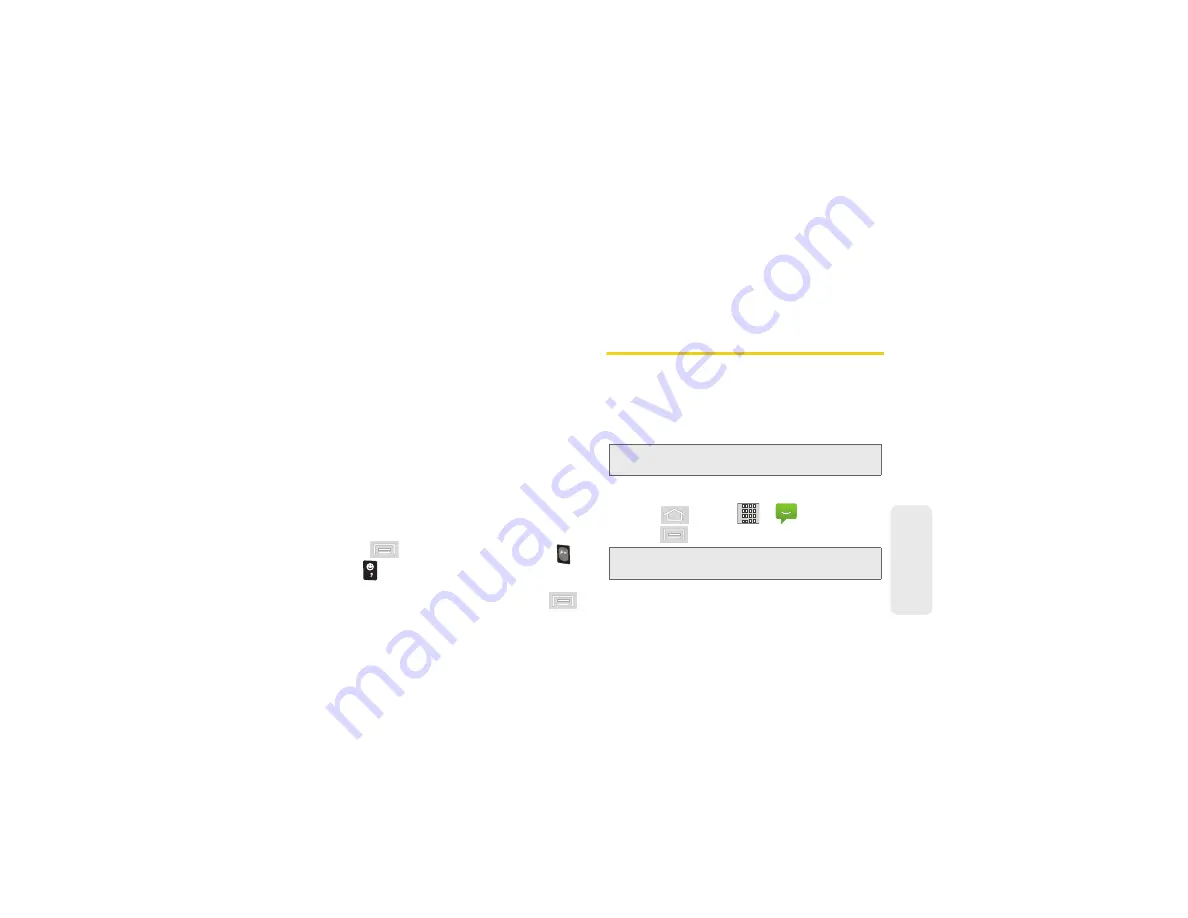
3A. Sprint Service: The Basics
131
Sprin
t Ser
vice
Accessing Text Messages
To read an SMS Text message:
䊳
When you receive a text message, you will see it
listed within the Messaging screen. Touch the
message or use your Navigation keys to open it
and then scroll down and view its entire content.
To reply to a text message:
1.
While the message is open, tap the
Type to
compose
field and then type your reply message.
2.
Compose your reply or use the preset messages
or icons.
䡲
To type a message, use your keypad to enter your
message. (See “Entering Text with the Onscreen
Keyboard” on page 49.)
3.
Insert an Emoticon or a Smiley.
䡲
To enter a smiley from the onscreen keyboard,
press
and tap
Insert smiley
or press
and
from the QWERTY keyboard.
4.
Review your reply and press
Send
. (You may select
additional messaging options by pressing
.)
䡲
Options include:
Call
,
View contact, Add subject
,
Attach
,
Insert Smiley
, or
More
[
Delete thread, All
threads, and Add to Contacts
]).
Multimedia Messaging (MMS)
With multimedia messaging (MMS), you can send and
receive instant text messages that contain text, pictures,
audio, recorded voice, or a picture slideshow.
Messaging is available via the Messaging application
in your Applications screen.
Composing MMS Messages
1.
Press
and tap
> .
2.
Press
and tap
Compose
.
Note:
See your service plan for applicable charges for text
messaging and MMS voice messaging.
Note:
From the Messages screen, you can also touch
New
message
to begin creating a new outgoing message.
Summary of Contents for Sprint 411
Page 14: ......
Page 15: ...Section 1 Getting Started ...
Page 24: ......
Page 25: ...Section 2 Your Phone ...
Page 141: ...Section 3 Sprint Service ...
Page 200: ......
Page 201: ...Section 4 Safety and Warranty Information ...
Page 230: ......






























