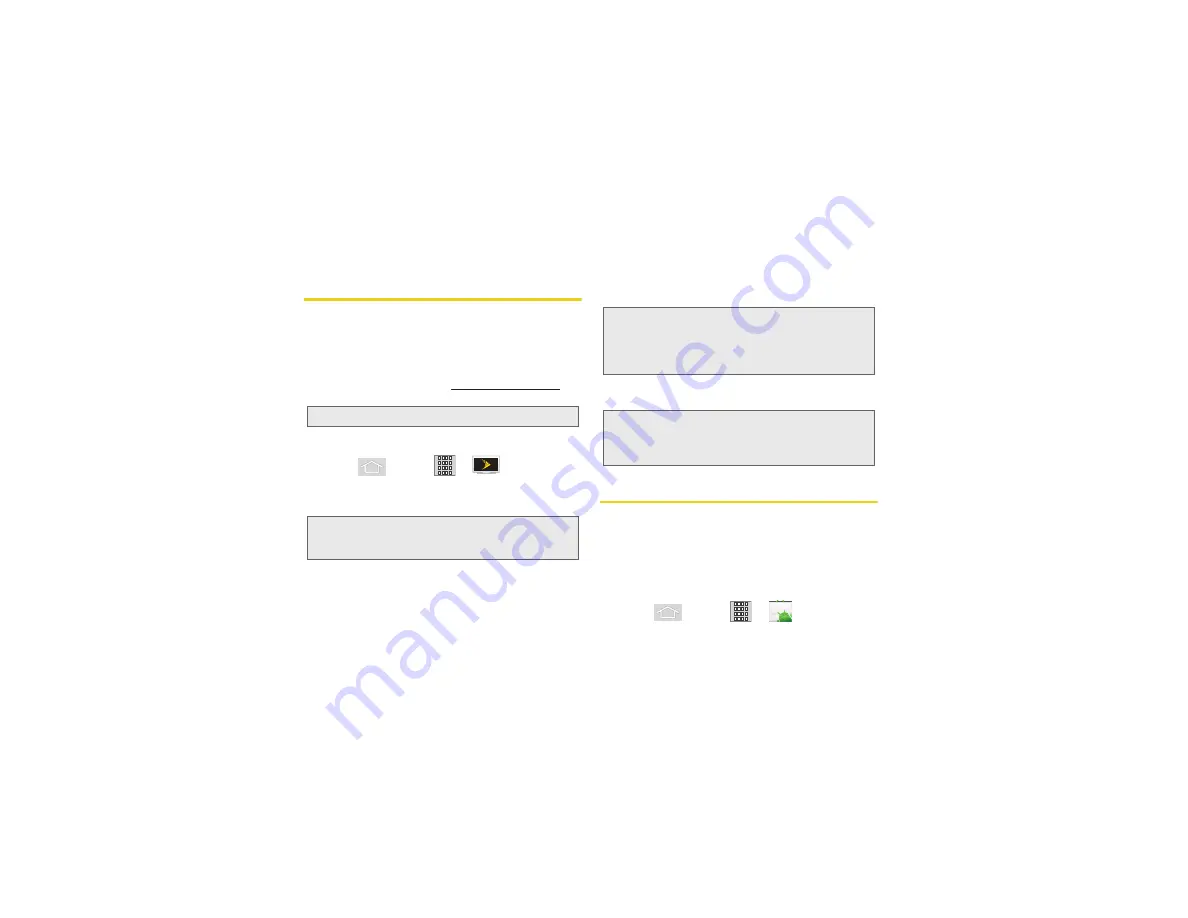
172
3C. Entertainment: TV and Music
Sprint TV
Your Sprint TV Channel Options
The Sprint TV application offers a wide variety of
accessible channels. Subscription options include
comprehensive basic packages as well as a full menu
of “a la carte” channels. Visit
www.sprint.com/tvguide
for
more information on channels and pricing.
Watching TV
1.
Press
and tap
>
(
SprintTV
).
Depending on your settings, your device may
prompt you to accept a data connection.
2.
Select
TV
,
Radio
,
Favs
, or
More
to display channel
options.
3.
Tap an entry to select a channel from the Sprint TV
listings or to select an available category.
4.
Tap a desired clip to view the program. The clip will
automatically load and begin playing.
Music
The Market store lets you purchase and download digital
music players, radio station applications, and ringtones
to play on your device or computer.
Purchasing and Downloading Music from
Amazon
1.
Press
and tap
>
(
Market
).
Note:
Available categories and content are subject to change.
Note:
SprintTV can only be viewed over a cellular connection.
Turn off your Wi-Fi communication prior to using this
application. If prompted, tap
Disable Wi-Fi
to continue.
Note:
The first time you access a channel, the system will
prompt you to purchase access (unless the channel
doesn't have a monthly fee). Tap
Subscribe
to
purchase access, or tap
Preview
to view a preview of
the selected channel.
Tip:
Scroll through the channels to view more selections.
Once you find a channel that you want to watch or listen
to, simply tap it and wait approximately three seconds,
and the channel begins loading.
Summary of Contents for Sprint 411
Page 14: ......
Page 15: ...Section 1 Getting Started ...
Page 24: ......
Page 25: ...Section 2 Your Phone ...
Page 141: ...Section 3 Sprint Service ...
Page 200: ......
Page 201: ...Section 4 Safety and Warranty Information ...
Page 230: ......






























