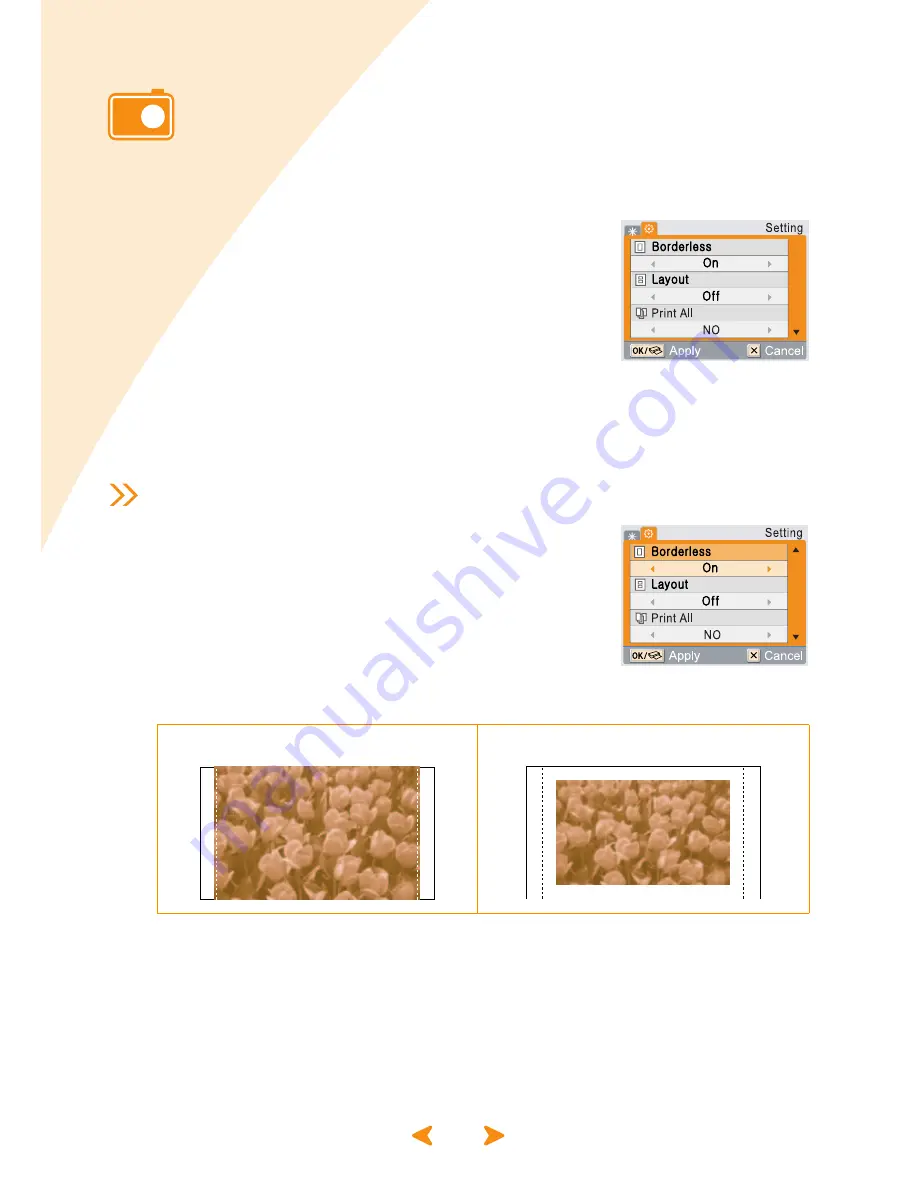
3.10
Setting additional functions
You can set up borders for your photos, layout style and paper size. You can also
print all of your images at one time or select an alternative language with your
photo printer.
1
Press the Menu button twice after
selecting the image with the Left and
Right buttons.
If you press the Menu button once, 'Effect' screen
appears and if you press the Menu button again,
'Setting' screen appears.
When 'Setting' appears on the display panel, press
the Up and Down buttons to navigate to the
desired setting.
After printing or turning the printer off and on again, all functions return to
their default settings, except for the layout.
Setting borders
Press the Up and Down buttons to
navigate to 'Borderless.'
Press the Left and Right buttons to select 'On' or
'Off.'
Press the OK button to complete the setting.
Images printed with the Borderless setting off and on
Selecting borderless 'off.' shrinks the image slightly to allow an empty border
around the image.
On
Off
















































