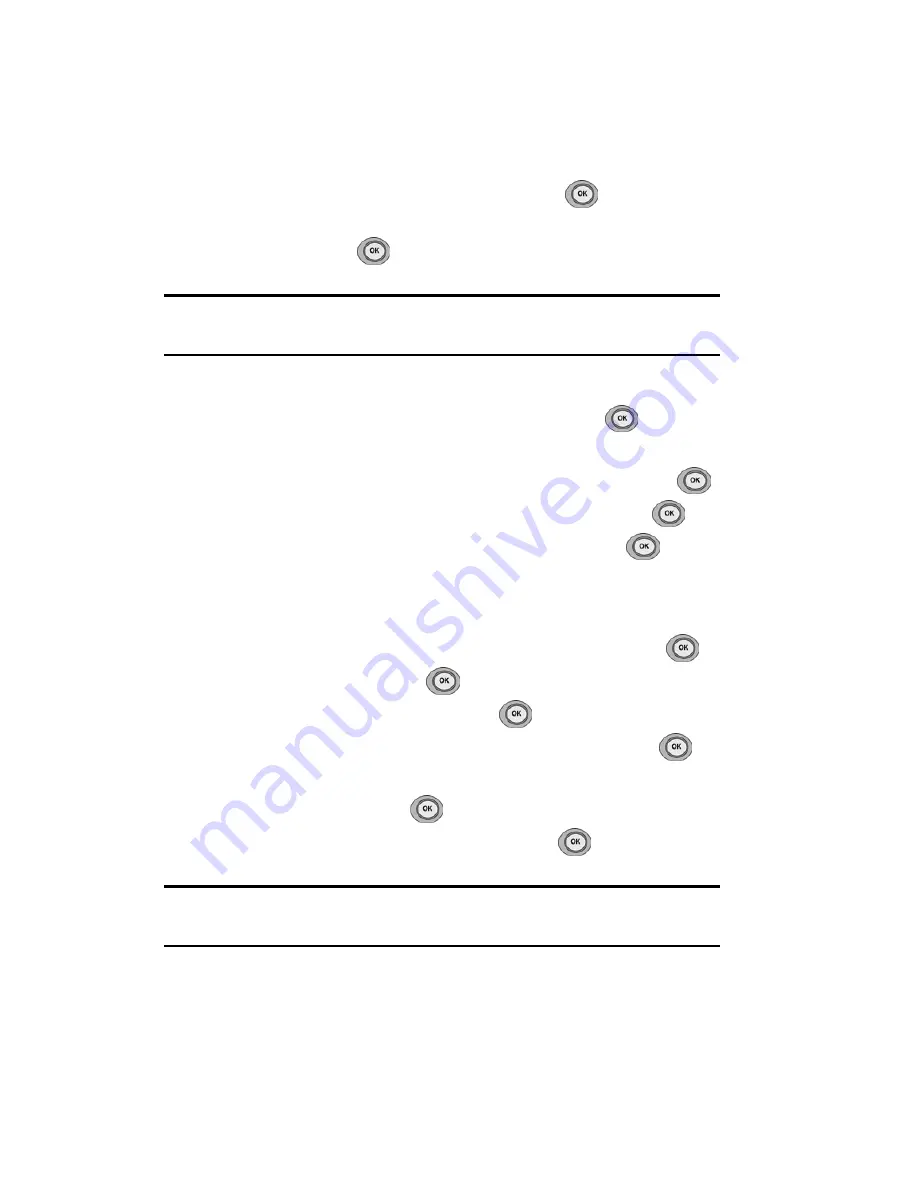
Section 3: Using PCS Service Features
3B: PCS Vision
95
To read a PCS Short Mail message:
1.
When you receive a short mail message, you will see a text message
and “New ‘Short Mail’. View it now?” on your display screen.
2.
Launch the browser and select the
Messaging
folder.
3.
Scroll to the new short mail message and press
. Unread short
mail messages will be marked with an asterisk (*). Select a marked
message and press
again to read the message.
Note:
The last four digits of the PCS Phone Number of the person who sent
you a short mail message appear before the message text.
To reply to a PCS Short Mail message:
1.
While the message is open, scroll to
Reply
and press
.
2.
Select
Type Msg
(to enter a message up to 100 characters),
Pre-Set Msgs
(to select a preset message) or
Icons
and press
.
3.
Enter your text or select a preset message or icon and press
.
4.
To send the message, select the
SEND
softkey and press
.
To add and/or edit Pre-Set Messages:
1.
Go to the Web from your phone.
2.
From the home page, select the
Messaging
folder and press
.
3.
Select
Short Mail
and press
.
4.
Highlight the
Menu
softkey and press
.
5.
From the Options menu highlight
Pre-Set Msgs
and press
.
6.
From the Edit Pre-Set MS menu, select
(Add New)
or the message
you wish to edit and press
.
7.
Enter your new message or changes and press
.
Note:
You may also add or edit Pre-Set Messages in the “Manage My
Account” area at www.sprintpcs.com.
Summary of Contents for SPH-n400 Series
Page 1: ...LMN400_020403_F4 Online User s Guide Dual Band Tri Mode PCS Phone Model SPH N400 ...
Page 9: ...Section 1 Getting Started 8 Section 1 Getting Started ...
Page 14: ...Section 2 Understanding Your Phone 13 Section 2 Understanding Your Phone ...
Page 16: ...Section 2 Understanding Your Phone 2A Your PCS Phone The Basics 15 Front View of Phone ...
Page 77: ...76 ...
Page 78: ...Section 3 Using PCS Service Features 77 Section 3 Using PCS Service Features ...






























