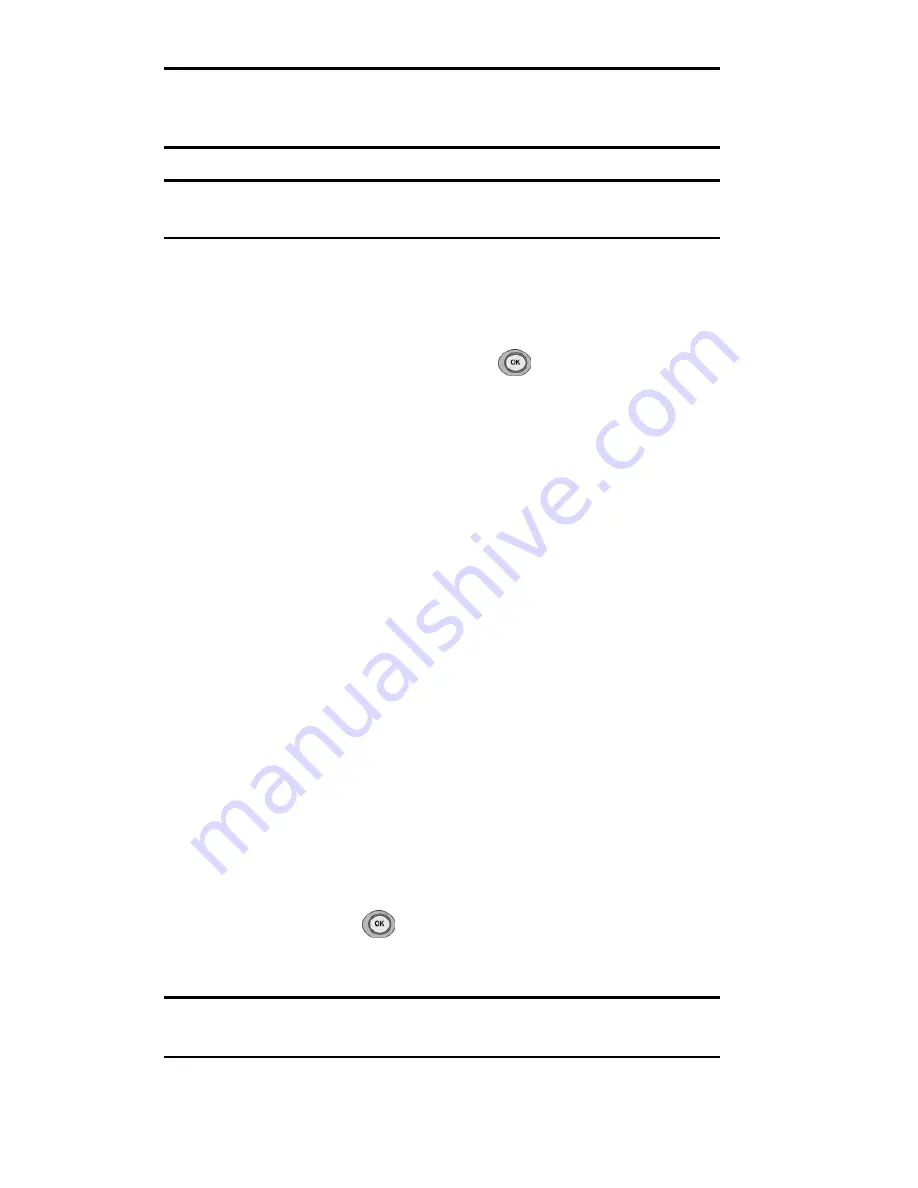
Section 2: Understanding Your Phone
2A: Your PCS Phone - The Basics
26
Tip:
To speed dial a phone number from the main menu, press and hold the
Internal Phone Book entry number. If the entry number is two digits, enter
the first digit, then press and hold the second digit.
Note:
If you enter less than five numbers, the first option will be Speed Dial
in the list above.
In-Call Options
During a call, your phone displays menu options in addition to the main
menu.
To select an option, highlight it and press
.
䊳
(1) Mute
or
UnMute
Select
Mute
to mute your phone’s microphone.
Select
Unmute
to reactivate the microphone.
䊳
(2) Call History
checks your call log for outgoing, incoming, and
missed calls. You can also erase the logs from this menu.
䊳
(3) Phone Book
accesses the Phone Book menu options.
䊳
(4) 3-Way Call
allows you to talk to two different people at the same
time. (For more information, see "Making a Three-Way Call" on
page 84.)
䊳
(5) Messaging
allows you to check for voicemail and notifications.
䊳
(6) Planner
accesses the Planner menu options which allows you to
schedule different events.
䊳
(7) Phone Info
displays the hardware and software version being
used.
End-of-Call Options
After receiving a call from or making a call to a phone number that is
not in your Internal Phone Book, the phone number, the duration of the
call and the following menu options are displayed for 10 seconds. During
this time you can press
to add this number to your internal phone
book.
Note:
The End-of-Call options are not displayed for calls identified as
No ID or Restricted.
Summary of Contents for SPH-n400 Series
Page 1: ...LMN400_020403_F4 Online User s Guide Dual Band Tri Mode PCS Phone Model SPH N400 ...
Page 9: ...Section 1 Getting Started 8 Section 1 Getting Started ...
Page 14: ...Section 2 Understanding Your Phone 13 Section 2 Understanding Your Phone ...
Page 16: ...Section 2 Understanding Your Phone 2A Your PCS Phone The Basics 15 Front View of Phone ...
Page 77: ...76 ...
Page 78: ...Section 3 Using PCS Service Features 77 Section 3 Using PCS Service Features ...






























