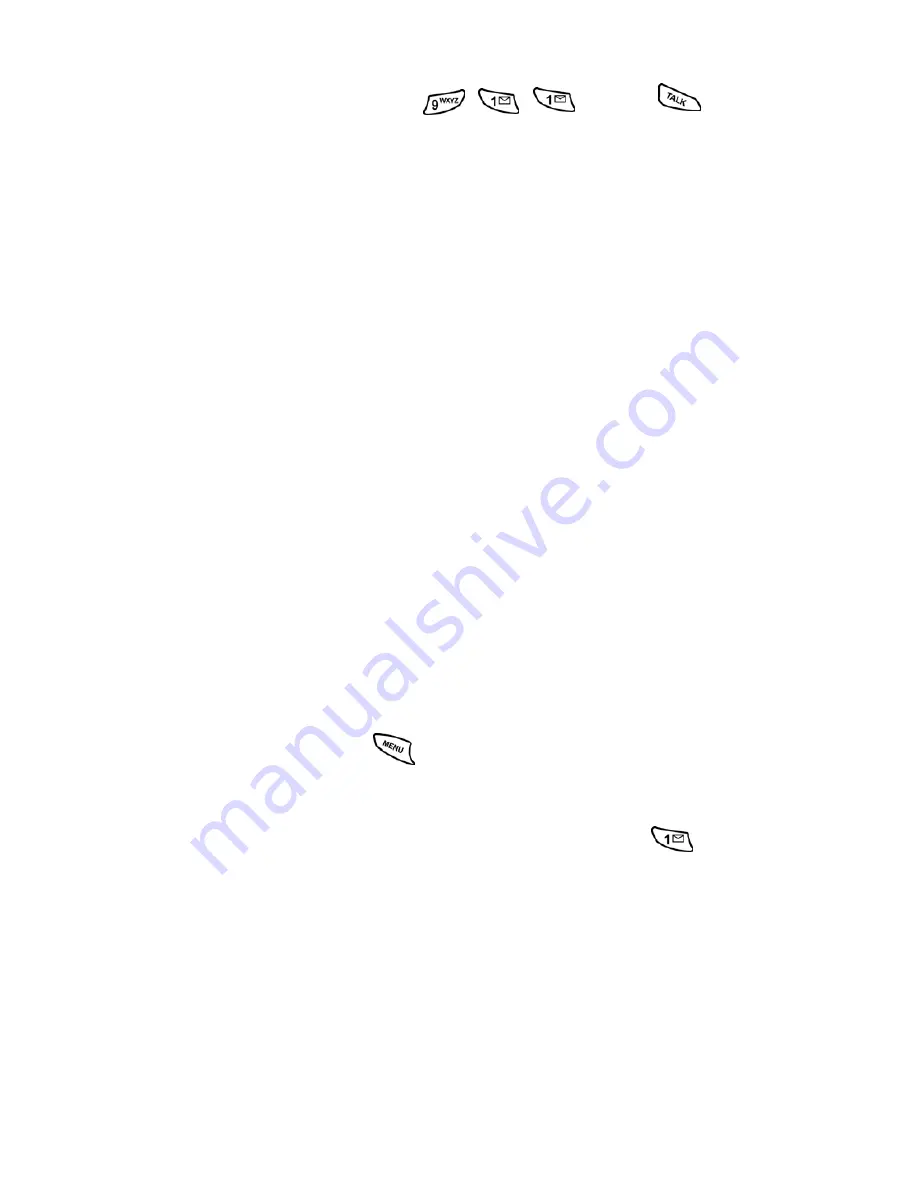
Section 2: Understanding Your Phone
2A: Your PCS Phone - The Basics
25
Calling Emergency Numbers
Your can place calls to 911 (dial
and press
),
even if your phone is locked or your account is restricted.
Using One/Two/Three Touch Speed Dialing
With this feature, you can automatically call Speed Dial entries using
one key press for locations 1-9, two key presses for locations 10-99, or
three key presses for locations 100-250.
To use
One-Touch Dialing
for Speed Dial locations 1-9:
䊳
Press and hold the appropriate key for a few seconds. The display
confirms that the number has been dialed when it shows “Calling”.
To use
Two-Touch Dialing
for Speed Dial locations 10-99:
1.
Press the first digit.
2.
Press and hold the second digit for a few seconds. The display
confirms that the number has been dialed when it shows “Calling”.
To use
Three-Touch Dialing
for Speed Dial locations 100-250:
1.
Press the first digit.
2.
Press the second digit.
3.
Press and hold the third digit for a few seconds. The display confirms
that the number has been dialed when it shows “Calling”.
Dialing Options
Dialing options are displayed when you enter numbers using the keypad.
To select an option press
and the number on the keypad that
corresponds with the desired choice.
䊳
(1) Talk
is used to dial the phone number. (If you are roaming and
have the Call Guard feature activated, you must then press
.
See "To Place Roaming Calls With Call Guard On:" on page 46.)
䊳
(2) Save
to save the phone number in your Internal Phone Book.
(See "Finding Internal Phone Book Entries" on page 63.)
䊳
(3) Find
is used to locate and display Internal Phone Book entries
that contain the numbers entered. (See "Finding Internal Phone
Book Entries" on page 63.)
䊳
(4) Hard Pause
is used to insert a hard pause.
䊳
(5) 2 Second Pause
to insert a 2-second pause.
Summary of Contents for SPH-n400 Series
Page 1: ...LMN400_020403_F4 Online User s Guide Dual Band Tri Mode PCS Phone Model SPH N400 ...
Page 9: ...Section 1 Getting Started 8 Section 1 Getting Started ...
Page 14: ...Section 2 Understanding Your Phone 13 Section 2 Understanding Your Phone ...
Page 16: ...Section 2 Understanding Your Phone 2A Your PCS Phone The Basics 15 Front View of Phone ...
Page 77: ...76 ...
Page 78: ...Section 3 Using PCS Service Features 77 Section 3 Using PCS Service Features ...






























