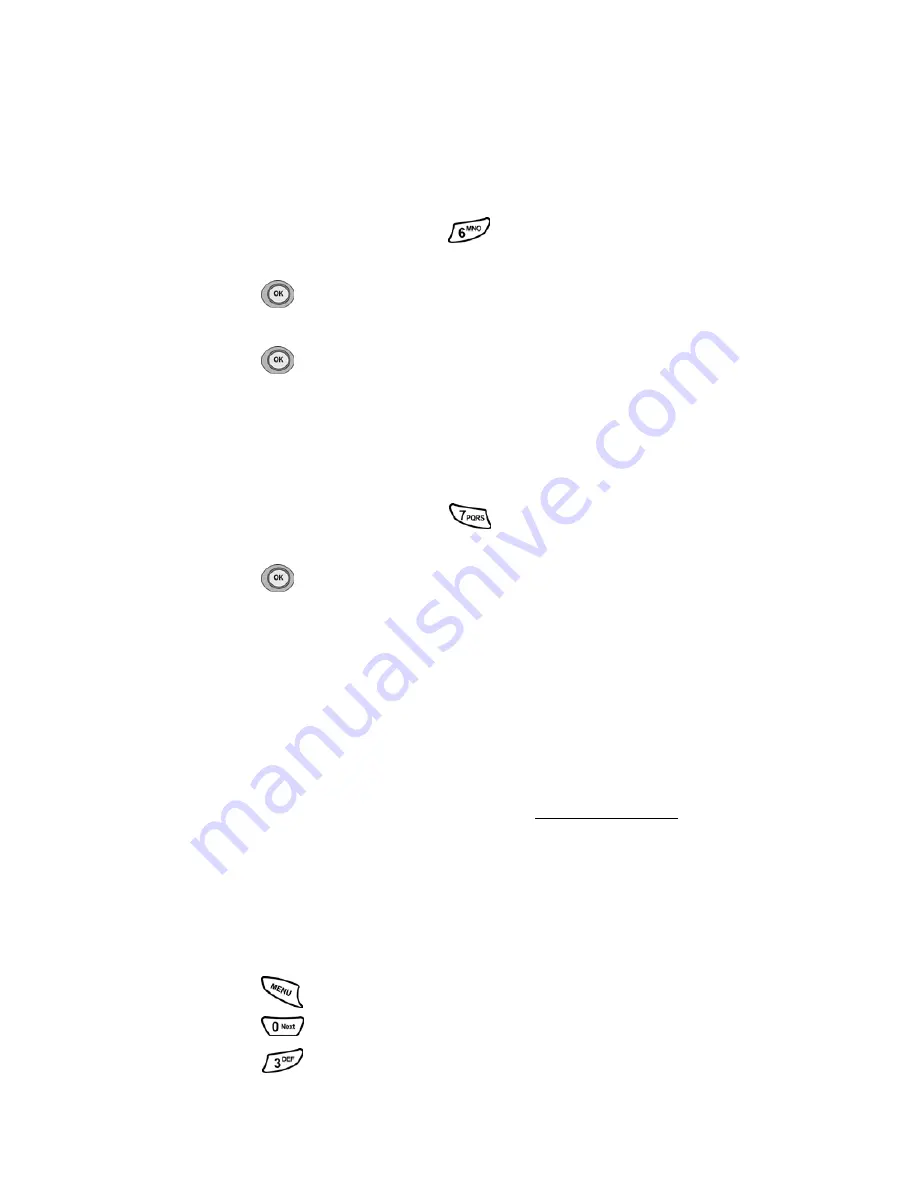
Section 2: Understanding Your Phone
2C: Setting Your Phone’s Security
40
Resetting Your Phone
Resetting the phone restores all the factory defaults, including the ringer
types and display settings. The Internal Phone Book, Call History,
Scheduler and Messaging are not affected.
To reset your phone:
1.
From the Security menu, press
for
Reset Phone
.
2.
Press the navigation key up and select
Yes
.
3.
Press
.
4.
Press the navigation key up again to confirm and select
Yes
.
5.
Press
to reset.
Reset Camera
The Reset Camera option deletes any images that have been saved to your
phone using the optional camera accessory. To reset:
1.
From the Security menu, press
for
Reset Camera
.
2.
Press the navigation key up and select
Yes
.
3.
Press
.
Security Features for PCS Vision
SM
Automating Your PCS Vision Password
Your phone comes equipped with a password that enables it to
automatically connect to PCS Vision services automatically. This way,
you can access PCS Vision Services without having to type a password.
You can change your password by signing in to
www.sprintpcs.com
.
Then, when you enter your new password on the phone, you can choose
whether the phone should ask for that password each time it connects to
PCS Vision Services.
To have your phone request your PCS Vision password each time it
connects to PCS Vision services:
1.
Press
for
Main Menu
.
2.
Press
for
Settings
.
3.
Press
for
Internet
.
Summary of Contents for SPH-n400 Series
Page 1: ...LMN400_020403_F4 Online User s Guide Dual Band Tri Mode PCS Phone Model SPH N400 ...
Page 9: ...Section 1 Getting Started 8 Section 1 Getting Started ...
Page 14: ...Section 2 Understanding Your Phone 13 Section 2 Understanding Your Phone ...
Page 16: ...Section 2 Understanding Your Phone 2A Your PCS Phone The Basics 15 Front View of Phone ...
Page 77: ...76 ...
Page 78: ...Section 3 Using PCS Service Features 77 Section 3 Using PCS Service Features ...






























