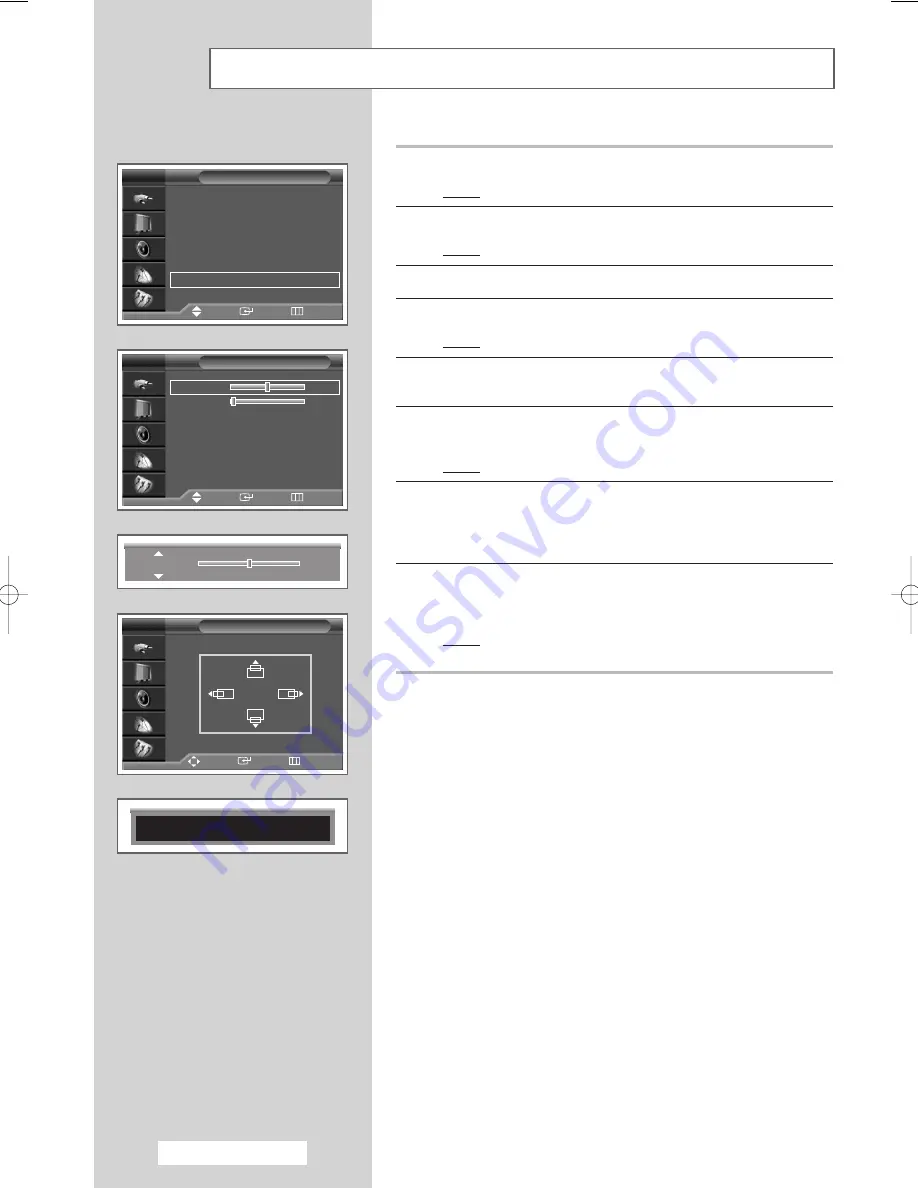
English - 44
Setting the Picture in PC Mode
1
Press the
MENU
button.
Result:
The main menu is displayed.
2
Press the
▲
or
▼
button to select
Setup
.
Result:
The options available in the
Setup
group are displayed.
3
Press the
ENTER
button.
4
Press the
▲
or
▼
button to select
PC
. Press the
ENTER
button.
Result:
The options available in the
PC
group are displayed.
5
Select
Coarse
or
Fine
by pressing the
▲
or
▼
button. Press the
ENTER
button.
6
Press the
œ
or
√
button until you reach the required setting. Press
the
ENTER
button.
Result:
The
PC
menu is displayed again.
7
Press the
▲
or
▼
button to select
Position
. Press the
ENTER
button.
Set to the required position by pressing the
…
/
†
/
œ
/
√
button.
Press the
ENTER
button.
8
To adjust the screen quality and position automatically, select the
Auto Adjustment
by pressing the
▲
or
▼
button. Press the
ENTER
button.
Result:
The
Auto Adjustment
is displayed. The screen quality
and position are automatically adjusted.
➢
Preset to the PC mode by using the
SOURCE
button.
Setup
Move
Enter
Return
Plug & Play
√
√
Language
: English
√
√
Time
√
√
Blue Screen
: Off
√
√
Melody
: Off
√
√
Color Weakness : Off
√
√
PC
√
√
TV
PC
Coarse
50
Fine
0
Position
√
√
Auto Adjustment
√
√
TV
Coarse
50
Position
Adjust
Enter
Return
TV
Auto Adjustment
Move
Enter
Return
BP68-00382A-00Eng 6/10/04 4:26 PM Page 44
















































