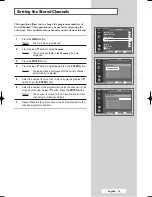English - 7
Connection Panel of Your Television
(continued)
➢
The actual configuration on your TV may be different, depending on
your model.
Rear of the TV
Œ
ANT IN
Coaxial connector for aerial or cable
network.
´
S-Video Input
Connect to S-Video output jacks of an S-
VHS VCR or DVD player.
ˇ
Audio/Video Input
Connect to the audio/video output jacks of
VCRs, DVD players and similar devices.
¨
Audio/Video Output
Connect to the audio/video input jacks of a
recording VCR.
ˆ
COMPONENT Input
Connect to the audio and video outputs of
DVD or DTV Set-Top Box.
480i/480p/576i/576p/720p/1080i Y, P
B
and
P
R
video signal outputs are available.
Ø
PC Input
Connect to the PC audio/video outputs.
∏
DVI Audio Input
Connect to the audio output jacks for device
with DVI output.
”
HDMI/DVI Input
Connect to the digital device with HDMI or
DVI output.
’
SERVICE Jack
It is for repairs and software upgrades.
BP68-00382A-00Eng 6/10/04 4:26 PM Page 7