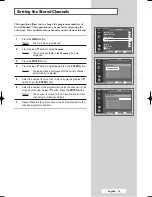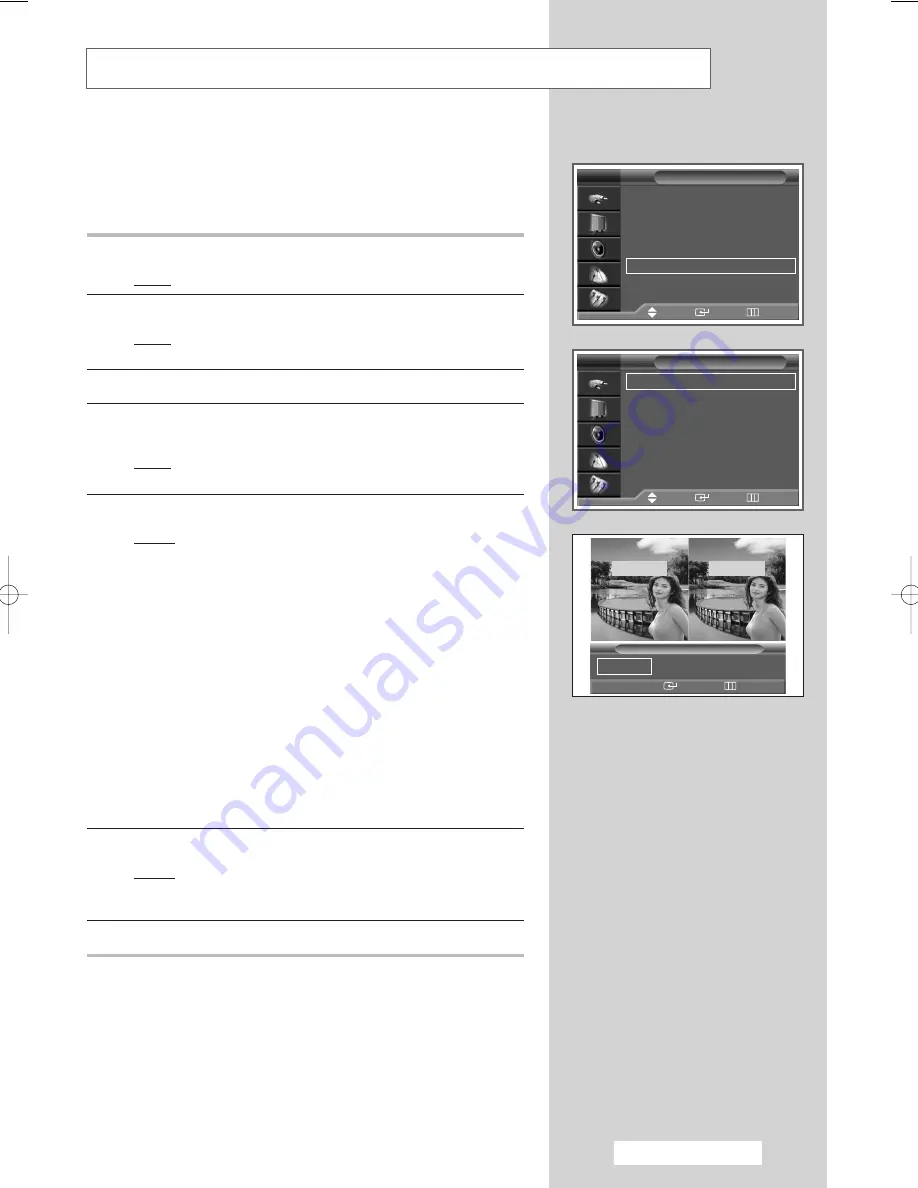
English - 29
Setting the My Color Control (Easy Control)
This feature allows you to adjust colors to according to their
preferences, by adjusting skin, sky, and grass tones using the
predefined settings (“Blue”, “Green”, “Pink”, “Standard”,
“Custom”) without affecting other colors on the screen.
1
Press the
MENU
button.
Result:
The main menu is displayed.
2
Press the
▲
or
▼
button to select
Picture
.
Result:
The options available in the
Picture
group are
displayed.
3
Press the
ENTER
button.
4
Press the
▲
or
▼
button to select
My Color Control
. Press the
ENTER
button.
Result:
The options available are displayed with the
Easy
Control
is selected.
5
Press the
ENTER
button.
Result :
The following modes are available:
◆
Blue
Emphasizing Clear Blues. Feel the clear sun shine
on the blue Mediterranean sea.
◆
Green
Emphasizing Mild Greens. Feel the translucent,
romantic turquoise sea.
◆
Pink
Emphasizing Warm Skin Colors.
◆
Standard
Standard Picture
◆
Custom
Changing the settings in the
Detail Control
menu will automatically set to
Custom
(see next
page).
6
Select the required mode by pressing the
œ
or
√
button.
Result :
The original picture (before adjustment) is shown on
the left side, while the selected mode is shown on the
right side.
7
Press the
ENTER
button to confirm.
➢
◆
This feature may not operate depending on the input
sources.
◆
This feature is operated when the “DNIe” is set to “On”
or “Demo” mode.
Picture
Mode
: Dynamic
√
√
Color Tone
: Normal
√
√
Size
: 16 : 9
√
√
Digital NR
: Off
√
√
DNIe
: On
√
√
My Color Control
√
√
Film Mode
: Off
√
√
PIP
√
√
TV
Move
Enter
Return
My Color Control
Easy Control
: Blue
√
√
Detail Control
√
√
TV
Move
Enter
Return
Blue
Green
Pink
√
√
Easy Control
œ
œ √
√
Move
Enter
Return
Blue
Original
BP68-00382A-00Eng 6/10/04 4:26 PM Page 29