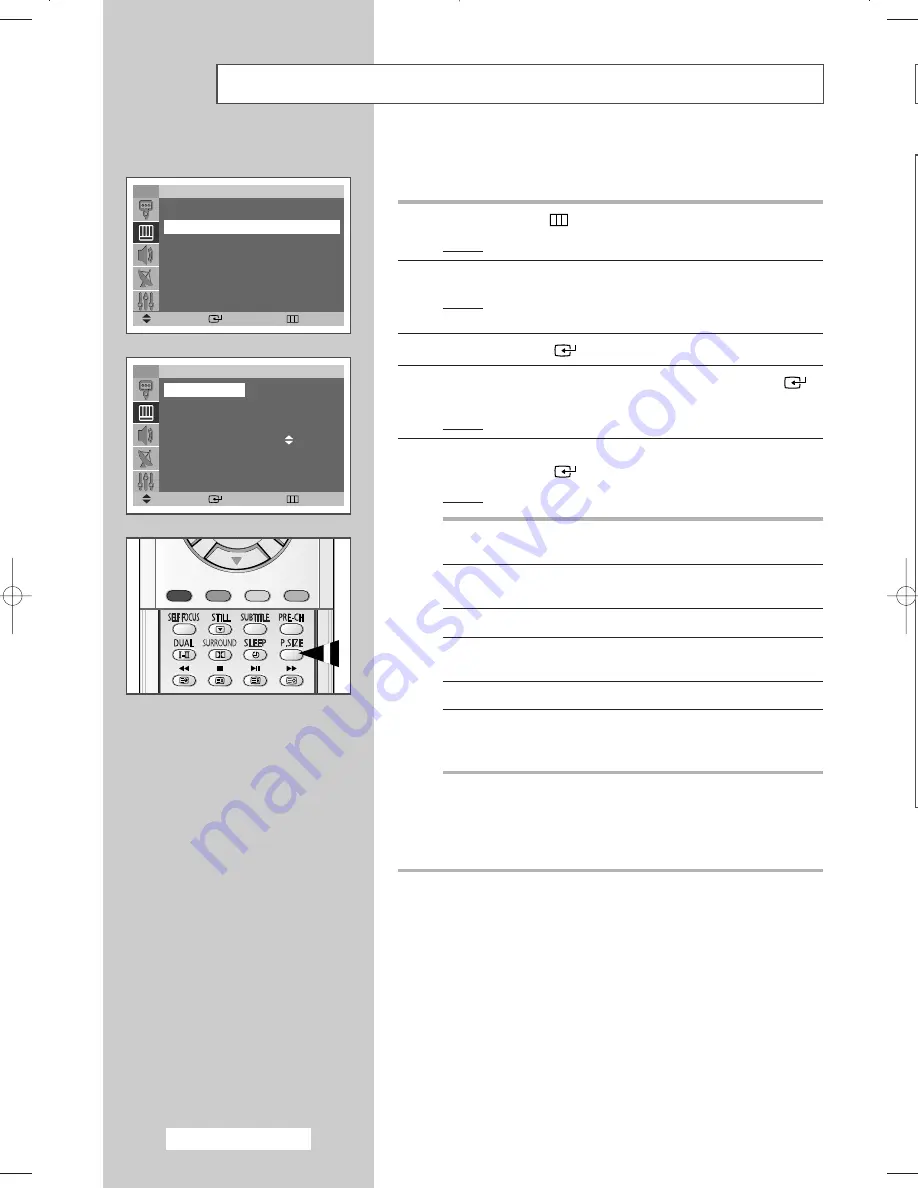
English - 56
Selecting the Picture Size (Wide Model : DTV Mode)
You can select the picture size which best corresponds to your
viewing requirements.
1
Press the
MENU
(
) button.
Result :
The main menu is displayed.
2
Press the
▲
or
▼
button to select
Picture
.
Result :
The options available in the
Picture
group are
displayed.
3
Press the
ENTER
(
) button.
4
Press the
▲
or
▼
button to select
Size
. Press the
ENTER
(
)
button.
Result :
The
Size
menu is displayed.
5
Select the required mode by pressing the
▲
or
▼
button.
Press the
ENTER
(
) button.
Result :
The following modes are available:
Auto Wide
Automatically enlarges the image to fit the 16:9
aspect ratio providing the optimum display.
16:9
Adjusts the picture to fit into the 16:9 wide aspect
ratio.
Panorama
Adjusts a Wide picture to appear natural.
14:9
Adjusts the picture to fit into the 14:9 wide aspect
ratio.
Zoom
Vertically enlarges the picture approximately 130%.
4:3
Adjusts the picture to fit into a 4:3 normal aspect
ratio. (Prolonged use in 4:3 mode may cause the
lifespan of the CRT to be reduced.)
➢
◆
Lifting is available in the
Zoom
mode by pressing the
▲
or
▼
button.
◆
Subtitles may be cut-off or hidden below the screen area
in
Zoom
modes.
➢
You can select these options by simply pressing the
P.SIZE
button on the remote control.
TV
Size
Auto Wide
16:9
Panorama
14:9
Zoom
4:3
Move
Enter
Return
TV
Move
Enter
Return
Picture
Mode
:
Dynamic
√
√
Size
:
Auto Wide
√
√
Scan Mode
:
Auto
√
√
Digital NR
:
Off
√
√
BP68-00491A (J60C_UK) 2005/04/18 05:11 PM Page 56






























