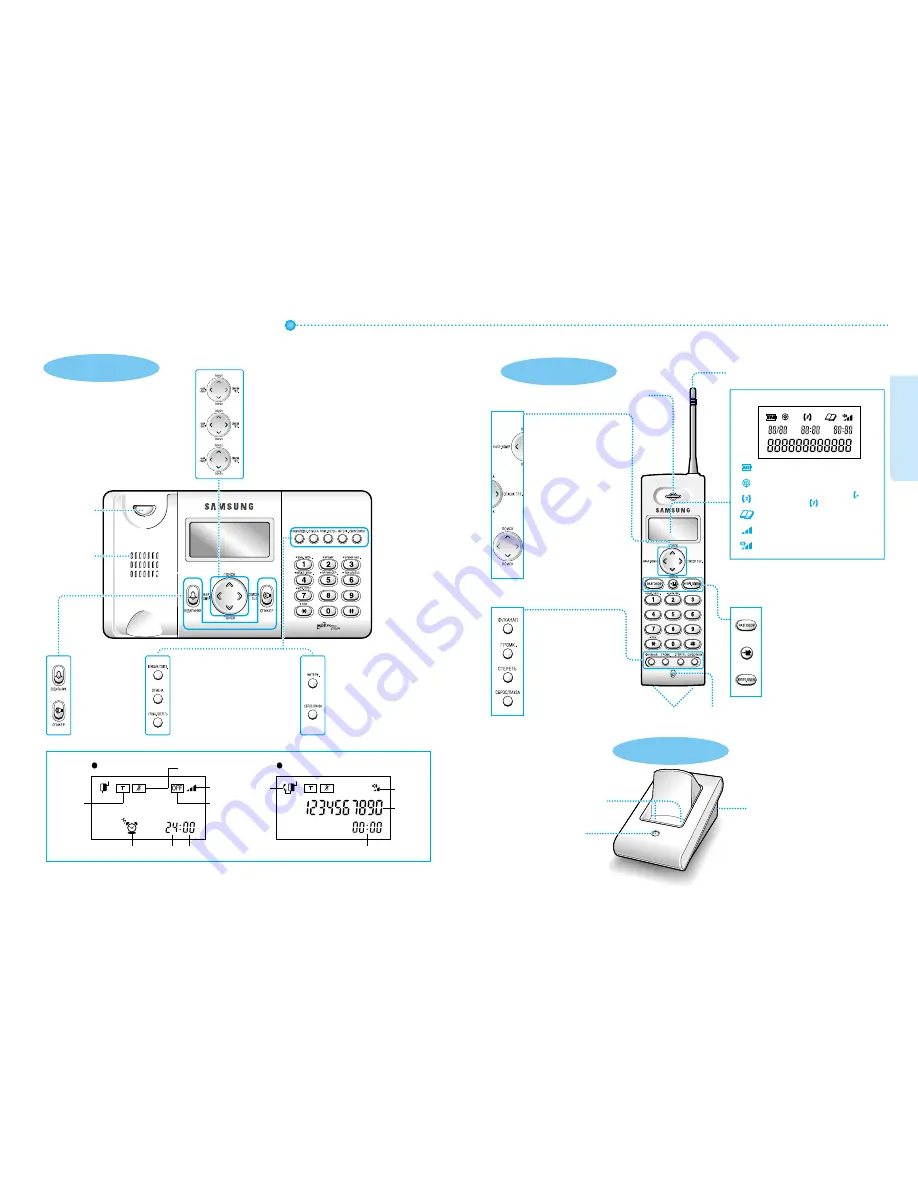
●
Screen Displaying
8
7
Product Introduction
Base Set
Charger
�
Use it for searching or registering numbers in
your own phone directory ( up to 20 numbers ).
�
Use it to navigate upward when moving and
searching through the menu.
�
Use it to navigate downward when moving and
searching through the menu.
�
Use it for redialing the last number you called.
�
Use it for calling, answering or
hanging up.
�
Use it for redialing the last
number you called.
�
Use it for searching or
registering numbers in your
personal phone directory
( up to 10 numbers ).
�
Use it for searching the order of
the most recent calls
�
Use it for changing the function
setting ( e.g. bell type, device
number ).
�
Use it for turning on/off the
power.
�
Use it for reducing
misconnected calls or noise.
�
Use it for deleting the most recently
called numbers or saved numbers
in searching phone numbers.
�
Use it for making another call
without hanging up.
�
Use it for adjusting the ring
tone or the voice volume.
�
Use it for either communicating with
the base set or transferring a call to
the base set.
�
Use it for canceling a function.
�
Use it for setting or canceling the
phone's features.
�
Use it for setting or canceling the
phone's features.
�
Use it for confirming the function setting.
Standby Screen
Call Screen
Use it for setting or
canceling the
morning alarm call.
Use it for dialing
numbers without
picking up the
handset.
Minute
�
Use if for adjusting the volume of the ring
tone or speakerphone.
�
Use it for deleting certain phone numbers
from the directory, recent calls or saved
numbers in searching phone numbers.
�
Use it for either communicating
with the remote set or
transferring a call to
the remote set.
�
Use it for making another call
without hanging up.
�
Use it for canceling functions.
Battery status
When out of range from the base set
When the line is busy with a call ( ) or
an extension call ( )
When searching or registering numbers
in your phone directory
Volume of receiving ring (2 levels)
Volume of one's voice during a call (3 levels)
Remote Set
LED lamp for
recharging status
Power cable connector
(back side)
Hour
Morning call
Call
indicator
Speaker
phone
Volume
Call Restriction
Ring
Volume
Tone Dial
(indicator)
Bell Off
This shows you the duration of the call.
Dial
(Phone
Number)
Speaker
Hook switch
Charger connector Microphone
Antenna
Speaker
Charger connector
Preparation & Installation
Summary of Contents for SP-C700R
Page 1: ...900 MHz Phone SP C700R GG68 00405E 03 10 Rev 1 0 English Manual ...
Page 21: ...MEMO ...
Page 22: ...MEMO MEMO ...






































