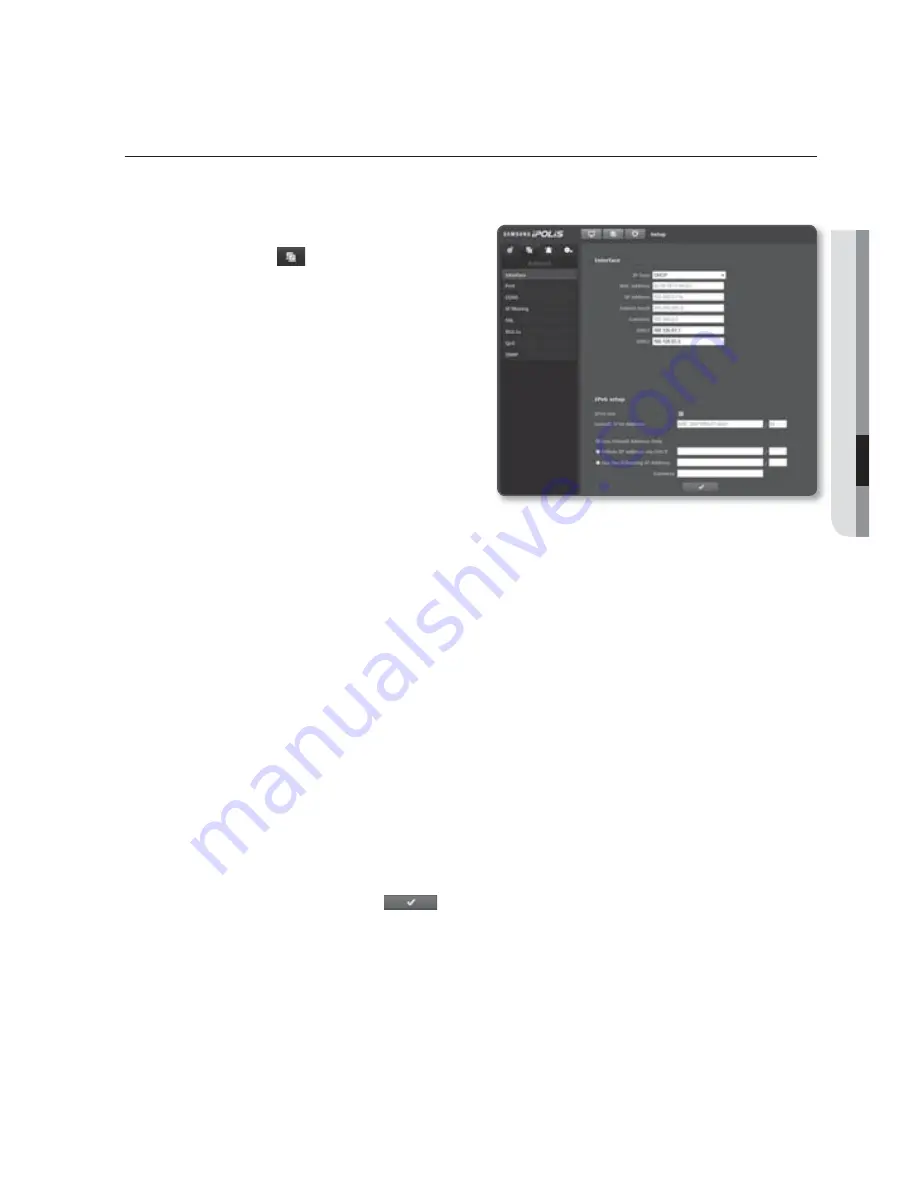
English
_53
●
SETUP SCREEN
NETWORK SETUP
Interface
1.
From the Setup menu, select the
<
Network (
)
> tab.
2.
Click <
Interface
>.
3.
Set the <
Interface
> and <
IPv6 setup
>
as necessary.
•
IP type : Select an IP connection type.
- Manual : Specify the IP address,
Subnet mask, Gateway, DNS1,
and DNS2.
- DHCP : Specify the DNS1 and
DNS2.
- PPPoE : Specify the DNS1, DNS2,
Name and Password.
If you set it to <
Manual
>, you should specify the IP, Subnet mask, Gateway, DNS 1 & 2 manually.
•
MAC address : Shows the MAC address.
•
IP address : Displays the current IP address.
•
Subnet mask : Displays the <
Subnet mask
> for the set IP.
•
Gateway : Displays the <
Gateway
> for the set IP.
•
DNS1/DNS2 : Displays the DNS(Domain Name Service) server address.
•
IPv6 use : Specify the use of IPv6.
•
Default IPv6 Address : Obtains the IPv6 address to access the IPv6 network.
- Use Default Address Only : Use only the default IPv6 address.
- Obtain IP address via DHCP : Display and use the IPv6 address obtained from
the DHCP server.
- Use the following IP Address : Enter an IP address manually and use it.
Gateway : Specify the gateway for the IPv6 address that you have already specified.
4.
When done, click [
Apply (
)
].
J
The IP addressing system will be defaulted to DHCP.
If no DHCP server is found, the previous settings will be restored automatically.
Summary of Contents for SNO-7080R
Page 1: ...NETWORK CAMERA User Manual SNO 7080R ...
Page 101: ......
















































