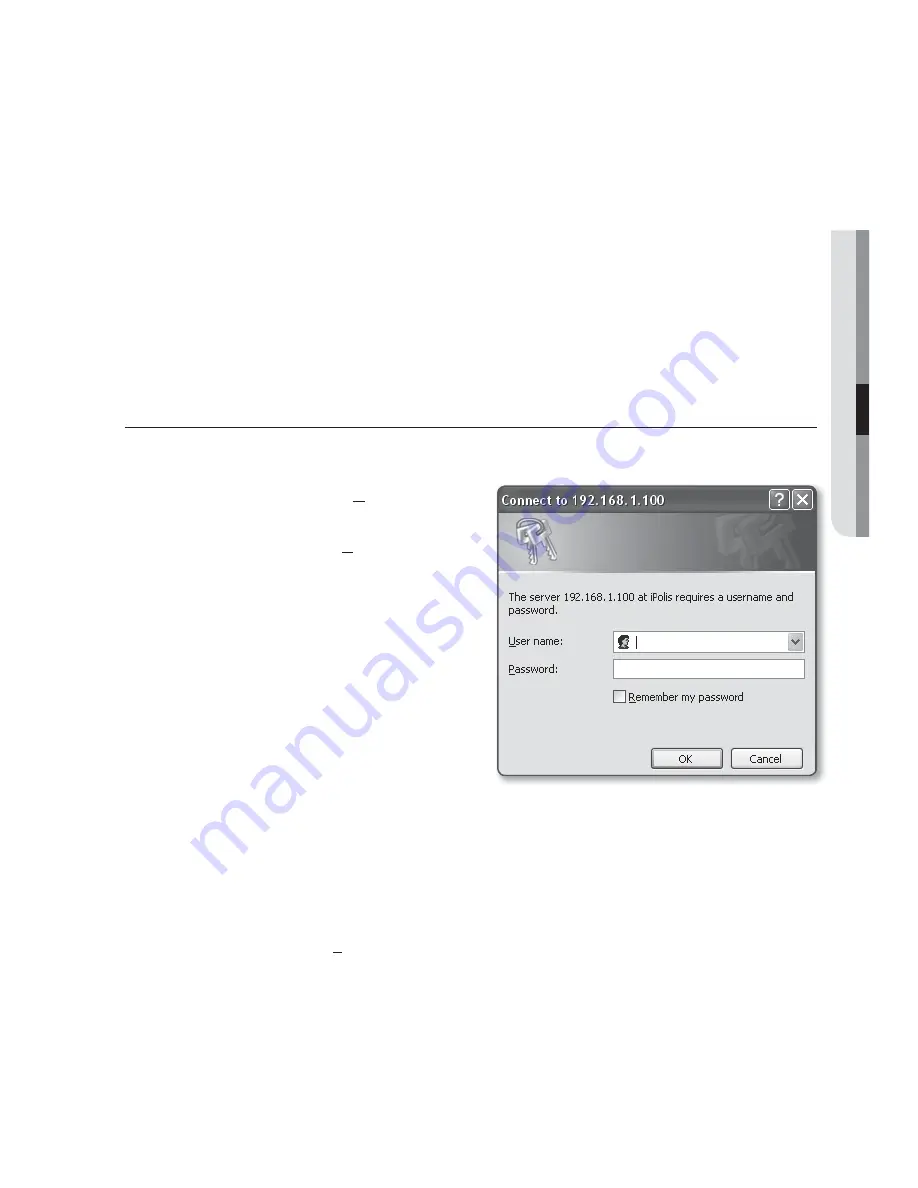
English
_33
●
WEB VIEWER
To check the DDNS address
If the camera is connected directly to the DHCP cable modem, DSL modem, or PPPoE
modem, the IP address of your network will be changed each time you try to connect to
the ISP (Internet Service Provider) server.
If this is the case, you will not be informed of the IP address changed by DDNS.
Once you register a dynamic IP-based device with the DDNS server, you can easily check
the changed IP when you try to access the device.
To add the IP address to the <
DDNS
> server, visit www.samsungipolis.com and register
your device, and set the DDNS option to <
Samsung DDNS
> before providing the host
name for the DDNS server.
LOGIN
The default user ID is “
admin
”, and the default password is “
4321
”.
1.
Enter “
admin
” in the <
User Name
>
input box.
2.
Enter “
4321
” in the <
Password
> input
box.
If the password is changed, enter the
changed password instead.
3.
Click [
OK
].
If you have logged in successfully, you
will the Live Viewer screen.
M
For security purposes, ensure that you
change the password in <
System
> -
<
User
>.
The administrator ID, “
admin
”, is fixed and can not be changed.
The default password can be exposed to a hacking thread so it is recommended to change the
password after installing the product.
Note that the security and other related issues caused by the unchanged password shall be
responsible for the user.
If you check the “
Remember my password
” option when your input is done, in future you will be
logged in automatically without being prompted to enter the login information.
J
If you are using Internet Explorer 7.0 or 8.0 as the default web browser, you can view the best
quality image with a screen ratio of 100%. Reducing the ratio may cut the image on the borders.
Summary of Contents for SNO-7080R
Page 1: ...NETWORK CAMERA User Manual SNO 7080R ...
Page 101: ......
















































