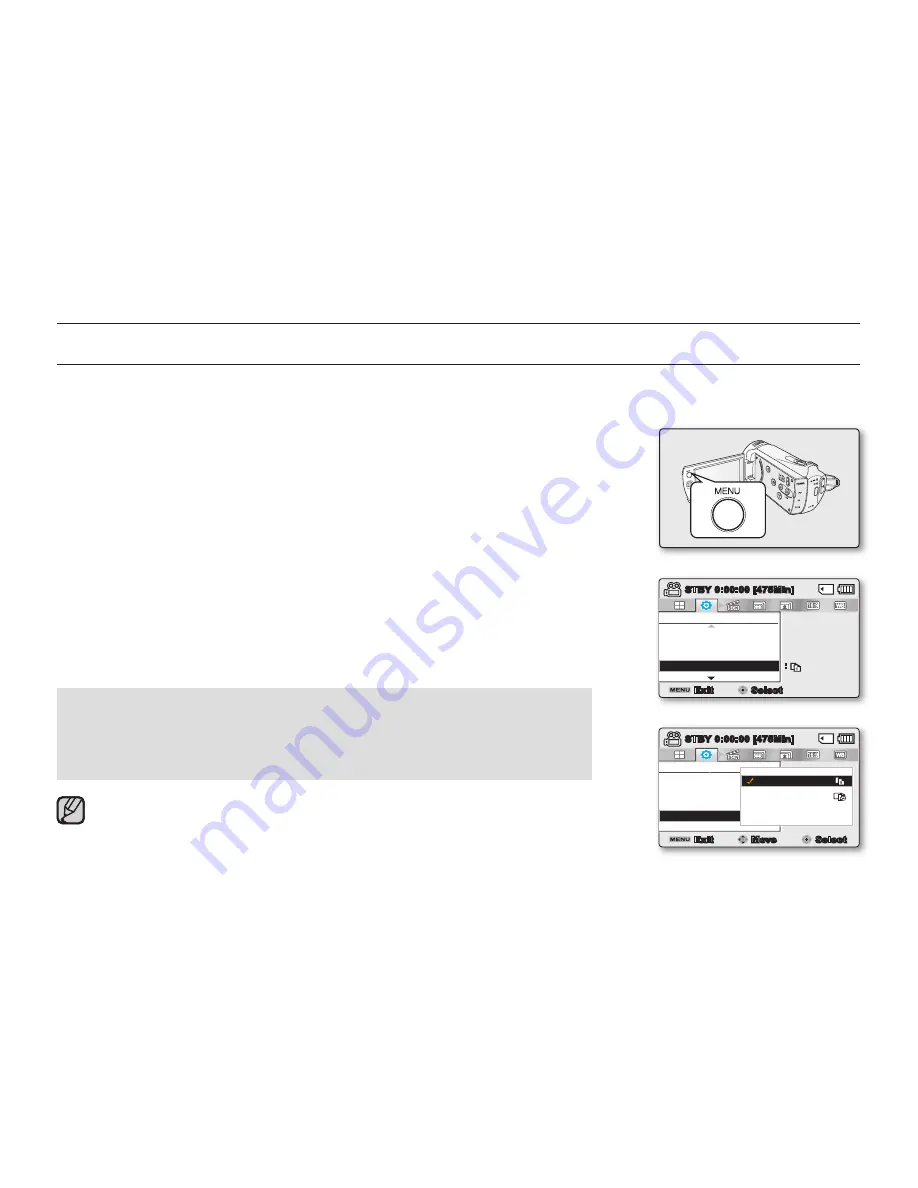
82_
English
CHANGING THE MENU SETTINGS IN "SETTINGS"
You can change the menu settings to customise your camcorder.
Access the desired menu screen by following the steps below and change the various settings.
1.
Open the LCD screen and then the camcorder is powered on automatically.
➥
page 23
2.
Press
MENU
button.
The menu screen appears.
3.
Press the
Control
button (
/
) to select
"Settings."
The menus in
"Settings"
mode will appear.
4.
Select the desired submenu and menu item with the
Control
buttons
(
/
/
/
) and the
OK
button.
To return to the normal screen, press the
MENU
button.
Depending on the mode selected, not all items are selectable for changing.
(If there is no storage media inserted, it cannot be selected and will be dimmed
on the menu:
"StorageType(SMX-K44/K45only)","StorageInfo",
"Format"
, etc.)
Button Tips
a.
MENU
button : Use it to enter or exit the menu.
b.
Control
button (
/
/
/
) : Use it to move up/down/left/right
c.
OK
button : Use it to select or confi rm the menu.
The pop-up selection menu will appear depending on the selected menu item.
In this case, select the desired item with the
Control
buttons (
/
) and the
OK
button.
•
•
•
•
settings options
Settings
File No.
Storage Info
Format
Exit
STBY
0:00:00 [475Min]
Select
:
Settings
File No.
Storage Info
Format
Series
Reset
Exit
Move
Select
STBY
0:00:00 [475Min]
~
{
vu
vmm
tvkl






























