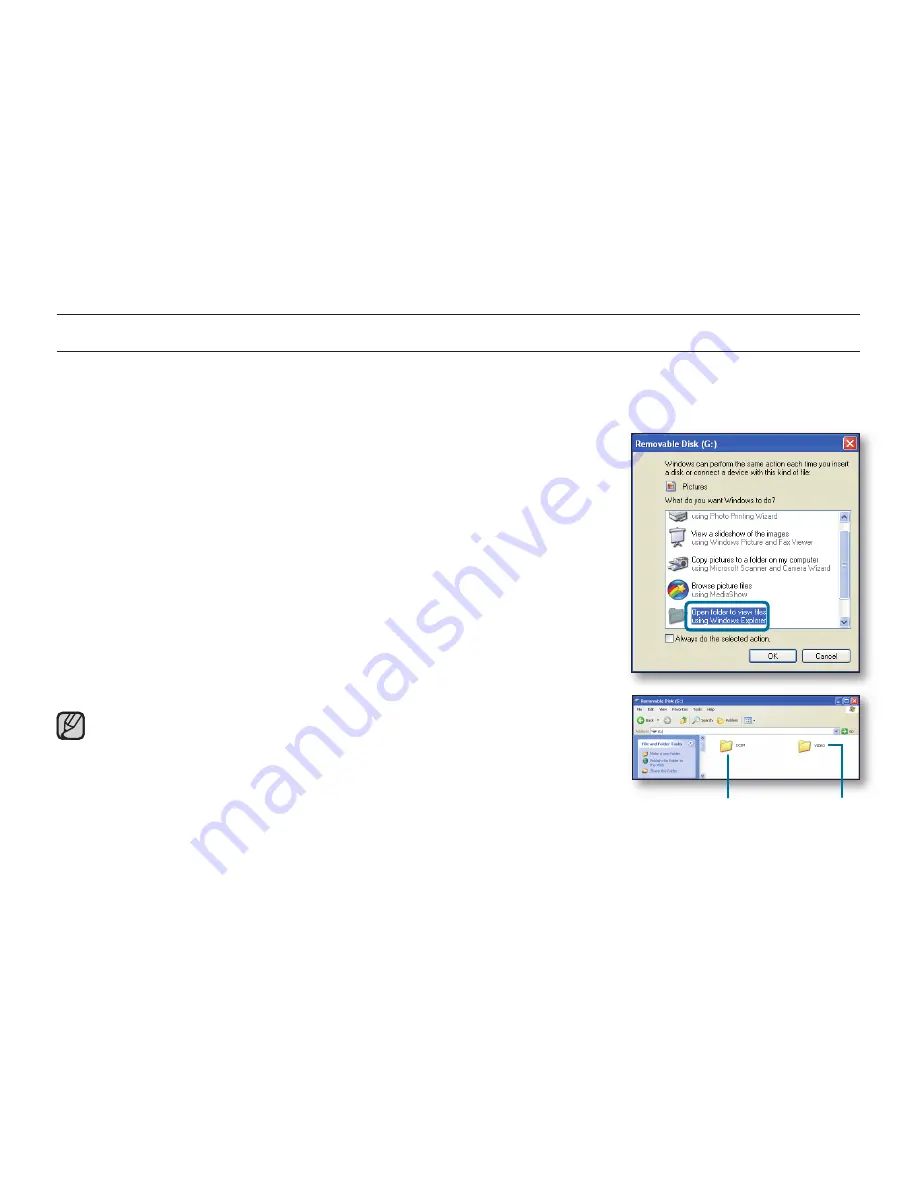
108_
English
TRANSFERRING VIDEOS/PHOTOS FROM THE CAMCORDER TO YOUR COMPUTER
You can transfer or copy recorded data to a Windows computer by connecting the USB cable to the camcorder.
Photos
Videos
Step1.Viewingthecontentsofstoragemedia(built-inmemoryormemorycard)
1.
Check the
“PCSoftware:Off”
setting.
➥
page 93
2.
Check the storage media.
(If you have video or photos recorded on a memory card, insert a memory
card.) (SMX-K44/K45 only)
3.
Connect the camcorder to the PC with the USB cable.
➥
page 100
• The “Removable Disk” or “Samsung” window appears on the PC’s screen
after a moment.
• The removable disk appears when connecting a USB.
• Select “Open folders to view fi les using Windows Explorer” and click “OK.”
4.
The folders in the storage media appear.
• Different fi le types are stored in different folders.
If the “Removable Disk” window does not appear, confi rm the connection
(
➥
page 100) or repeat steps 1 and 3 again.
When the removable disk does not appear automatically, open the
removable disk folder of My Computer.
If the connected camcorder’s disk drive does not open or the context
menu that appears when right-clicking your mouse (open or browse)
appears broken, your computer may be infected by an Autorun virus.
Be sure to update your antivirus software to the latest version.
•
•
•
using with a Windows computer






























