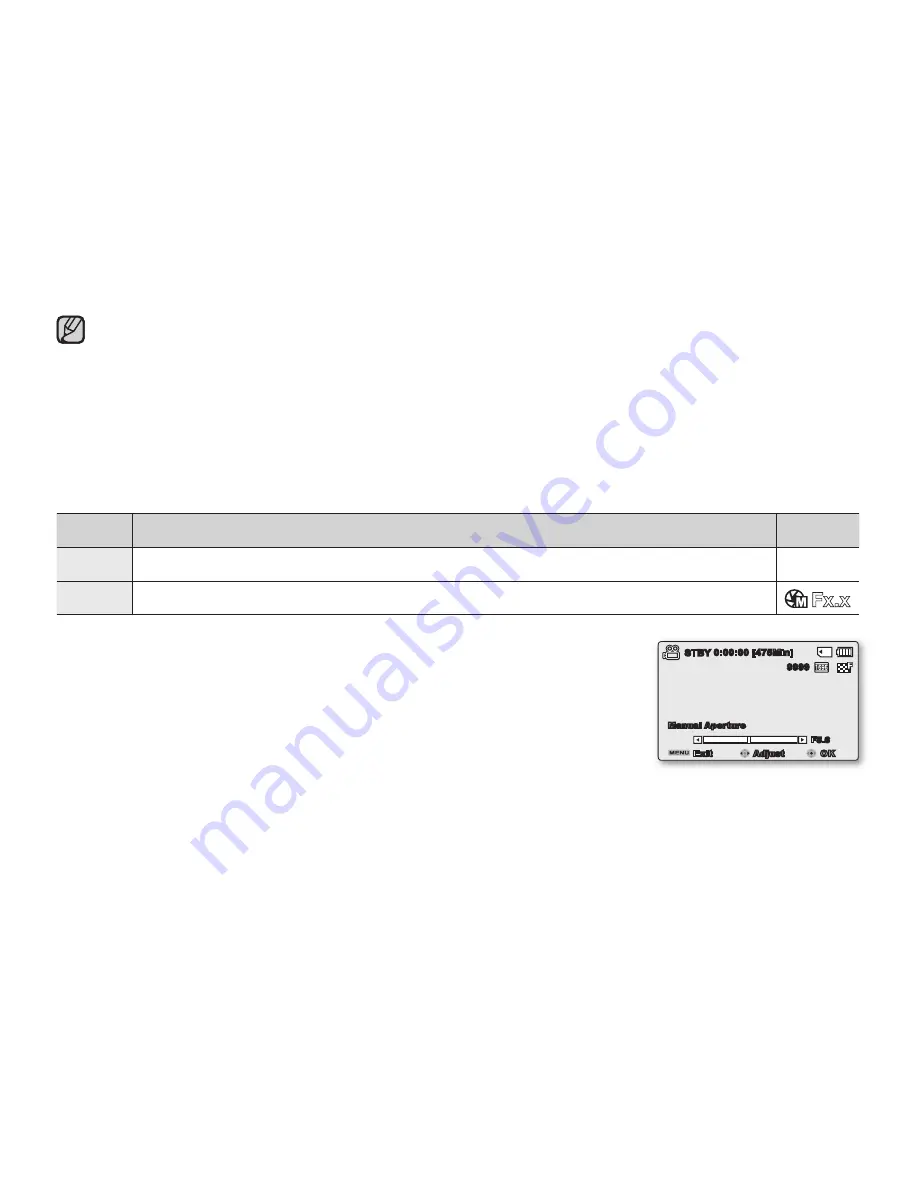
English
_57
A subject can be recorded under various types of lighting conditions indoors (natural, fl uorescent, candlelight, etc.).
Because the colour temperature is different depending on the light source, the subject tint will differ depending on
the white balance settings. Use this function for a more natural result.
Reset the white balance if lighting conditions change.
During normal outdoor recording, setting to auto may provide better results.
Do not use a coloured object when setting white balance: The appropriate tint cannot be set.
•
•
•
•
Aperture
The camcorder adjusts the aperture automatically depending on the subject and recording conditions.
You can also manually adjust the Aperture to your preference.
item
contents
on-screen
display
"Auto"
Sets the aperture value automatically.
None
"Manual"
Sets the aperture value manually.
Setting the aperture manually:
Press the
Control
button (
/
) to adjust the aperture while viewing the image
on the LCD screen.
- Confi rm your selection by pressing the
OK
button.
- Exposure value can be set between
"F1.8"
and
"F22."
- If you set aperture to manual, the higher the aperture, the brighter the recorded
picture will be.
Understanding Aperture
The aperture stop of a photographic lens can be adjusted to control the amount of light reaching the fi lm or image
sensor. The aperture value needs to be adjusted in the following cases:
When shooting against the light or when the background is too bright.
When shooting on a refl ective natural background such as at the beach or when skiing.
When the background is overly dark (for example, night scenery).
•
•
•
•
0:00:00 [475Min]
OK
Adjust
Exit
STBY
Manual Aperture
F5.6
9999
















































