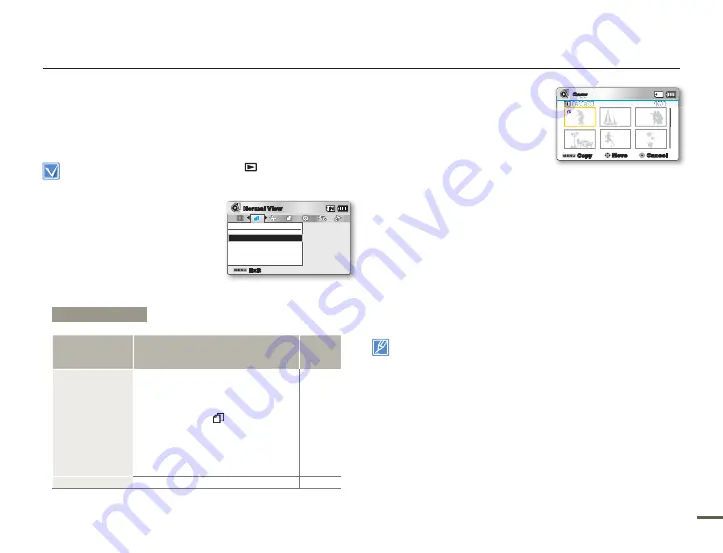
2
2
Playback options
COPY (SMX-F53/F54 only)
Movies and photos stored in the built-in memory can be copied to
the external flash memory card.
Copying to the memory card does not delete originals in the built-in
memory.
Press the
MODE
button to select the Play(
) mode.
Select the Video or Photo thumbnail index view screen.
page 40
•
•
1.
Press the
MENU
button
Control
(Left/Right)
button
“Copy.”
2.
Select an option by pressing the
Control (Up/Down)
button, and
then press the
OK
button.
3.
If you selected
Select Files
, the
selection screen appears.
a. Use the
Control (Left/Right)
button to move to the photo or
video you want to copy.
b. Press the
OK
button to mark
the photo for copying. The
copy icon appears on the
photo or video.
c. Repeat Steps a and b for each photo or video you want to
copy.
d. Press the
Menu
button to copy the photos and videos you
selected.
e. The “Copy Selected Files?” screen appears. Use the
Control
(Left/Right)
button to select Yes, and then press the
OK
button.
4.
If you selected All Files, the “Copy all files to internal memory?
” screen appears. Use the
Control (Left/Right)
button to select
Yes
, and then press the
OK
button.
You cannot copy a fi le if the memory card has insuffi cient free space.
Remove unnecessary fi les before proceeding.
page 69
You can copy only as many fi les as will fi t in the free space of the
memory card. If the size of the fi les that you want to copy is larger
than the free space, you will see an error message
If a memory card is not inserted, you cannot perform the "Copy"
function.
Copied videos or photos have no protection even if the original is set
to be protected.
Copying may take a while depending on the number of fi les and fi le
sizes.
Copying may not work if the battery charge is insuffi cient. If available,
use the AC adaptor while copying to prevent power disruption.
Note that removing the battery or disconnecting the AC power
adaptor while you copy fi les may damage the storage media.
•
•
•
•
•
•
•
Submenu Items
Items
Use
On-
screen
display
Select Files
To copy individual videos or photos.
- To copy individual videos or photos,
select the desired videos or photos
by pressing the
OK
button.
- The indicator (
) is displayed on
the selected videos or photos. Then,
press the
MENU
button to confirm.
- Pressing the OK button toggles
between applying and removing the
copy indicator.
-
All Files
To copy all the videos or photos.
-
Copy
Select Files
All Files
Exit
Normal View
Copy
1/10
0:00:55
Copy
Move
Cancel






























