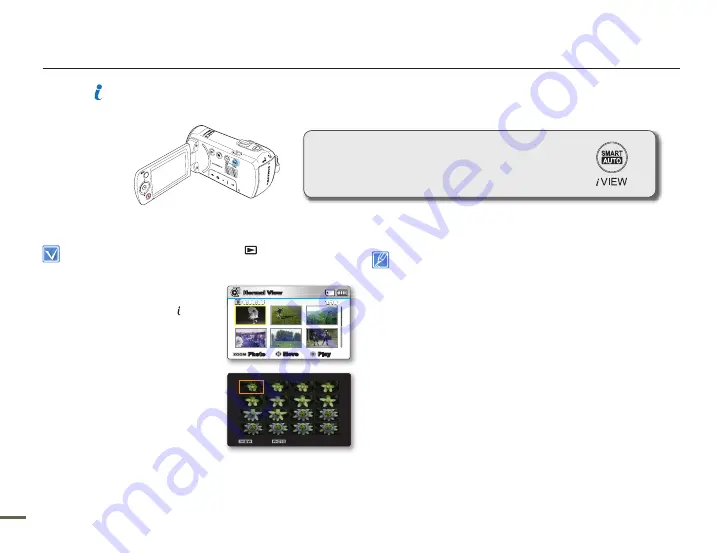
2
2
USING VIEW
The i-view function lets you preview a 16 image
storyboard of a video. The preview gives you a digest
of the video you recorded so you can see what’s in it
without having to watch the entire video.
Playback options
Press the
MODE
button to select the Play(
) mode.
Select the Video thumbnail index view screen.
page 40
•
•
1.
Use the
Control (Up/Down/Left/
Right)
button to select the desired
video, and then press the
VIEW
button.
16 images from the selected
video are captured randomly.
16 i-Frame images appear on
the LCD screen.
If you want to save the
storyboard image on the storage
media, press the
PHOTO
button. You can then find the
saved storyboard image in the
photo play mode.
page 43
•
•
•
If the recorded video is less than 8 seconds long, all 16 i-Frame
thumbnails will not be extracted.
This function is available only in the video thumbnail index view
screen.
•
•
Exit
Story-Board Print
Normal View
1/10
0:00:55
Photo
Move
Play






























