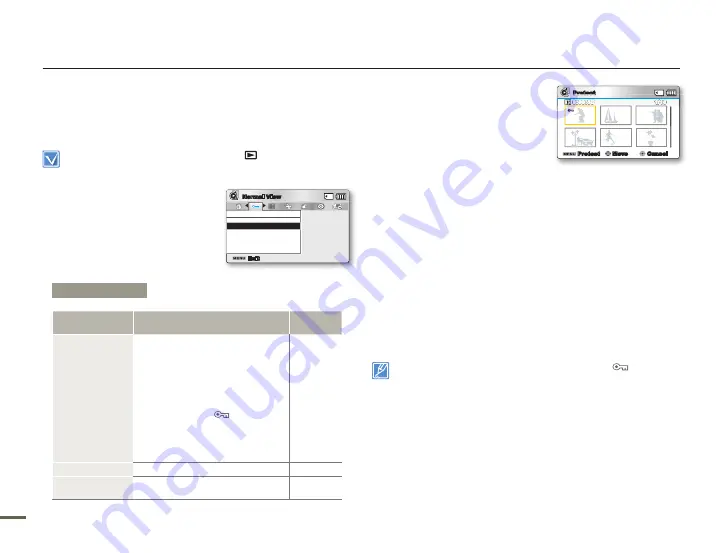
0
1
0
1
PROTECT
You can protect important saved videos or photos from accidental
deletion. Protected images will not be deleted unless you release the
protection or format the memory.
Press the
MODE
button to select the Play(
) mode.
Select the Video or Photo thumbnail index view screen.
page 40
•
•
1.
Press the
MENU
button
Control
(Left/Right)
button
“Protect.”
2.
Select an option by pressing the
Control (Up/Down)
button, and
then press the
OK
button.
3.
If you selected
Select Files
, the
selection screen appears
a. Use the
Control (Left/Right)
button to move to the photo or
video you want to protect.
b. Press the
OK
button to mark
the photo for protection. The
key icon appears on the photo
or video.
c. Repeat Steps a and b for each photo or video you want to
protect.
d. Press the
Menu
button to protect the the photos and videos
you selected.
e. The “Protect Selected Files?” screen appears. Use the
Control
button to select
Yes
, and then press the
OK
button.
4.
If you selected All On, the "Protect all on?" screen appears. Use
the
Control
button to select
Yes
, and then press the
OK
button.
5.
If you selected All Off, the "Protect all off?" screen appears. Use
the
Control
button to select
Yes
, and then press the
OK
button.
Protected videos and photos will show the indicator (
) when they
are displayed.
If the write protection tab on a memory card is set to lock, you
cannot set image protection.
•
•
Playback options
Submenu Items
Items
Use
On-screen
display
Select Files
To protect selected videos or photos
from deletion
- To protect individual videos
or photos, select the desired
videos or photos by pressing the
OK
button, and then press the
MENU
button to confirm.
- The indicator (
) is displayed
on the selected videos or photos.
- Pressing the
OK
button toggles
the video or photo between
protected and not protected.
-
All On
To protect all videos or photos.
-
All Off
To remove protection from all videos
and photos.
-
Protect
All Off
Select Files
All On
Exit
Normal View
Protect
1/10
0:00:55
Protect
Move
Cancel






























