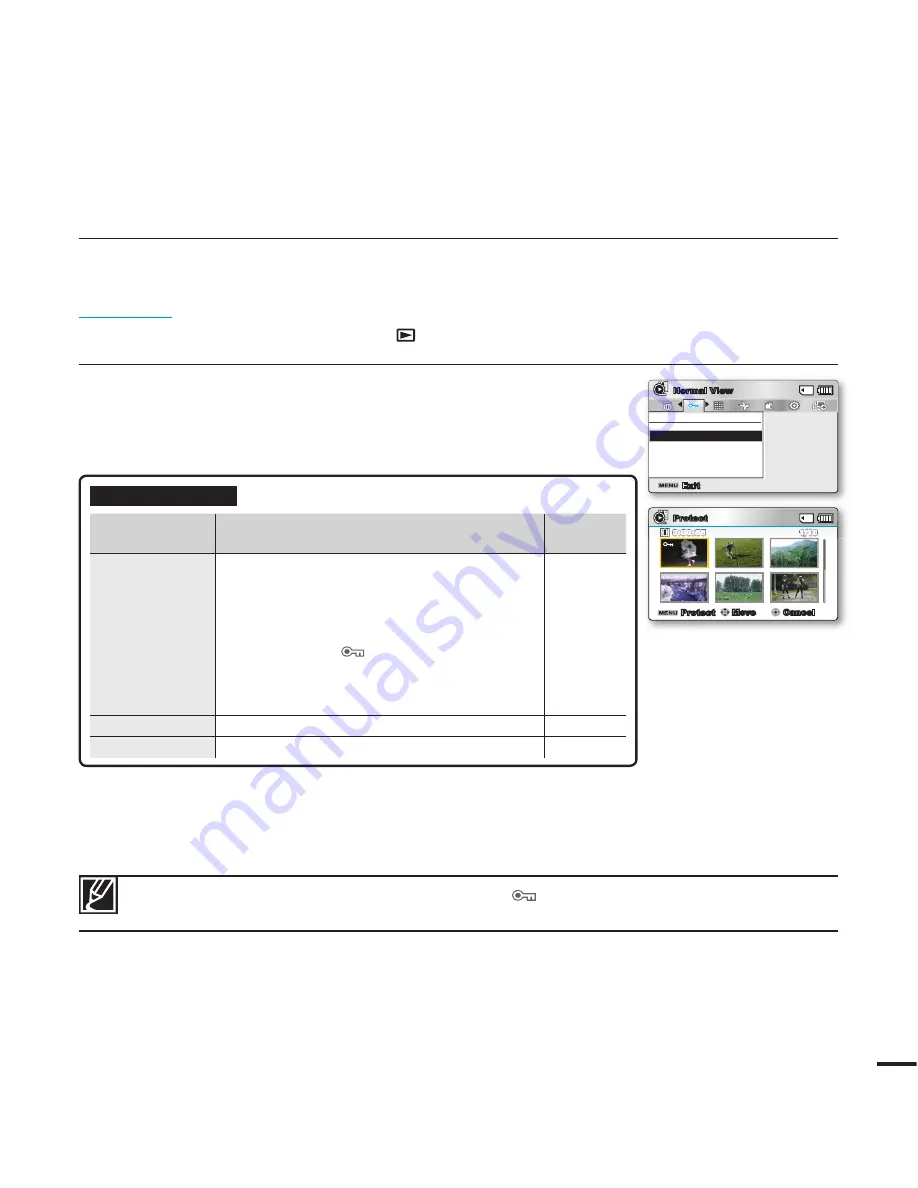
71
Protect
• You can protect saved important videos (or photos) from accidental deletion.
• Protected images will not be deleted unless you release the protection or format the memory.
PRECHECK!
• Press the
MODE
button to select the Play(
) mode.
• Select the Video or Photo thumbnail index view screen.
page 40
Protect
Move
Cancel
Protect
1/10
0:00:55
Protect
All Off
Select Files
All On
Exit
Normal View
1.
Press the
MENU
button
Control
joystick (
/
)
“Protect.”
2.
Select an option by moving the
Control
joystick (
/
) and then
press the
OK
button.
3.
The pop-up selection menu will appear depending on the selected
menu item. In this case, select the desired item with the
Control
joystick (
/
) and the
OK
button.
Submenu Items
items
contents
on-screen
display
“Select Files”
Protects selected videos (or photos) from deletion
- To protect individual videos (or photos),
select the desired videos (or photos) by
pressing the
OK
button, then press the
MENU
button to confi rm.
- The indicator (
) is displayed on the
selected videos (or photos).
- Pressing the
OK
button toggles the
selection between protection and release.
-
“All On”
Protects all videos (or photos).
-
“All Off”
Deletes all videos (or photos).
-
• Protected videos (or photos) will show the indicator (
) when they are displayed.
• If the write protection tab on a memory card is set to lock, you cannot set image protection.
















































