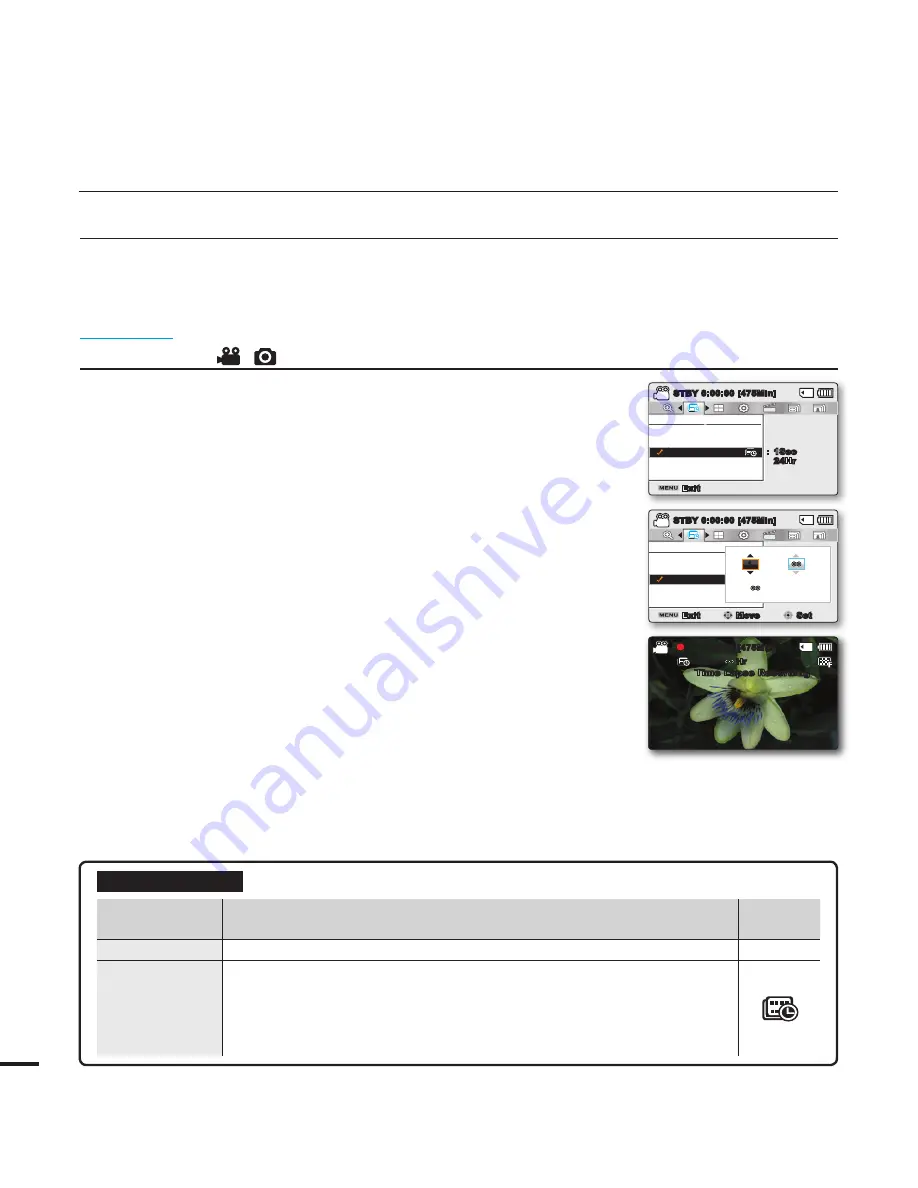
64
Time Lapse REC
Using the time lapse feature, your camcorder can be programmed to automatically record a number of frames
over a period of time or with a certain time interval between each frame. For instance, a camcorder on a tripod
(not supplied) in time lapse mode could be set up to shoot frames of a fl ower opening or a bird building a nest.
PRECHECK!
Select the Record (
/
) mode by pressing the
MODE
button.
page 24
To record in the Time Lapse REC mode, you need to set the recording
interval and total recording time in the menu.
1.
Press the
MENU
button
Control
joystick (
/
)
“Time Lapse REC
.
”
2.
Move the
Control
joystick (
/
) to select
"On,"
then press the
OK
button.
• The recording interval and total time for recording items are
displayed. (“Sec”: seconds, “Hr”: hours)
3.
Set a desired recording interval (
“Sec”
) with the
Control
joystick (
/
).
4.
Move to the next setting,
"Hr"
by moving the
Control
joystick
(
/
) and set a desired total recording time in the same way.
5.
Press the
OK
button to fi nish the setting and press the
MENU
button to exit the menu.
6.
After setting the Time Lapse REC mode, press the
Recording
start/stop
button.
• The Time Lapse REC starts.
• Depending on the selected total recording time and recording
interval, image frames are captured by each scene.
recording options
Submenu items
items
contents
on-screen
display
“Off”
Disables the function.
-
“On”
• Interval (
“Sec”
): Image of the subject is captured by set interval.
Images are automatically shot a frame at a time at the specifi ed interval
and stored in the storage media. 1
3
5
10
15
30 (Seconds)
• REC Limit (
“Hr”
): Total time from start to fi nish of recording. 24
48
72
∞
(Hours)
Time Lapse REC
Off
On
Exit
STBY
0:00:00 [475Min]
:
1Sec
24Hr
SCENE
Time Lapse REC
Off
On
Exit
Move
Set
STBY
0:00:00 [475Min]
Sec
Hr
1
=
Hr
SCENE
0:00:00 [475Min]
1
Sec /
Hr
Time Lapse Recording
















































