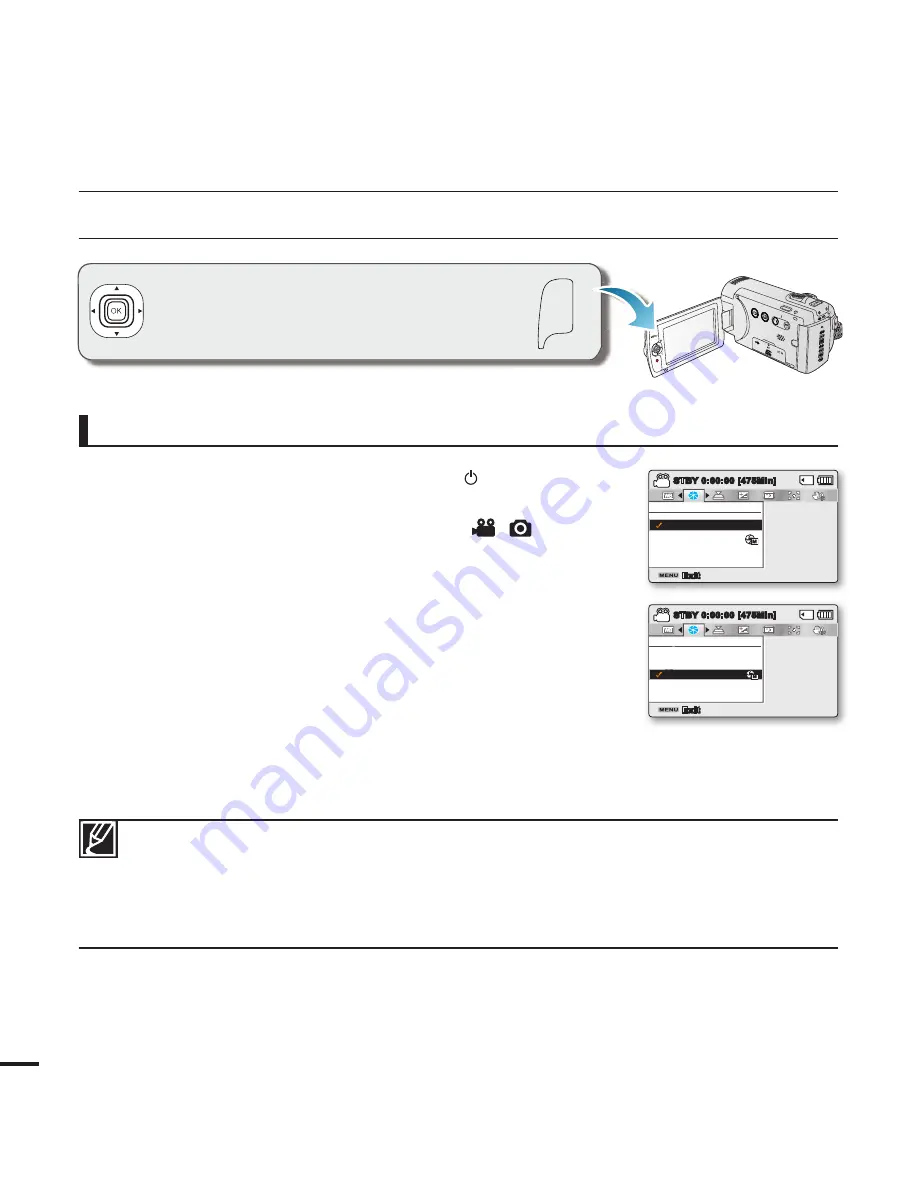
44
CHANGING THE MENU SETTINGS
VIEW
W
T
To zoom out
MENU
recording options
You can change the menu settings to customize
your camcorder. This chapter uses
"Aperture"
function in the Record mode as an example. .
1.
Open the LCD screen and press the
Power
( ) button to turn on
the camcorder.
2.
Press the
MODE
button to select the Record (
/
) mode
.
3.
Press the
MENU
button.
• The menu screen appears.
4.
Move the
Control
joystick(
/
) to select
"Aperture."
• To return to the normal screen, press the
MENU
button.
5.
Move the
Control
joystick(
/
/
OK
) to select the desired submenu
item.
• Depending on the mode selected, some menu items may not
be available to select and change.
• Adjust the value of the selected menu item. For example, adjust the Aperture value by
moving the
Control
joystick (
/
/
OK
).
• When you fi nish making settings, press the
MENU
button to exit.
Using the MENU button
Exit
STBY
0:00:00 [475Min]
Aperture
Auto
Manual
Exit
STBY
0:00:00 [475Min]
Aperture
Auto
Manual
•
While making the menu setting, some menu items are dimmed and cannot be selected at the
same time. For details on the menus that are not available, refer to the Troubleshooting chapter.
page 113
•
From the next page, basic instruction is written to help users to set each menu easily. Instructions
may differ according to the selected menu item.
•
You can also access the shortcut menu using the
OK
button.
pages 26~27






























