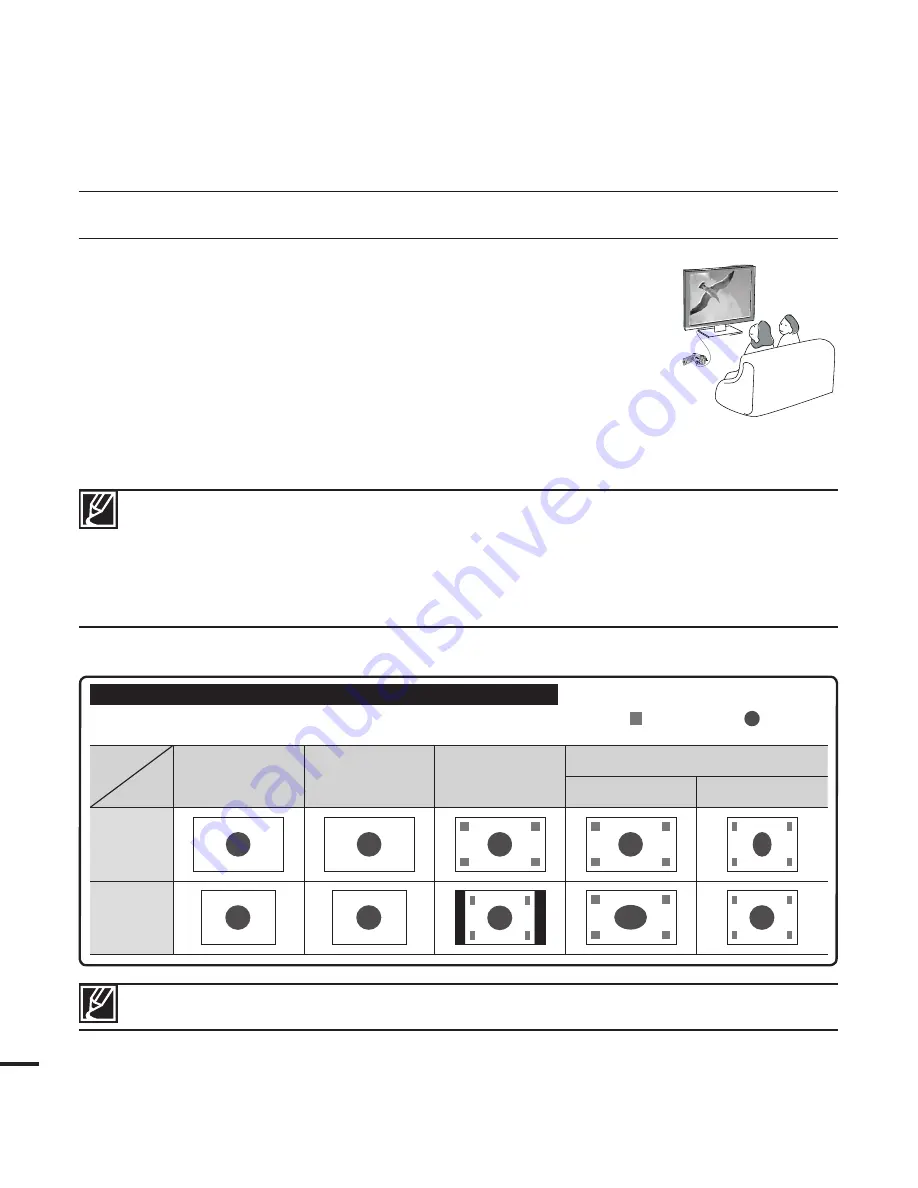
94
CM
OS
9.0
M
EG
A
PIX
EL
S
C
MO
S
9.0
ME
GA
PIX
ELS
VIEW
W
T
CAR
D
VIEWING ON A TV SCREEN
1.
Turn on your TV and set the TV's input selector(source) to the input
the camcorder is connected to.
page 93
• The TV jacks are connected with the right cables?
• Input source list is correctly set to view the playback from the
camcorder?
2.
Select the playback mode on your camcorder and start to playback
videos.
• Use the same methods for the operation modes including the
playback.
• Adjust the volume at the moderate level. If the volume is too high, the video information may include
the noise.
• If the
“TV Display”
is set
“Off,”
TV screen does not include the OSD (On Screen Display) menus.
page 90
• This camcorder does not support the audio output signal when the camcorder is connected
with TV in the video or photo record mode. The audio output signal is supported as long as the
camcorder is connected in the video playback mode. This is not an error.
Image display depending on LCD and TV screen ratio
Video
Photo
LCD
TV
16:9
4:3
16:9
<LCD 16:9 wide>
<LCD 4:3 wide>
<TV 16:9 wide>
<TV 4:3 wide>
<LCD 16:9 wide>
<LCD 4:3 wide>
<TV 16:9 wide>
<TV 4:3 wide>
<LCD 16:9 wide>
<LCD 4:3 wide>
<TV 16:9 wide>
<TV 4:3 wide>
<LCD 16:9 wide>
<LCD 4:3 wide>
<TV 16:9 wide>
<TV 4:3 wide>
<LCD 16:9 wide>
<LCD 4:3 wide>
<TV 16:9 wide>
<TV 4:3 wide>
4:3
<LCD 16:9 wide>
<LCD 4:3 wide>
<TV 16:9 wide>
<TV 4:3 wide>
<LCD 16:9 wide>
<LCD 4:3 wide>
<TV 16:9 wide>
<TV 4:3 wide>
<LCD 16:9 wide>
<LCD 4:3 wide>
<TV 16:9 wide>
<TV 4:3 wide>
<LCD 16:9 wide>
<LCD 4:3 wide>
<TV 16:9 wide>
<TV 4:3 wide>
<LCD 16:9 wide>
<LCD 4:3 wide>
<TV 16:9 wide>
<TV 4:3 wide>
<LCD 16:9 wide>
<LCD 4:3 wide>
<TV 16:9 wide>
<TV 4:3 wide>
Icon
<LCD 16:9 wide>
<LCD 4:3 wide>
<TV 16:9 wide>
<TV 4:3 wide>
Subject
Refer to page 49 for the
“16:9 Wide”
setting.
connecting to a TV
















































