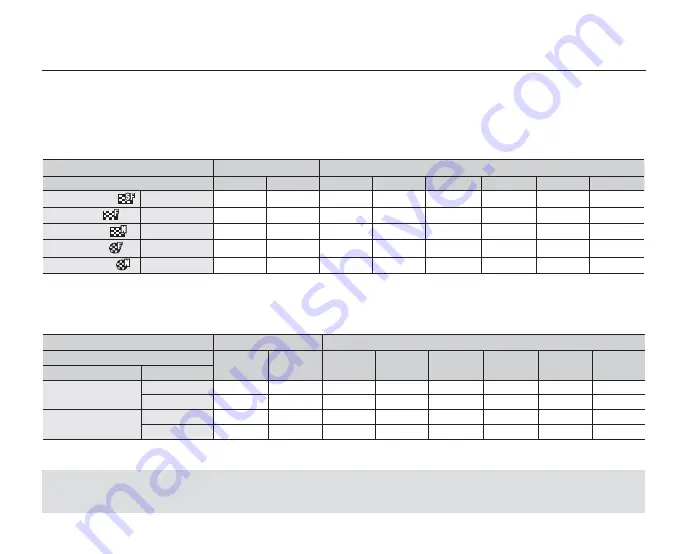
RECORDABLE TIME AND CAPACITY
1GB= 1,000,000,000 bytes : actual formatted capacity may be less as the internal firmware uses a
portion of the memory.
Media
Built-in memory
*
Memory Card
Capacity
8GB
16GB
1GB
2GB
4GB
8GB
16GB
32GB
TV Super Fine (
) 720x480(60i)
190min.
380min.
23min.
47min.
95min.
190min.
380min.
760min.
TV Fine (
)
720x480(60i)
240min.
480min.
30min.
60min.
120min.
240min.
480min.
960min.
TV Normal (
)
720x480(60i)
310min.
620min.
38min.
77min.
155min.
310min.
620min.
1,240min.
Web Fine (
)
640x480(30p)
240min.
480min.
30min.
60min.
120min.
240min.
480min.
960min.
Web Normal (
)
640x480(30p)
310min.
620min.
38min.
77min.
155min.
310min.
620min.
1,240min.
Recordable number of photo images
The following shows the camcorder’s maximum recording time and number of images according to the resolution
/ memory capacity.
For recording movie and photo images, please note the approximate maximum limits.
•
•
Recordable time for movie images
Media
Built-in memory
*
Memory Card
Capacity
8GB
16GB
1GB
2GB
4GB
8GB
16GB
32GB
Mode
Resolution
4:3
800x600
9,999
9,999
1,920
3,840
7,680
9,999
9,999
9,999
1600x1200
6,080
9,999
760
1,530
3,040
6,080
9,999
9,999
16:9
848x480
9,999
9,999
1,920
3,840
7,680
9,999
9,999
9,999
1696x960
6,080
9,999
760
1,530
3,040
6,080
9,999
9,999
(Unit: Approximate minutes of recording)
(Unit: Approximate number of images)
English
_43
















































