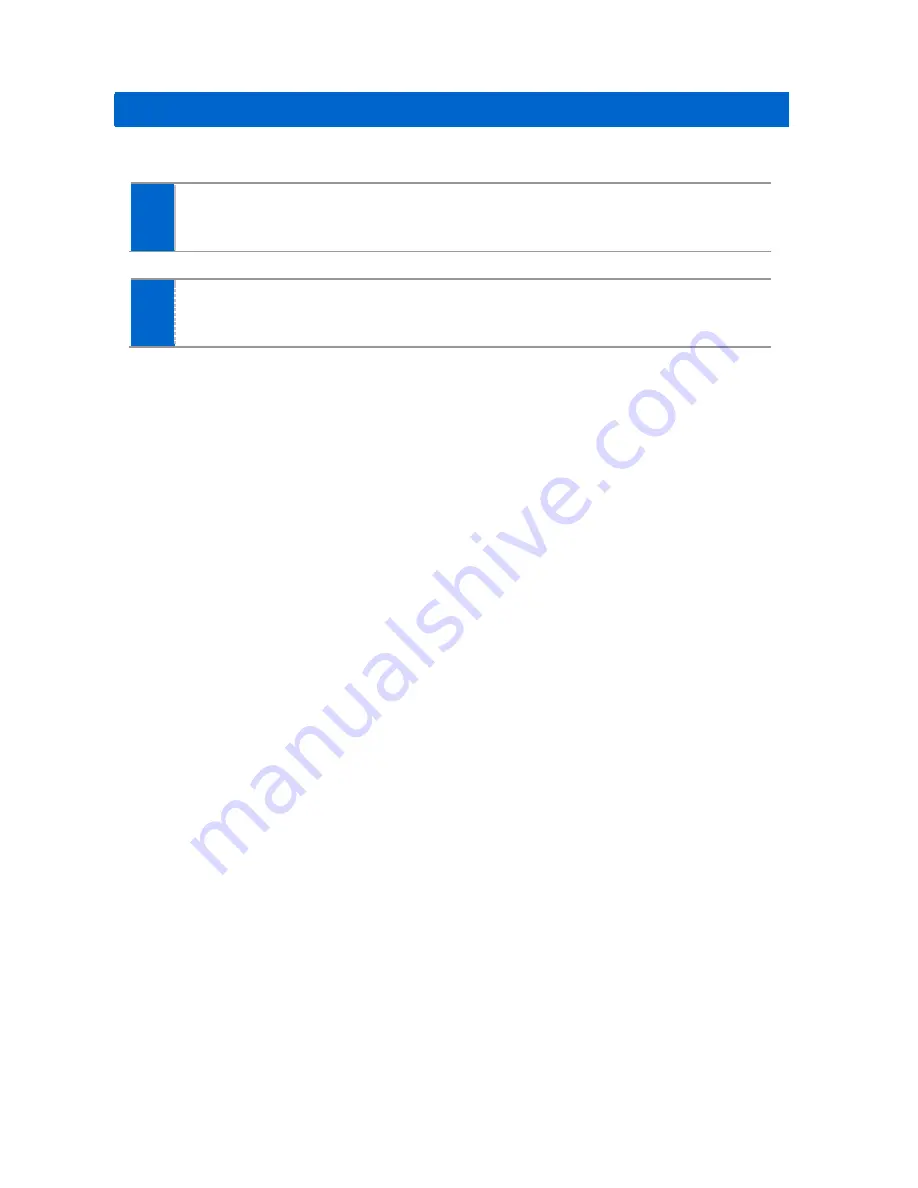
Version 1.0
September 2014
Page | 77
Default
You can reset all additional functions for each presence status.
1
Press the
[Menu]
[Presence]
[Default]
soft button.
2
Press the
[OK]
soft button in the popup window to delete all the actions
configured for a selected status.