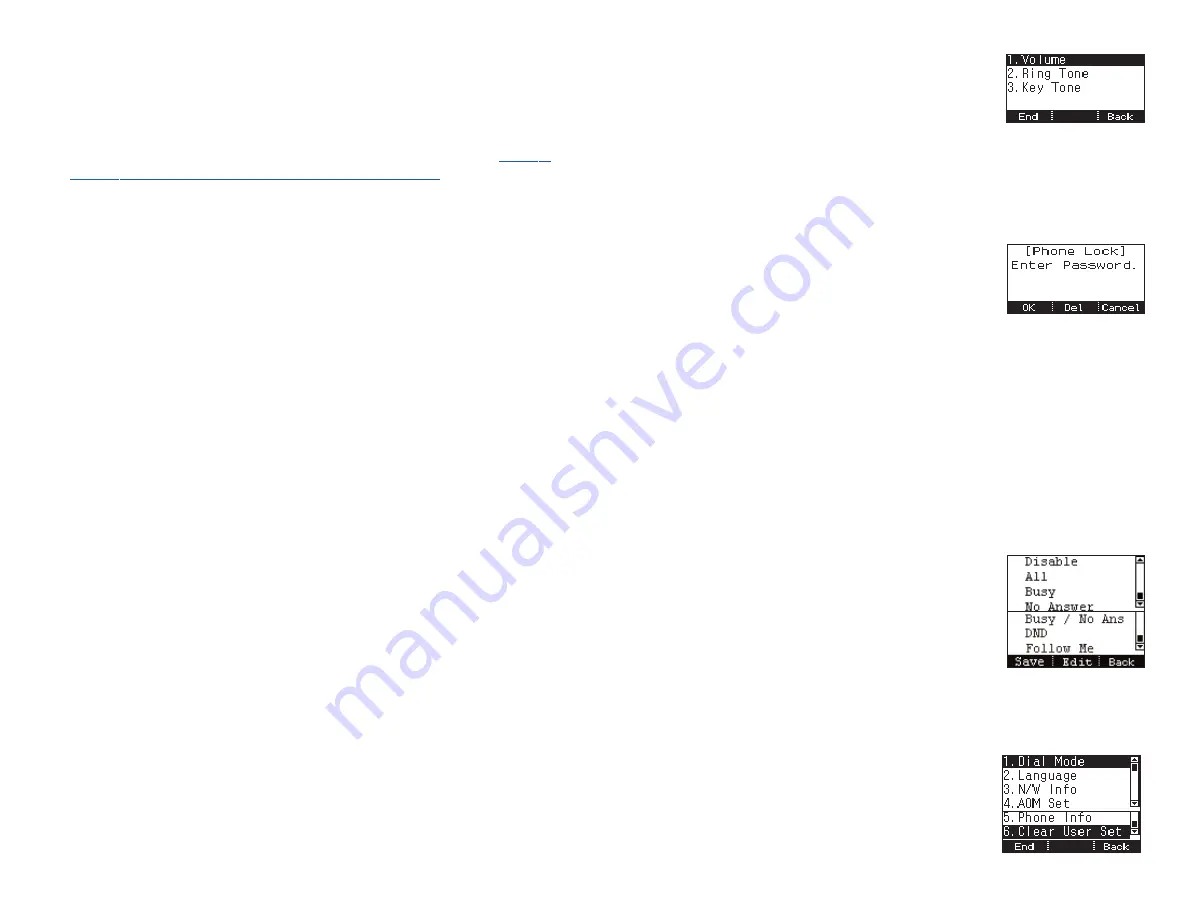
30
NEW MESSAGE (SEND)
This function is used to create and send a new short text message.
•
Press the
Menu
soft button, scroll to
Message
, then press
OK
. Scroll to
Short
Message []
, then press
OK
. Scroll to
New Msg
, then press
OK
.
Write or create a new short message and press the
Input Method on how to enter characters in text messages.
•
Enter the internal extension(s) to send the short message. Scroll to other
entries and enter the station number to send to more users. (Each short mes-
sage can be sent to 1 to 10 users).
•
Press the
Send
soft button to deliver the short message to other user’s inbox.
NOTE:
When the message is sent successfully, the message “Sent” is displayed.
When the message fails to send the “Failed to send” is displayed. SMS messages
can only be sent to internally ITP, SMT-W, or SMT-i phones within the same node.
TDM and single line phones cannot send or receive SMS messages. SMS messag-
ing is not supported over networking.
OUTBOX
This function is used to edit and resend a new short text message.
•
Press the
Menu
soft button, scroll to
Message
, then press
OK
. Scroll to
Short
Message []
, then press
OK
.
•
Scroll to
Outbox
, then press
OK
to view short text message sent from your
phone.
•
Scroll to the desired
SMS MSG
.
•
Press the
Del
soft button, then
Yes
soft button to delete the short text mes-
sage or press the
End
soft button to exit SMS.
NOTE:
SMS messages indicated by X icon cannot be deleted from the Outbox.
DELETE ALL
This function is used to delete the short message(s) saved in both the
Inbox
and
the
Outbox
.
•
Press the
Menu
soft button, scroll to
Message
, then press
OK
. Scroll to
SMS
,
then press
OK
.
•
Scroll to
Delete All
, then press
OK
to view short text message sent from your
phone.
•
Press the
Del
soft button to delete the short text message or press the
End
soft button to exit SMS.
NOTE:
SMS messages indicated by X icon cannot be deleted from the Outbox.
smt-i3105_combined_user_guide.qxp 4/26/2010 2:11 PM Page 30
31
4. SOUND
This function is used to adjust the selected volume levels
on each phone. This is the same option as station lock in
MMC 114.
•
Press the
Menu
soft button, scroll to
Sound
, then press
OK
. Scroll to
Ring
Tone
, or
Key Tone
or
Volume
, then press
OK
.
•
Using the
Call Log
s
s
/
Phonebook
t
t
buttons adjust the volume or sound,
then press
OK
and
Save
soft button.
5. SECURITY
This function is used to select the option for each user to
change station password, lock or unlock each phone. This
is the same option as station lock in MMC 100.
•
Press the
Menu
soft button, scroll to
Security
, then press
OK
.
•
Enter the station password [default 1234].
•
Press
OK
to
Change Password
and press
Back
soft button.
•
In the
Dial
mode, use the
Left [<-] and Right [->]
soft buttons to choose the
Unlock
,
Lock Out
(Outgoing), or
Lock All
option from the menu.
•
In the
Menu
mode, use the
Left [<-] and Right [->]
soft buttons to choose the
Unlock
or
Lock M
option (Station locked from changing the Dial Mode) from
the menu.
•
In the
Password
mode, enter the current password (eg; 1234)
•
Enter the
New Password
. Re-enter the new password to confirm. Password is
changed.
6. CALL FWD
This function is used to set/cancel call forwarding to each
phone.
•
Press the
Menu
soft button, scroll to
Call Fwd
, then
press
OK
, scroll to forward option
[Disable, All, Busy,
No Answer, Busy/No Answer, DND or Follow Me
Status]
, then press
Edit
soft button.
•
Enter the
Station or Group Number
to forward calls, then press
OK
or
Save
.
7. SETTINGS
This function is used to allow station users to set the Dial
Mode to Enbloc or Overlap dial, set the Language, view
the station network Info settings, to view the phone
firmware and boot version, or to clear user settings, such
as the call log and phonebook.
smt-i3105_combined_user_guide.qxp 4/26/2010 2:12 PM Page 31
















































