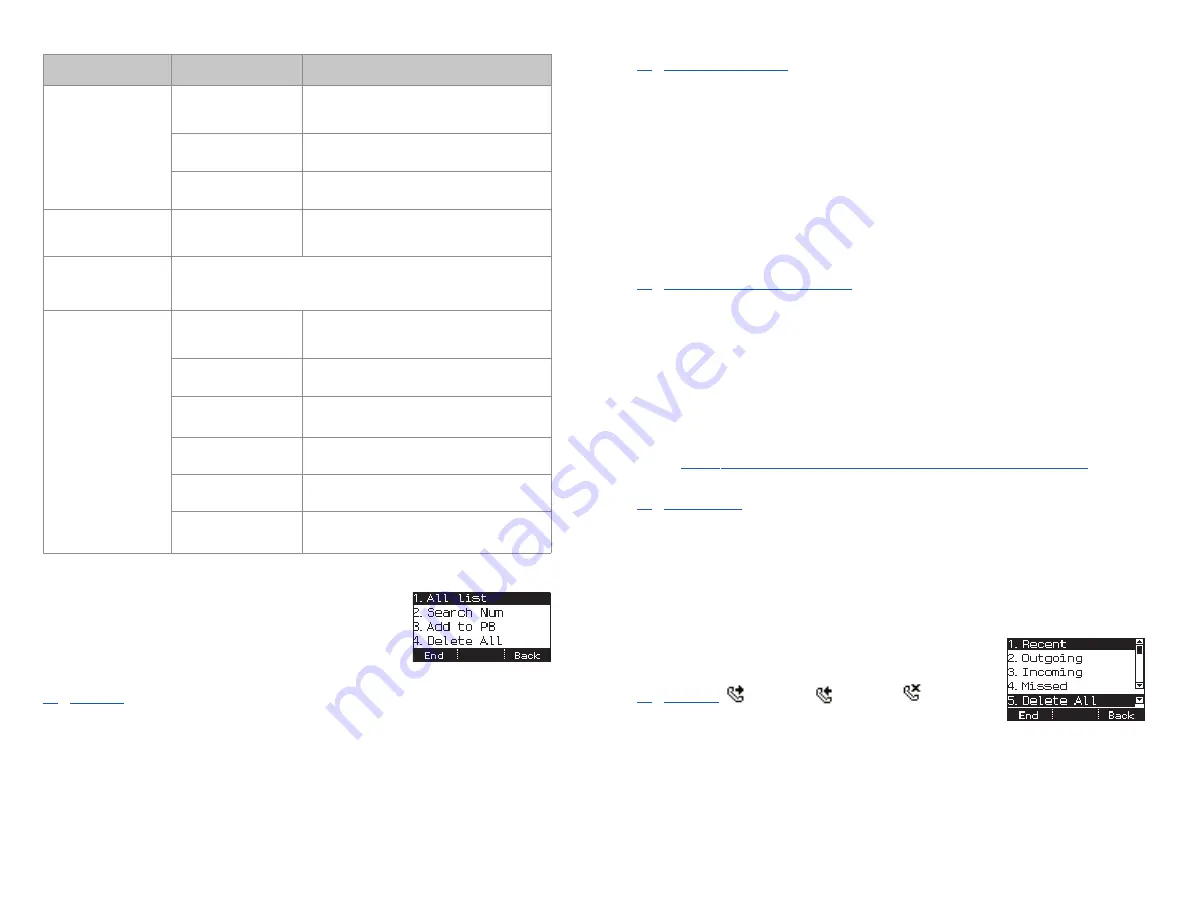
26
1. PHONEBOOK
NOTE:
Personal phonebook is stored locally in phone
memory.
1. All List
Shows the entire list of phone numbers saved in the phone book.
•
Press the
Phonebook
button—
OR
—press the
Menu
soft button, scroll to
Phonebook
, press
OK
, scroll to
All List
, and then press
OK
.
•
The entire list of phone numbers saved in the phone book is shown on the
screen. Using the
Call Log
s
s
/
Phonebook
t
t
button, move to a desired num-
ber, and select the
Call
soft button to place a call.
Item
Sub-Item
Description
4. Sound
1. Volume
Allows a user to adjust the volume of the
ringtone, handset, speaker, key tone, page,
and BGM Off Hook (OHVA).
2. Ring Tone
Allows a user to select the ringtone.
3. Key Tone
Allows a user to select the key tone sound.
5. Security
Change Password
Phone Lock
Allows a user to secure the access to some
menu items and change the station
password.
6. Call FWD
A user can enable call forwarding when they have moved to
another location or during a long absence. Options are Disable, All,
Busy, No Answer, Busy/No Answer, DND, Follow Me.
7. Settings
1. Dial Mode
Allows a user to set the dial mode as
immediate dial (overlap) or wait dial
(enbloc).
2. Language
Sets the language of the phone.
3. N/W Info
Shows the network setting information of
the phone.
4. AOM Set
Used to set buttons 00-99 on the soft AOM
from the phone.
5. Phone Info
Shows the software version of the phone.
5. Clear User Set
Allows a user to delete their personalized
data and return to the initial status.
smt-i3105_combined_user_guide.qxp 4/26/2010 2:11 PM Page 26
27
2. Search Number
Allows a user to search by name/number for a phone number saved in the phone
book.
•
Press the
Phonebook
button—
OR
—press the
Menu
soft button, scroll to
Phonebook
, press
OK
, scroll to
Search Num
, and then press
OK
.
•
Select from your saved numbers either
By Name
or
By Number
and press
OK
.
•
From the dial pad enter the first characters of the name (case sensitive) or
phone number to search and press the
OK
button, the matching phone num-
ber is displayed. Move to a desired name/number using the
Call Log
s
s
/
Phonebook
t
t
button, and select the
Call
soft button to place a call.
3. Add to PB (Phonebook)
This is the function used to add a phone number to the phonebook.
•
Press the
Phonebook
button—
OR
—press the
MENU
soft button, scroll to
Phonebook
, press
OK
, scroll to
Add to PB
, and then press
OK
.
•
Enter a name and press
Next
.
•
Enter a phone number and press
Next
.
•
Select a ring tone by using the
Call Log
s
s
/
Phonebook
t
t
keys.
•
Press the
Save
soft button to save the phone number.
See Text Input Method on how to enter name in the Phone Book.
4. Delete All
This is the function used to delete all the phone numbers saved in the phone
book.
•
Press the
Phonebook
button—
OR
—press the
Menu
soft button, scroll to
Phonebook
, press
OK
, scroll to
Delete All
, and then press
OK
.
•
Press the
Yes
or
No
soft button to
Delete All
entries.
2. CALL LOG
1. Recent
This function lists all the recent numbers for outgoing,
incoming and missed calls.
•
Press the
Call Log
button—
OR
—press the
Menu
soft button, scroll to
Call
Log
, press
OK
, scroll to
Recent
, and then press
OK
. A phone number list and
icons of recent outgoing, incoming, and missed calls are displayed.
•
Using the
Call Log
s
s
/
Phonebook
t
t
button, move to a desired number, and
press the
Call
soft button to place a call.
Outgoing
Missed Icons
Incoming
smt-i3105_combined_user_guide.qxp 4/26/2010 2:11 PM Page 27






























