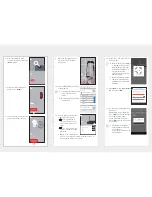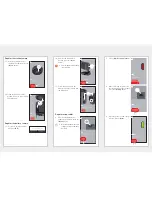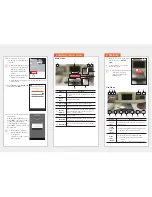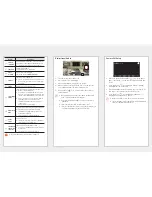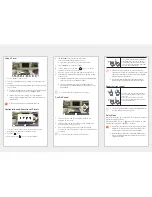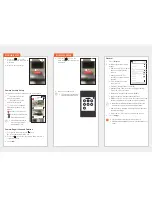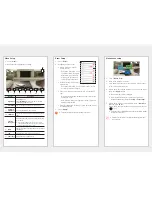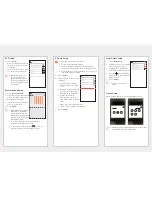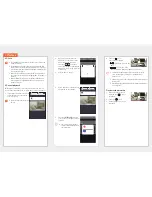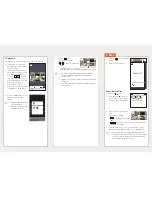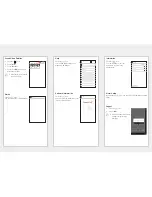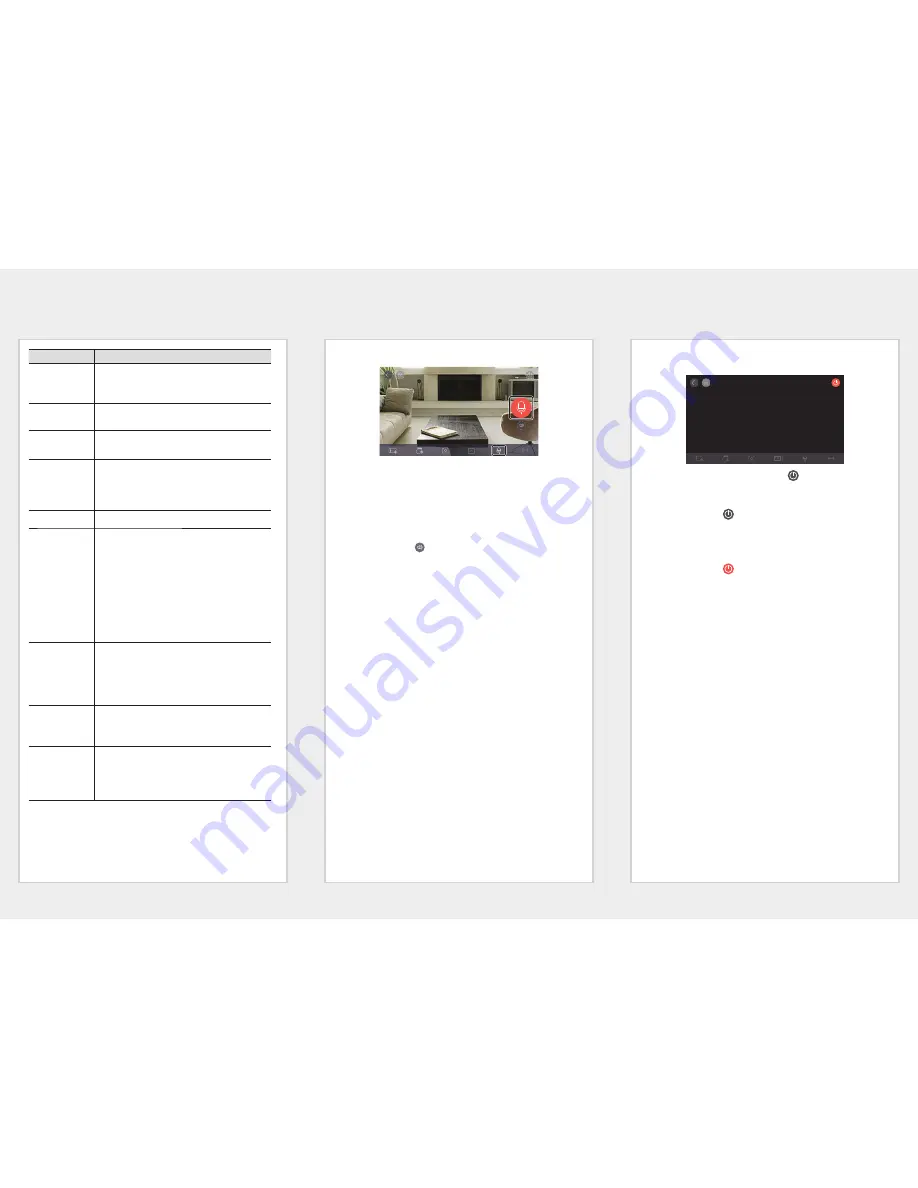
Number
Description
1 minute
countdown
Counts backwards from the time of connection to the live
screen. Moves to the default screen when the time is up.
This function is only supported for battery cameras.
Camera Off
Turns the camera On/Off.
For more details, refer to "Camera Off".
Phone
recording
Video is saved to the smartphone.
You can view it from <
Phone Record Files
>.
SD Save
Live video is saved to the SD card.
If the SD card rewrite function box is not checked, once
the free storage space drops to 10%, recording cannot
be executed.
Capture
Saves images captured from a live video.
Select image
quality
Shows the quality of the currently connected video. Press it
to change to a different quality level.
It is possible to select high/medium/low video quality.
Refer to the camera product manual for resolution, frame
rate and recommended bandwidth for each quality level.
It may be possible to connect the video in Relay Mode
depending on the wireless network speed, the
smartphone performance, and the Internet service
provider's policy.
For more details, refer to
"
Relay Mode
"
.
Bidirectional
Audio
A microphone is activated to support a bidirectional audio
function between the product and the smartphone.
SmartCam A1 is activated only when the camera is
docked with the station hub.
For more details, refer to
"
Bidirectional Mode
"
.
Using a
Preset
A preset can be used.
This function is supported only when the SmartCam A1
station camera is docked with the hub.
Configuration
and Execution
of Presets
Run/add/edit presets and set home location.
Please refer to "Configuration and Execution of Presets”
for more detail.
This function is only supported in PT models.
J
Supported functions may vary depending on the model.
Bidirectional Audio
1.
Press the bidirectional audio icon.
2.
A microphone icon is displayed.
3.
Press and hold the microphone icon to talk.
4.
When you take your finger off the icon, you can hear the
voice originating from the camera microphone.
5.
If you push the [
] icon, you can adjust the volume of
speakers/audio.
M
When multiple users access the same camera, the bidirectional
audio is controlled by the first accessing user.
Audio is not supported in Relay Mode. For more details, refer to
"
Relay Mode
"
.
If you cannot hear any sound, check the volume control.
If you press and hold the icon for 2 seconds after the talk stops, you
can prevent discontinuity of the last portion of the talk.
Camera Off Setup
1.
When you press the Camera Off [
] icon at the upper-
right of the screen, you can execute/release Camera Off
mode.
2.
If you press the [
] icon during live video monitoring,
Camera Off mode is executed.
3.
When Camera Off mode is executed, the screen turns off
and none of the camera functions can be used.
4.
If you press the [
] icon while Camera Off mode is
running, Camera Off mode is ended.
M
While Camera Off mode is on, SD record/event does not work.
The execute/release state of Camera Off mode is maintained while
you move to and then return from the List.
ON PRIVACY MODE
ON P
N
ON
PRIV
RI
RIV
RI
RI