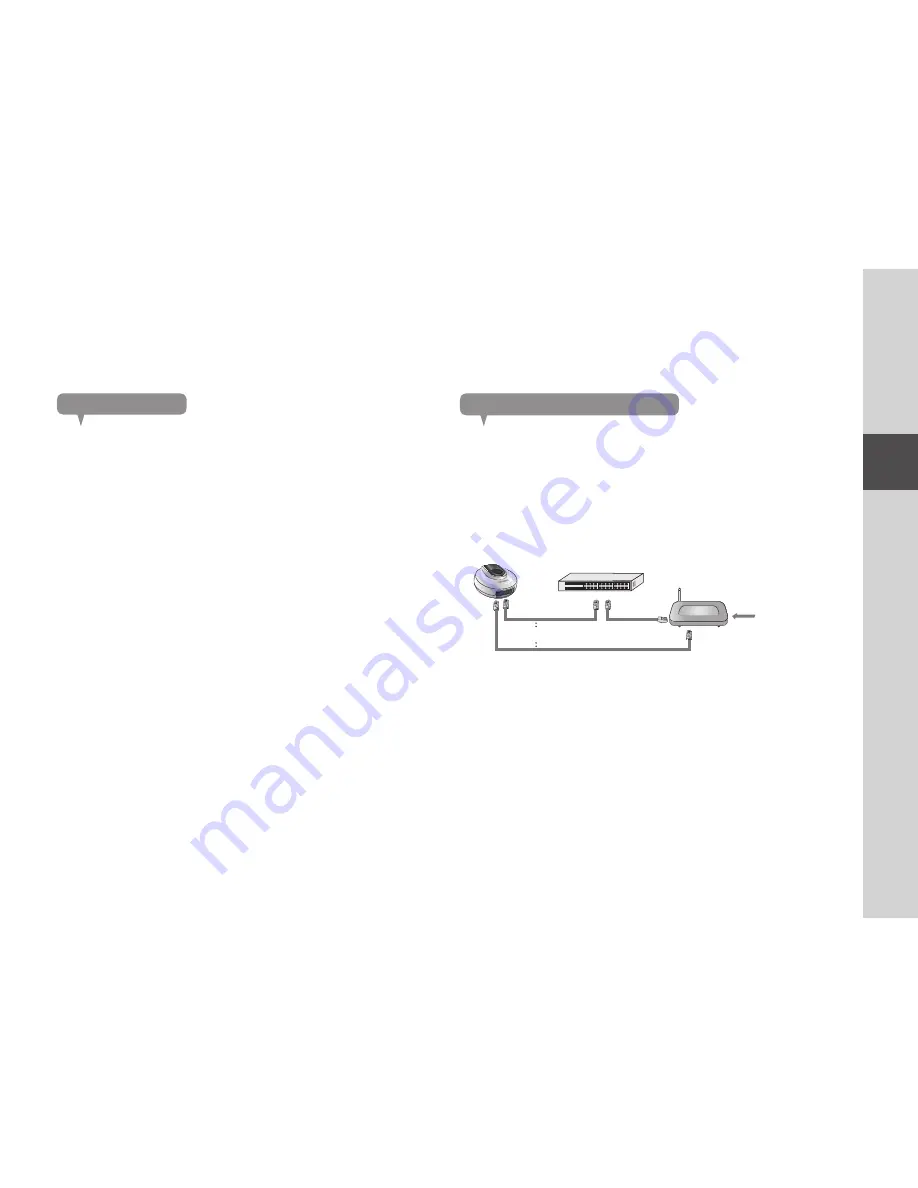
11
02
Ins
tall
atio
n &
N
etw
ork
C
on
ne
ctio
n
Network Connection and Settings
Precautions
The wireless network access may fail, depending on the communications environment.
For details about the network settings and password, contact your network
administrator or service provider.
For a specific Internet service requiring user authentication, you may not access the
service. If this is the case, contact the service provider.
Do not access the unauthorized network.
The farther the distance from the Wireless Access Point, the longer time the network
connection may take.
If you fail to access the selected wireless network, try a different Wireless Access
Point to make access.
For more information about the router or the wireless connection, refer to the
documentation of the router or contact the router manufacturer.
If the camera is connected to a multiple-Wireless Access Point network environment,
some video packets may be lost, depending on the network traffic load.
According to the network policy (blocking UDP) of the service provider, the video
transmission can be limited to 7 minutes.
In addition to the above two situations, you may encounter a network delay or
interruption due to the network conditions.
This product has gone through the compatibility test with worldwide top ranking
routers in the market but you may still have a problem in compatibility with some
conventional routers or other routers manufactured by other than the industry leading
companies.
•
•
•
•
•
•
•
•
•
•
•
Connecting via network cable
If you do not have a Wireless Access Point, you must connect the camera using LAN
cable directly to your home router.
Connect the network cable to the camera and to the home router as shown
below.
Internet Service
<Modem>
<Hub>
OR
It is recomend to set the router to DHCP(Dynamic Host Configuration Protocol)
server. If you want to use static IP address, please refer to <wired network> on
page 21.
1.
n
`












































