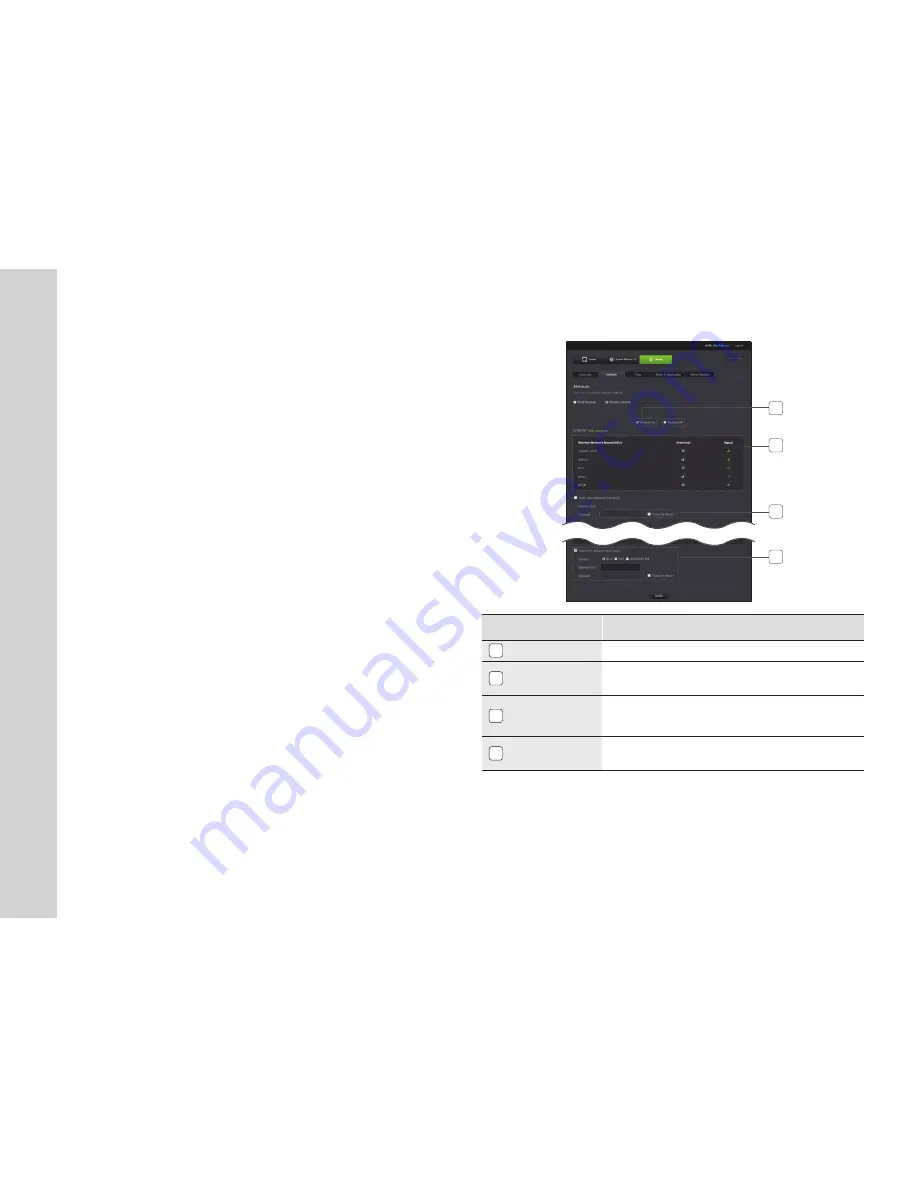
22
· English
<Wireless Network>
1
2
3
4
Item
Description
1
Wireless On/ Wireless Off
You can select to activate or deactivate the wireless network connection.
2
AP (Access Point) list
You will see a list of APs (Access Point) available. Select a desired
one from the list of APs (Access Point).
3
AP (Access Point)
password
If you select a secured AP (Access Point), you must enter the
password before you can access the network.
For the password, contact your network administrator.
4
Hidden SSID
If your SSID is hidden, select the type of security you have. Enter
the name of the SSID and the password.
If you select a non-secured AP (Access Point), you just can access the network
without providing a specific password.
If you entered a wrong password, you cannot access the network whatsoever.
When the wireless network settings are completed, remove the LAN cable. If
you do not remove the LAN cable, the wireless network will not be available.
Ask your network administrator what the password is.
n
`
`
`
`
If any of the manual settings is wrong, the network settings will not be applied.
If you have both cable and wireless network connections simultaneously, the
cable network connection is prioritized.
Press WPS to set the network connection to Wireless regardless of the current
network settings. When the system reboots, it will switch to Cable if the cable
network connection is already established.
If you switch from the current wireless connection to the cable connection, the
network will switch to cable connection accordingly.
For more information about the router or the wireless connection, refer to the
documentation of the router or contact the router manufacturer.
n
`
`
`
`
`















































