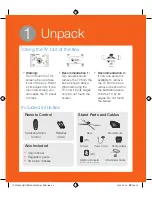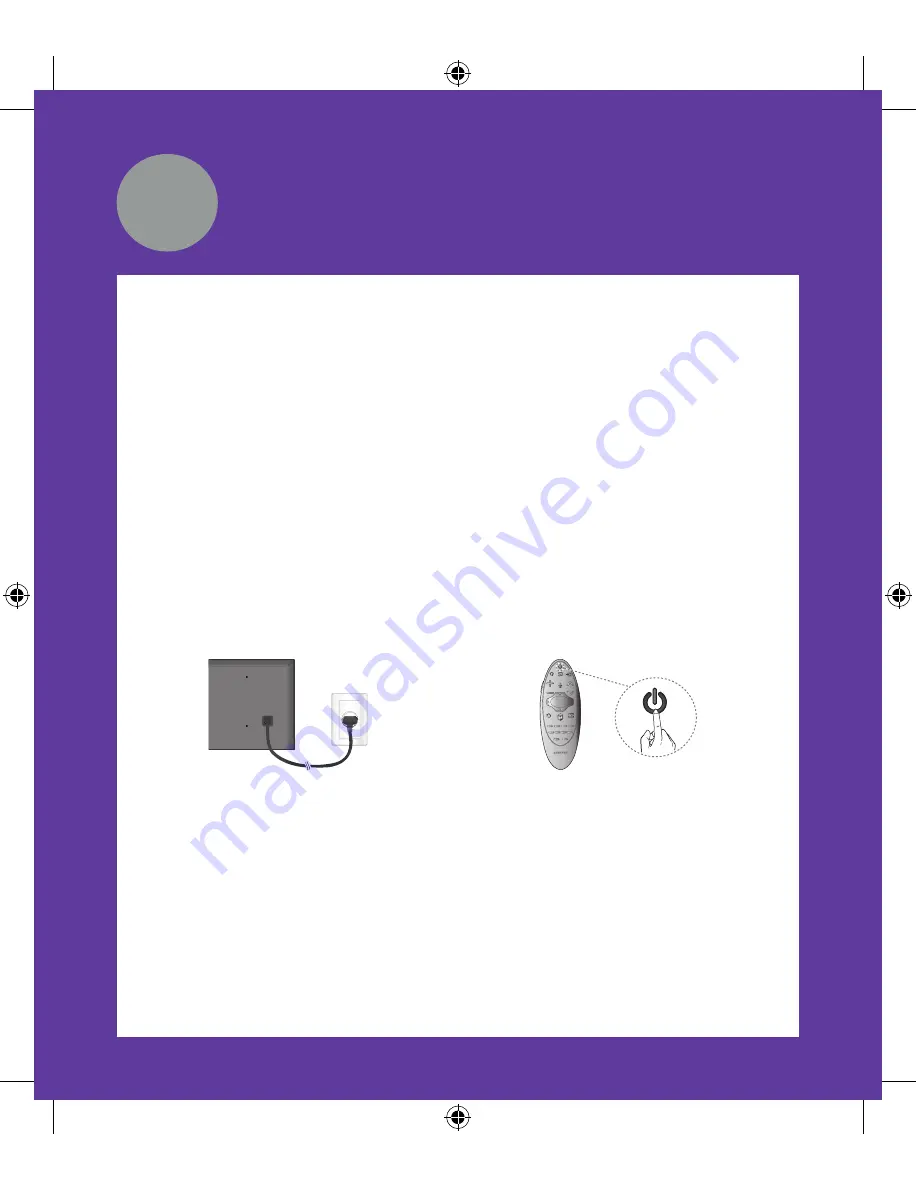
When you turn on your TV for the first time, it immediately starts the Initial Setup.
During Initial Setup, your TV pairs with the Samsung Smart Control, connects to your
home network, implements Smart Hub agreements, links to the source of your live TV
signal, and sets up control of your set-top or satellite box.
Information You Need
Have the following information on hand
before you turn on your TV for the first
time:
•
Your wireless network’s password.
(Make sure your network is on.)
•
Your Postal or Zip code.
•
The name and location of your cable
or satellite provider (if you use one).
Internet Access
The TV must be connected to the Internet
to use the Smart Features. If you have
a wireless network, confirm that your
network router is working before you
start the initial setup. If you have a wired
network, connect the TV to the network
with an Ethernet cable before you begin
(CAT 7 cable preferred).
Running Initial Setup
1
Plug your TV into a wall outlet.
2
Aim the Samsung Smart Control at
the TV.
3
Press the
TV
button on the Samsung
Smart Control to turn on the TV, and
then follow the directions on the
screen.
Once your Samsung Smart Control pairs, you can use the Samsung Smart Control’s
motion sensor function to move the pointer on the screen. To use the motion sensor
function, rest a finger on the touch pad, and then move the Samsung Smart Control.
To select items, press the touch pad.
To learn more about operating your TV and its Smart Features, see your TV’s user‘s
manual or launch the TV’s built in e-Manual. Congratulations on the purchase of your
new Smart TV!
7
Initial Setup
[UH6400-QSG]BN68-05869A-01ENG.indb 9
2014-02-24 5:30:25