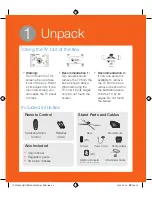More help
REQUIRE ASSISTANCE
WITH YOUR PRODUCT?
Purchase any Samsung TV and you’ll
enjoy the convenience of Samsung
Service. If you require any assistance with
your TV, first try any of Samsung’s helpful
support options listed here.
Troubleshooting
•
For more quick solutions to common
issues, see Troubleshooting and
Maintenance in the user’s manual.
Built-in user manual
•
On the Samsung Smart Control,
press the
KEYPAD
button, and then
select
e-Manual
on the On-Screen
Remote. You can also select
Support
>
e-Manual
in the TV’s menu.
Scan the QR code to view our
helpful How-to Videos
Scan this with your
smart phone to see
helpful videos.
If you experience issues, please do not take the TV back to the store.
In the United States of America, call us at 1-800-SAMSUNG (1-800-726-7864) or
visit us at www.samsung.com or www.samsung.com/spsn for support and warranty
service.
Tech Support and Chat
•
www.samsung.com/support
Remote Support
•
Samsung Remote Support service
offers you one-on-one support with
a Samsung Technician who can
remotely diagnose your TV.
For Remote Support:
1
Call the Samsung Contact Center
at 1-800-SAMSUNG and ask for
remote support.
2
Open the menu on your TV and go to
the
Support
section.
3
Select
Remote Management
, and
then read and agree to the service
agreements. When the PIN screen
appears, provide the PIN number to
the agent.
4
The agent accesses your TV.
[UH6400-QSG]BN68-05869A-01ENG.indb 11
2014-02-24 5:30:25