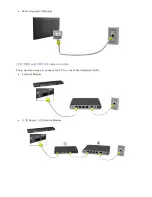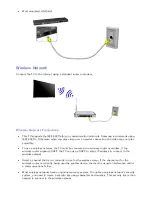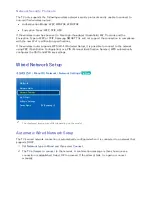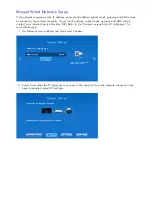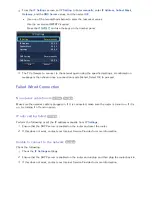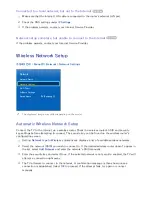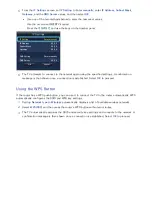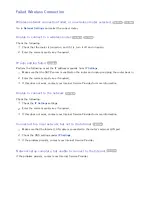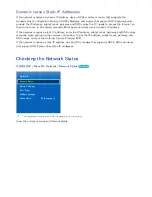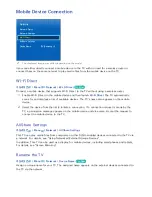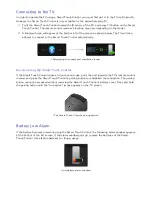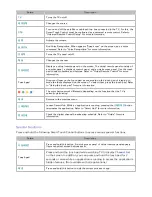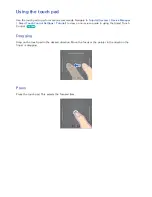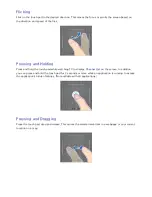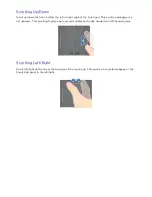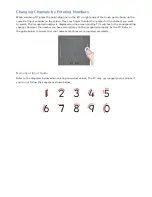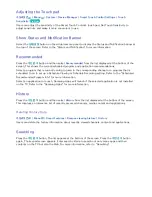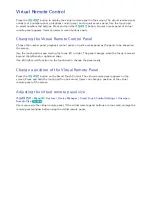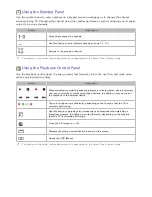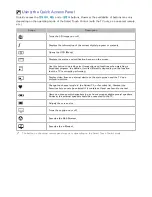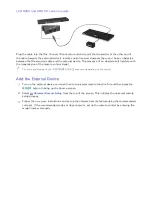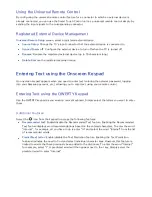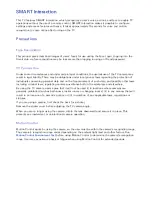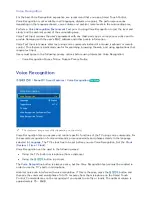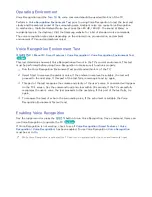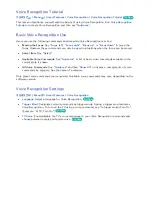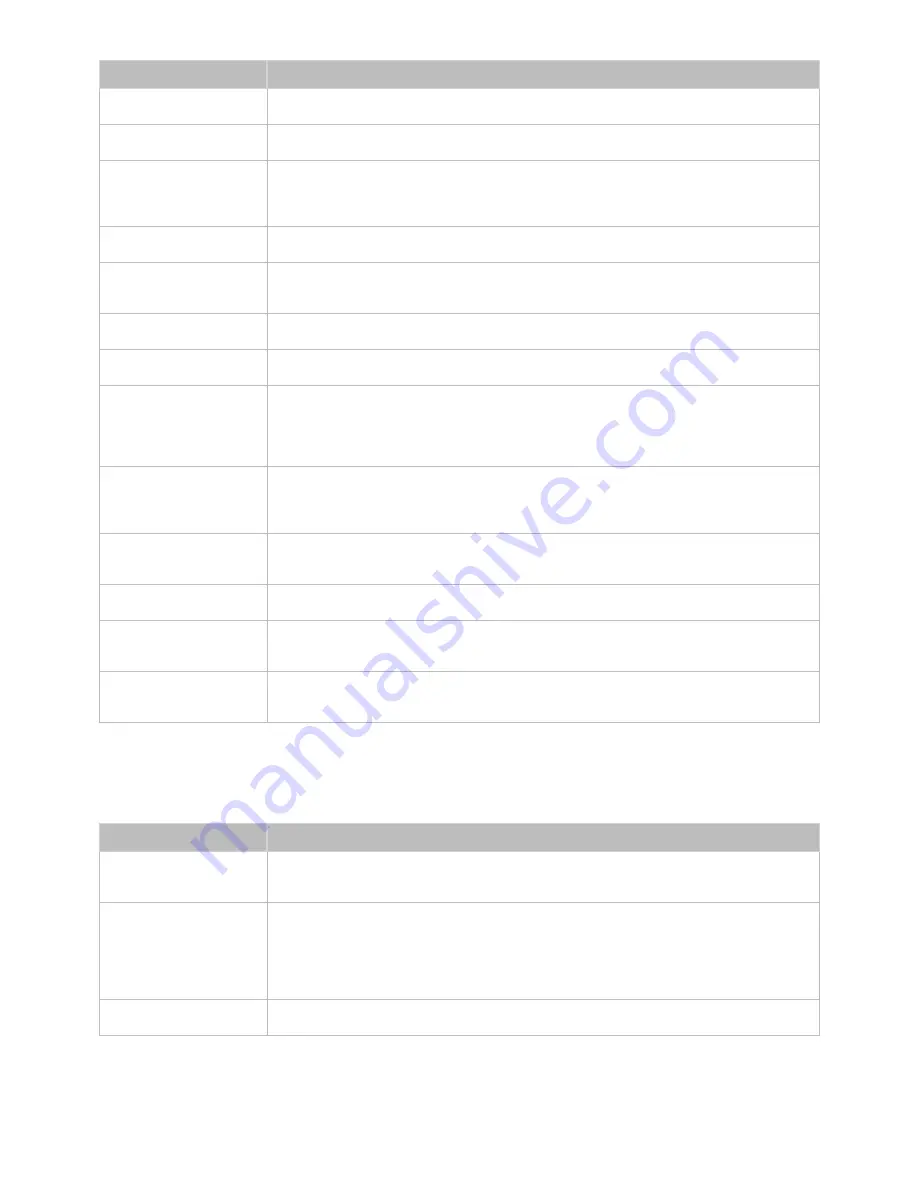
42
43
Button
Description
TV
Turns the TV on/off.
외부입력
Changes the source.
STB
Turn on and off the satellite or cable set-top box connected to the TV. For this, the
Smart Touch Control must be configured as a universal remote control. Refer to
"Universal Remote Control Setup" for more information.
음량
Adjusts the volume.
음성인식
Run Voice Recognition. When appears "Speak now" on the screen, say a voice
command. Refer to "Voice Recognition" for more information.
조용히
Turns the TV sound on/off.
채널
Changes the channel
가상리모컨
Displays a virtual remote panel on the screen. The virtual remote panel consists of
a number panel, a playback control panel, and a quick access panel. Use the touch
pad to select numbers and buttons. Refer to "Virtual Remote Control" for more
information.
Touch pad
Drag your finger on the touch pad as you would on the touch pad of a laptop to
move the focus displayed on the screen. To select item, press the touch pad. Refer
to "Using the touch pad" for more information.
a
,
b
,
{
,
}
The color buttons work differently, depending on the function that the TV is
currently performing.
복귀
Returns to the previous menu.
스마트허브
Launch Smart Hub. While an application is running, pressing the
스마트허브
button
terminates the application. Refer to "Smart Hub" for more information.
방송안내
Check the digital channel broadcasting schedule. Refer to "Guide" for more
information.
Special Functions
Press and hold the following Smart Touch Control buttons to access various special functions.
Button
Description
가상리모컨
Press and hold this button. A quick access panel of virtual remote panel appears.
Users can select screen buttons easily.
Touch pad
Press and hold the touch pad while watching TV to display
Channel List
on the screen. In addition, you can press and hold the touch pad for 2
seconds or more while an application is running to access the application's
hidden features. (Not available with all applications.)
복귀
Press and hold this button to quit the current process or app.
Summary of Contents for smart tv 32 inch
Page 1: ...SMART TV E Manual ...
Page 49: ...Buttons and Descriptions ...