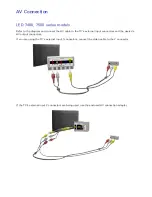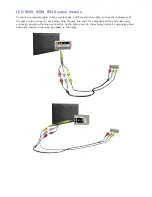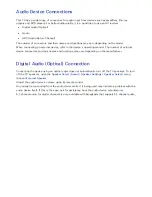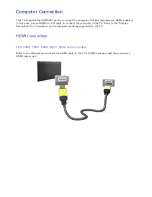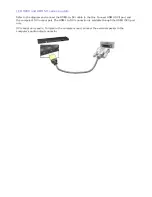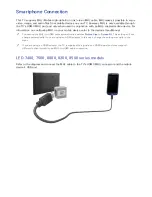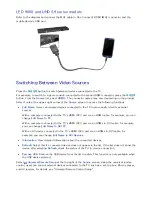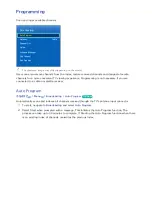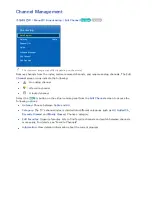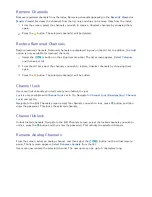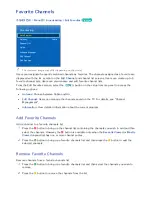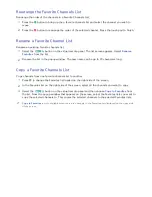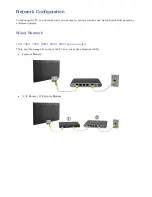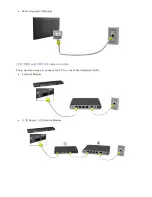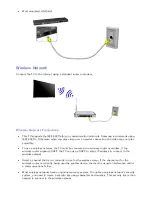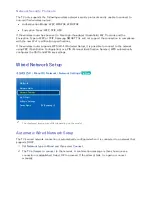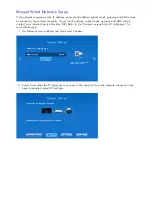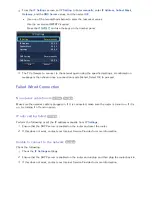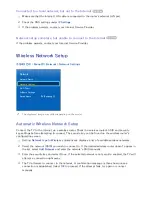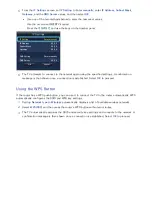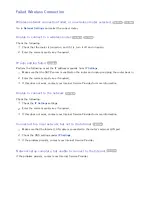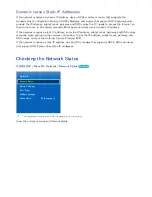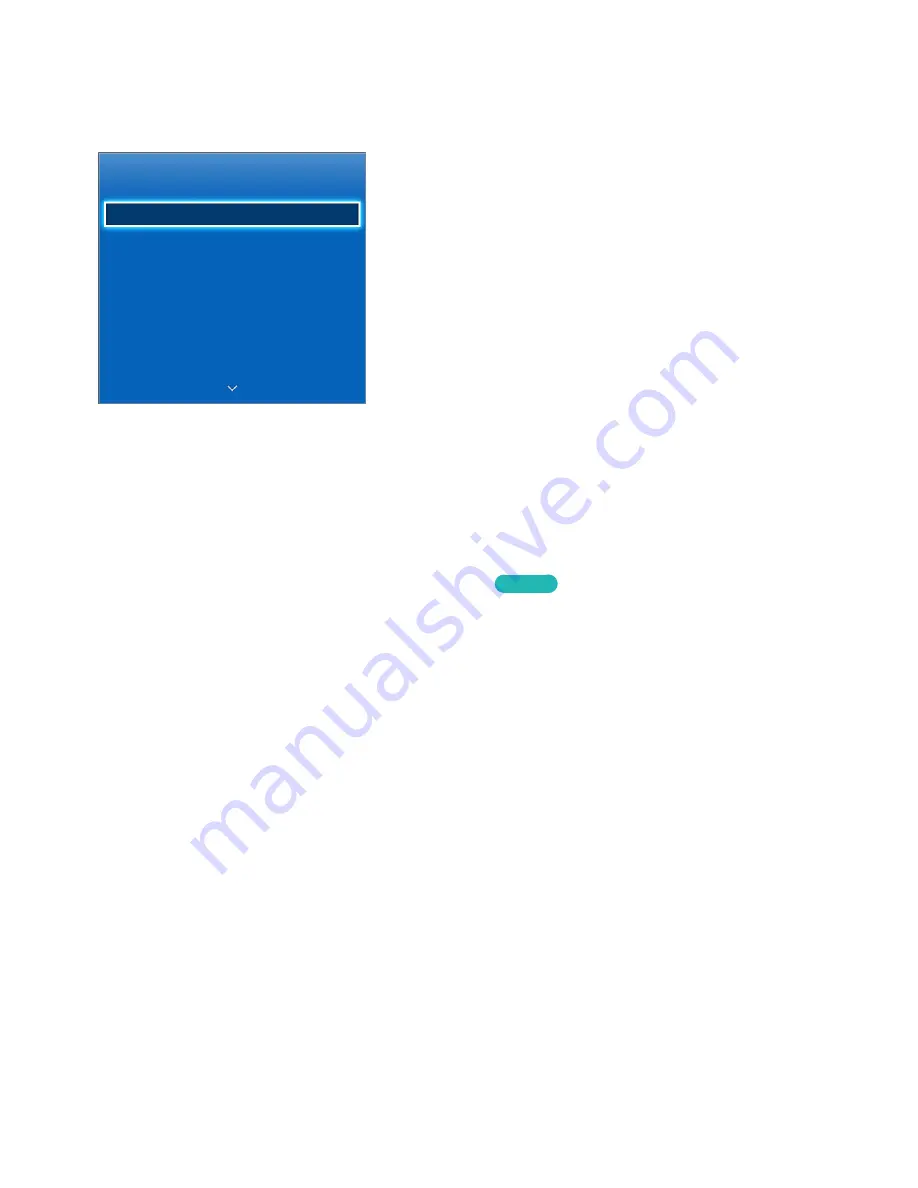
22
23
Programming
Scan and index available channels.
Broadcasting
Auto Program
Antenna Cable
Channel List
Guide
Schedule Manager
Edit Channel
Edit Favorites
"
The displayed image may differ depending on the model.
Users can also remove channels from the index, restore removed channels and designate favorite
channels for a more convenient TV viewing experience. Programming is not necessary if you are
connected to a cable or satellite receiver.
Auto Program
가상리모컨
¤
>
Menu
m
>
Broadcasting
>
Auto Program
Try Now
Automatically scans and indexes all channels received through the TV's antenna input connector.
11
To start, navigate to
Broadcasting
and select
Auto Program
.
21
Select
Start
when prompted with a message. This initiates the Auto Program function. The
process can take up to 30 minutes to complete. If Starting the Auto Program function when there
is an existing index of channels overwrites the previous index.
Summary of Contents for smart tv 32 inch
Page 1: ...SMART TV E Manual ...
Page 49: ...Buttons and Descriptions ...