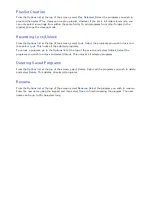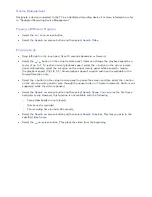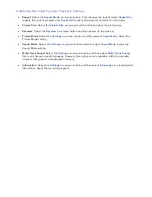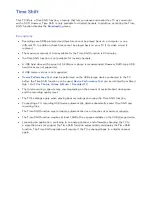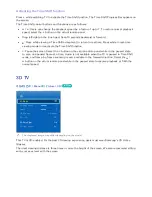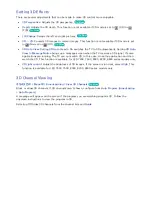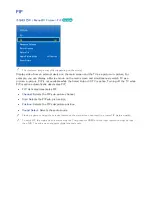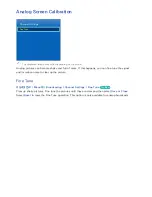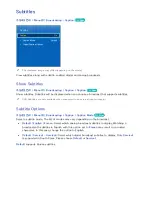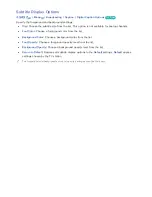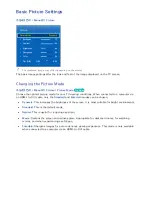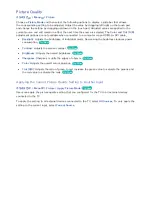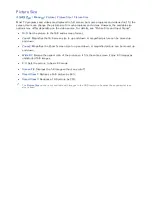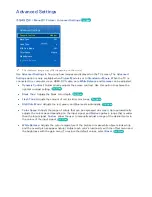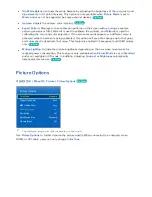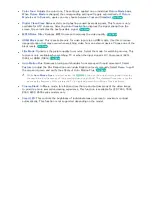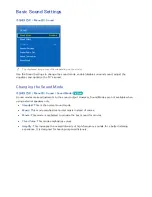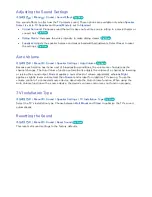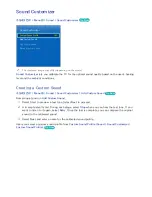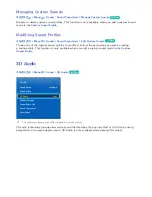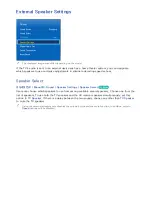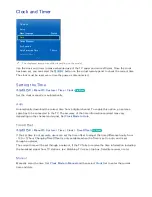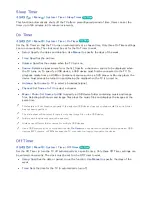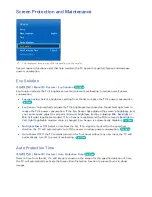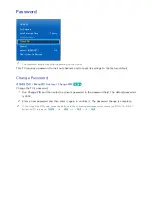94
95
Picture Quality
가상리모컨
¤
>
Menu
m
>
Picture
Choose a
Picture Mode
and then select the following options to display a slide bar that allows
the corresponding setting to be adjusted. Adjust the value by dragging left/right on the touch pad
and change the setting by dragging up/down on the touch pad. Adjusted values are applied to the
current source and will remain in effect the next time the source is selected. The
Color
and
Tint (G/R)
adjustment options are not available when connected to a computer via an HDMI-to-DVI cable..
●
Backlight
: Adjusts the brightness of individual pixels. Decreasing the brightness reduces power
consumption.
Try Now
●
Contrast
: Adjusts the screen contrast.
Try Now
●
Brightness
: Adjusts the overall brightness.
Try Now
●
Sharpness
: Sharpens or dulls the edges of objects.
Try Now
●
Color
: Adjusts the overall color saturation.
Try Now
●
Tint (G/R)
: Adjusts the ratio of green to red. Increase the green value to saturate the greens and
the red value to saturate the reds.
Try Now
Applying the Current Picture Quality Setting to Another Input
가상리모컨
¤
>
Menu
m
>
Picture
>
Apply Picture Mode
Try Now
Users can apply the picture quality setting that you configured for the TV to all external devices
connected to the TV.
To apply the setting to all external devices connected to the TV, select
All Sources
. To only apply the
setting to the current input, select
Current Source
.
Summary of Contents for smart tv 32 inch
Page 1: ...SMART TV E Manual ...
Page 49: ...Buttons and Descriptions ...