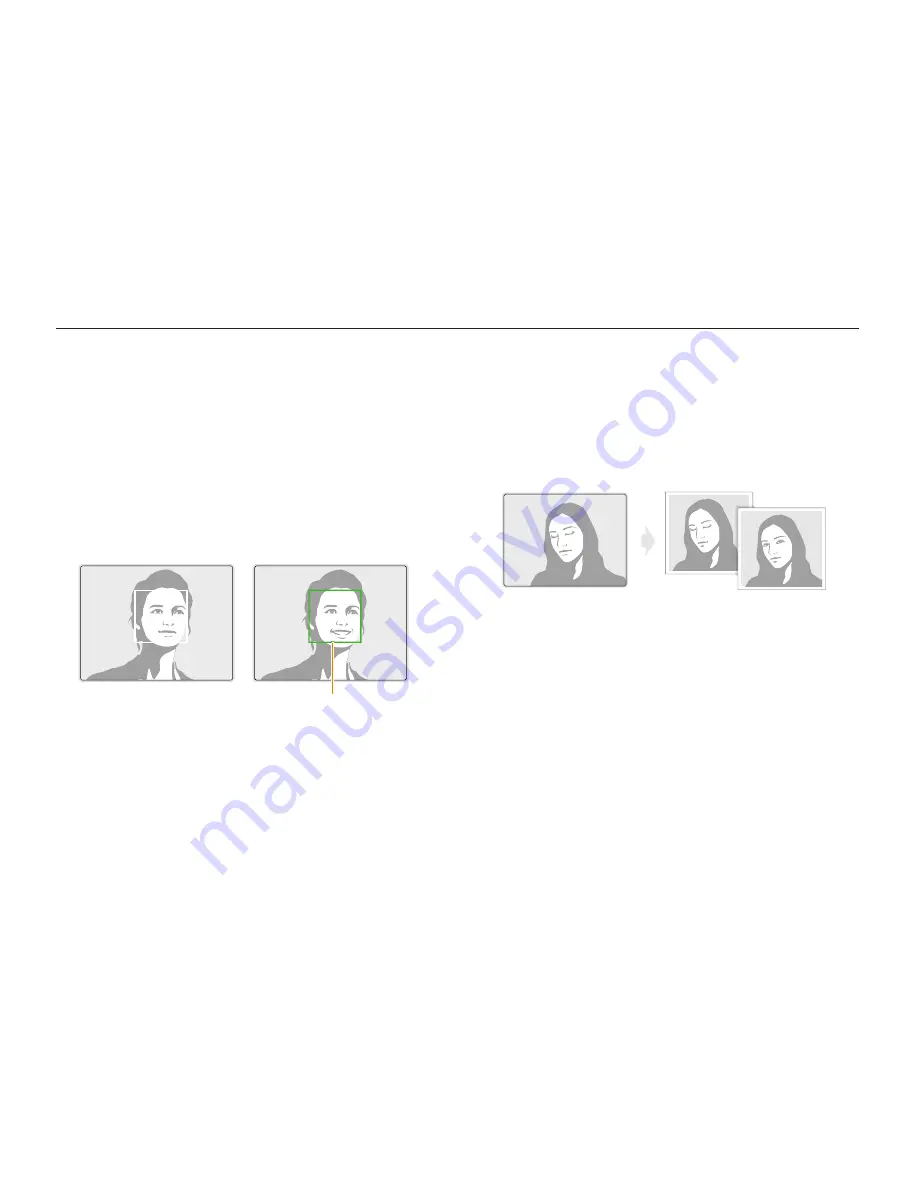
Shooting options
71
Using Face Detection
Capturing a smile shot
The camera automatically releases the shutter when it detects a
smiling face.
1
In Shooting mode, press [
m
].
2
Select
Face Detection
Smile Shot
.
3
Compose your shot.
•
The camera automatically releases the shutter when it detects
a smiling face.
When your subject smiles
broadly, your camera can detect
the smile more easily.
Detecting eye blinking
If your camera detects closed eyes, it will automatically capture
2 photos in succession.
1
In Shooting mode, press [
m
].
2
Select
Face Detection
Blink Detection
.
















































