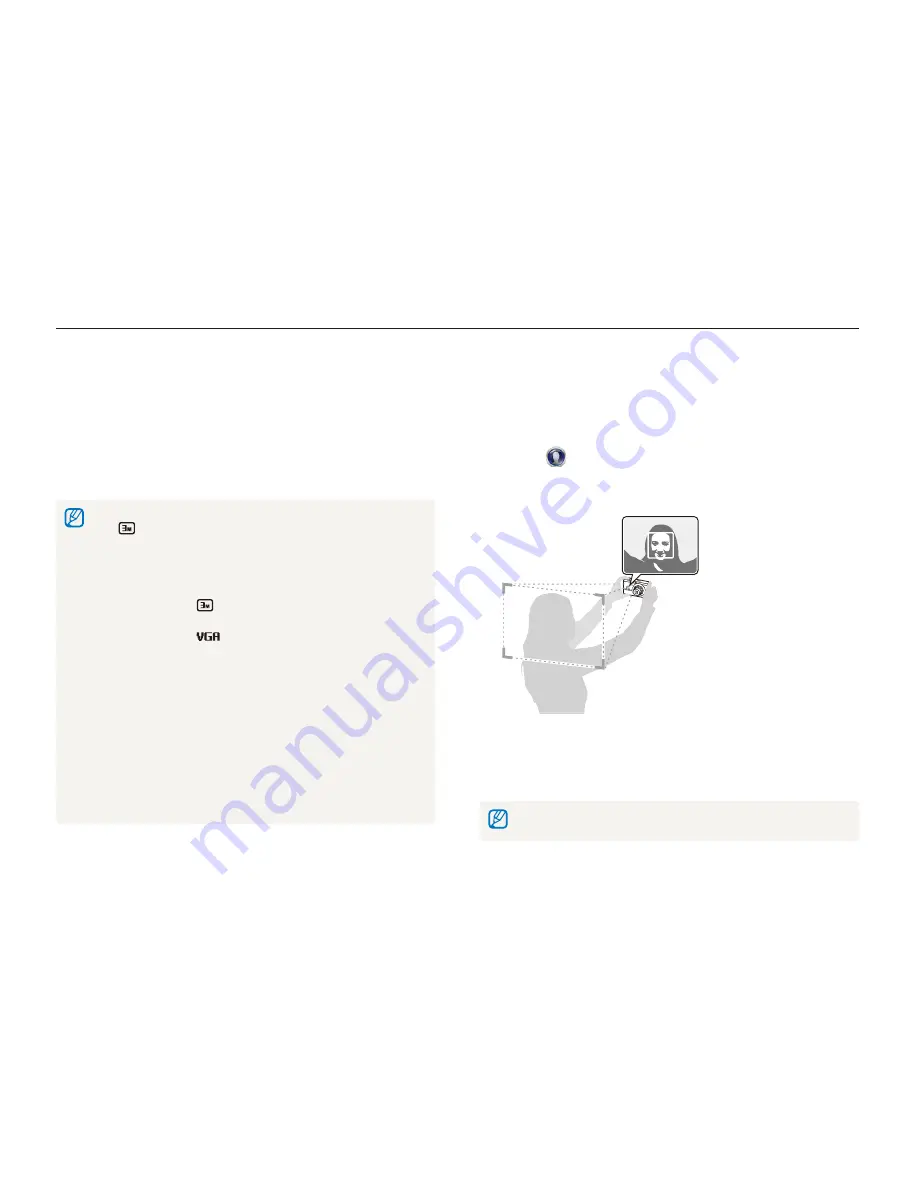
Extended functions
46
Using Scene modes
Using the Self Shot mode
Conveniently capture photos of yourself with the front display.
1
On the Home screen, scroll to
<Scene>
.
2
Select
.
•
Your camera will automatically detect your face and display a
frame to indicate the detected face.
3
Half-press [
Shutter
] to focus.
4
Press [
Shutter
] to capture the photo.
In Self Shot mode, the front display will activate automatically.
8
Half-press [
Shutter
] to focus, and then press [
Shutter
]
to capture and insert a photo.
•
The insertion window appears larger when you half-press
[
Shutter
], so that you can determine whether or not the
subject is in focus.
•
To record a video, press [
c
]. To stop recording and insert the
video, press [
c
] again.
•
When capturing background photos, the resolution is automatically set
to
and all photos captured are saved.
•
The final Picture-in-picture photos or videos are saved as one
combined file and the inserted photos or videos are not saved
separately.
•
When inserting an image, the resolution for the combined file is
automatically set to
.
•
When inserting a video, the resolution for the combined file is
automatically set to
or smaller.
•
When capturing a background photo, a vertical photo captured in the
vertical position is displayed horizontally without auto rotate.
•
The maximum size of the insertion window is 1/4 of the screen, and
the aspect ratio stays the same when changing the size.
•
The maximum length of video that can be inserted is 20 minutes.
•
In Picture in Picture mode, the available zoom range may be less than
in other shooting modes.
•
In Picture in Picture mode, you cannot set the Sound Alive options.
•
When you select a background photo from your saved photos,
black bars may appear at the edges of the image, depending on the
aspect ratio.
















































