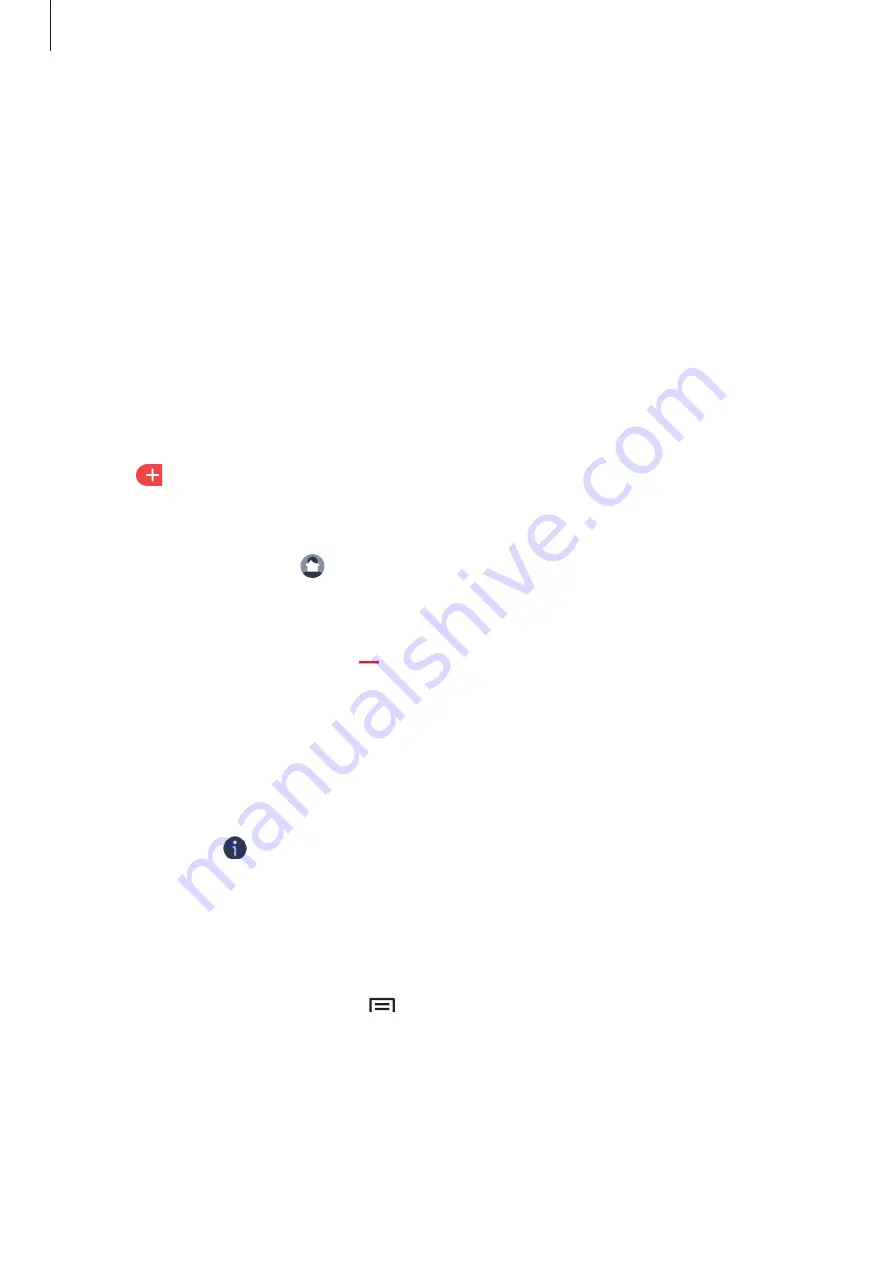
Applications
51
Contacts
Introduction
Create new contacts or manage contacts on the device.
Adding contacts
Creating contacts manually
1
Tap
Contacts
on the Apps screen.
2
Tap
and select a storage location.
3
Enter contact information.
•
To add an image, tap .
•
To add a contact field, select an option icon. You can add additional information, such
as the contact’s work number and email addresses.
•
To delete a contact field, tap .
4
Tap
DONE
.
To add a phone number to the contacts list from the keypad, open the Apps screen and tap
Phone
→
Keypad
. Enter the number and tap
Add to Contacts
.
To add a number from your received calls to your contacts list, open the Apps screen and tap
Phone
→
Logs
→
next to the number. Then, tap
Create
to create a new contact, or tap
Update
to add the number to an existing contact.
Importing contacts
Import contacts from storage services to your device.
On the Apps screen, tap
Contacts
→
→
Settings
→
Import
and select an import option.






























