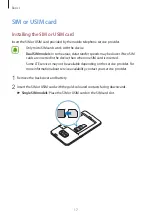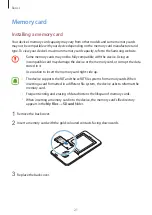Basics
28
Adding widgets
Tap and hold an empty area on the Home screen, and then tap
Tap here to add widget
on a
panel preview, and then tap a widget.
Moving widgets
Tap and hold a widget on the Home screen, and then drag it to a new location.
To move the widget to another panel, drag it to the side of the screen.
Managing the favourite apps panel
The favourite apps panel is at the lower part of the Home screen. You can add frequently-used
apps to the panel.
On the Home screen, drag the favourite apps panel upwards to open the Apps screen.
To move an item on the favourite apps panel, tap and hold the item, and then drag it to the
new location.
To add an item to the favourite apps panel, tap and hold the item on the Apps screen, and
then drag it to the panel.
To remove an item from the favourite apps panel, tap and hold the item on the panel, and
then drag it to the Apps screen.
Apps screen
The Apps screen displays icons for all apps, including newly installed apps.
On the Home screen, drag the favourite apps panel upwards to open the Apps screen. To
view other panels, swipe to the left or right, or select a screen indicator at the bottom of the
screen.
Sorting apps in alphabetical order
On the Apps screen, tap
→
Sort items alphabetically
.