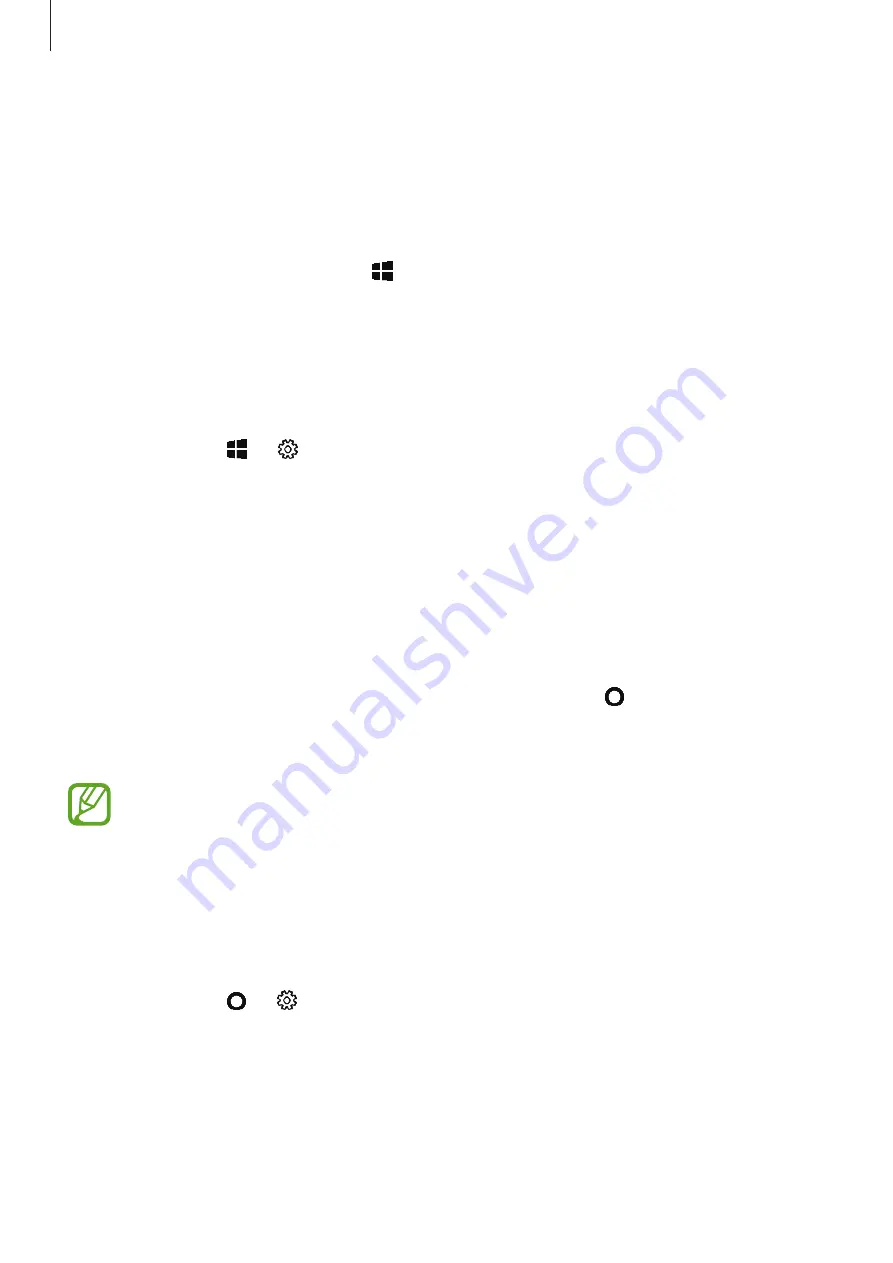
Basics
26
Taskbar
The bottom area of the screen is the taskbar. You can access the Start menu, launch the search
box, view notification icons, and more on the taskbar.
Managing shortcuts
To add a shortcut, on the taskbar, tap , tap and hold an item, tap
More
, and then tap
Pin to
taskbar
.
To delete a shortcut, tap and hold a shortcut, and then tap
Unpin from taskbar
.
To move a shortcut to another location, drag it to a new location.
Managing notification icons
On the taskbar, tap
→
→
Personalisation
→
Taskbar
→
Select which icons appear
on the taskbar
, and then tap the switches next to the items to display in the notification area.
Search box
Search for a wide variety of content on the device or web with a keyword.
Tap the search box on the taskbar and enter a keyword in the search field.
Cortana
If
Cortana
is supported in your region, it will launch when you tap on the taskbar.
Cortana
will help you find things on your device, manage your schedules, and more.
Say what you want to Cortana to search for something, set a reminder, and more.
This feature may not be available depending on the region and language settings.
Setting up Cortana
You can set up the environment for using Cortana, selecting things like the Cortana language,
the way to address Cortana by voice, and whether to enable use of Cortana when your device
is locked.
On the taskbar, tap
→
and configure the Cortana settings.






























