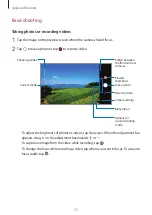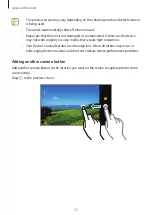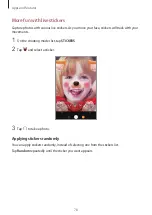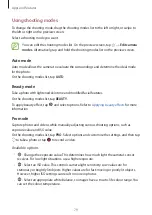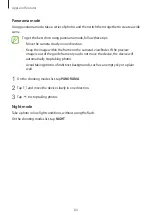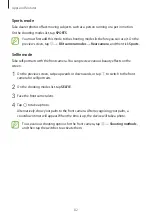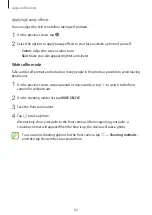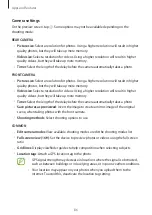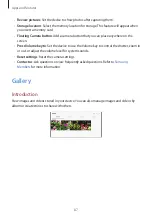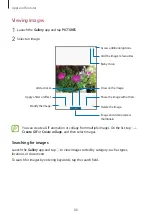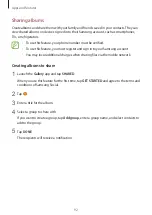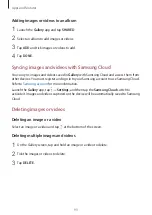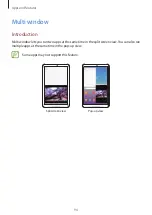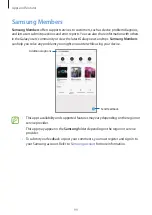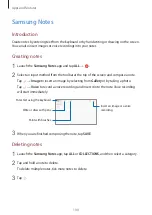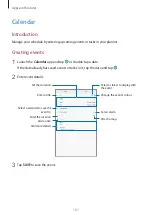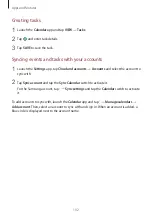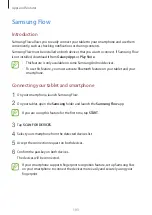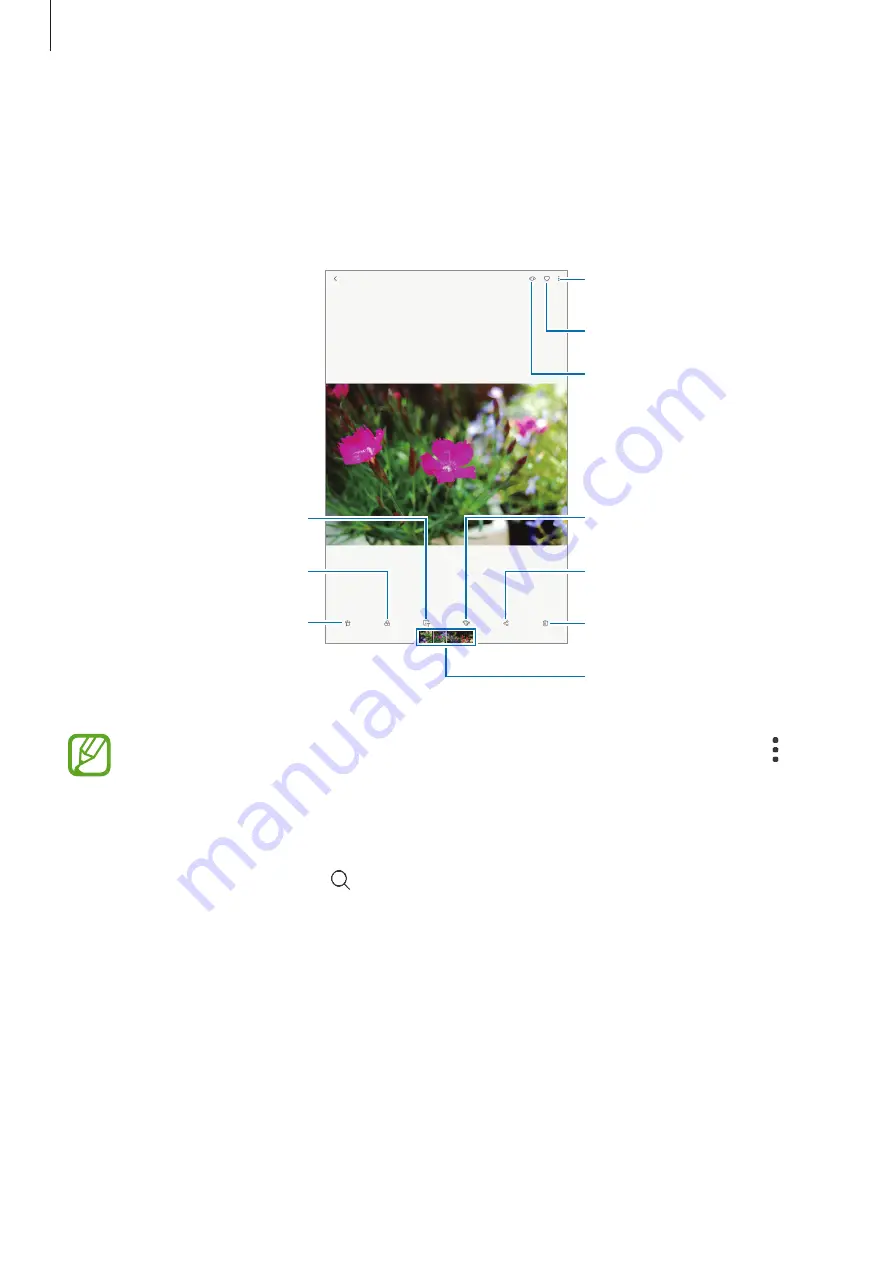
Apps and features
88
Viewing images
1
Launch the
Gallery
app and tap
PICTURES
.
2
Select an image.
Access additional options.
Apply a filter or effect.
Add a sticker.
Bixby Vision
Delete the image.
Image and video preview
thumbnails
Share the image with others.
Draw on the image.
Modify the image.
Add the image to favourites.
You can create a GIF animation or collage from multiple images. On the list, tap
→
Create GIF
or
Create collage
, and then select images.
Searching for images
Launch the
Gallery
app and tap to view images sorted by category, such as types,
locations, or documents.
To search for images by entering keywords, tap the search field.