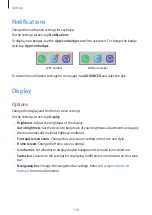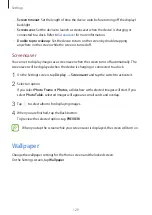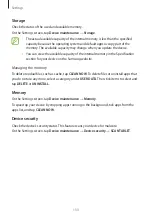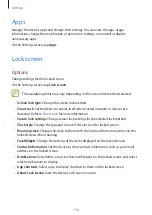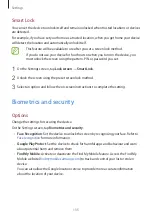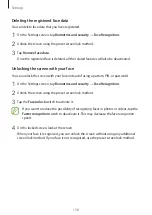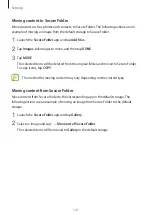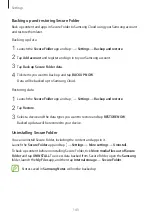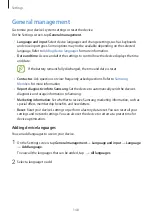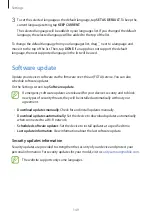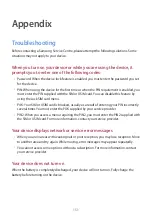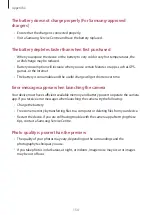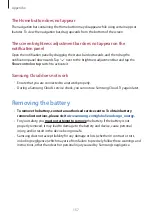Settings
142
Adding apps
Add an app to use in Secure Folder.
1
Launch the
Secure Folder
app and tap
Add apps
.
2
Tick one or more apps installed on the device and tap
ADD
.
To install apps from
Play Store
or
Galaxy Apps
, tap
DOWNLOAD FROM PLAY STORE
or
DOWNLOAD FROM GALAXY APPS
.
Removing apps from Secure Folder
Tap
Edit apps
, tick apps, and then tap
Disable
or
Uninstall
.
Adding accounts
Add your Samsung and Google accounts, or other accounts, to sync with the apps in Secure
Folder.
1
Launch the
Secure Folder
app and tap
→
Settings
→
Accounts
→
Add account
.
2
Select an account service.
3
Follow the on-screen instructions to complete the account setup.
Hiding Secure Folder
You can hide the Secure Folder shortcut from the Apps screen.
Launch the
Secure Folder
app, tap
→
Settings
, and then tap the
Show Secure Folder
switch to deactivate it.
Alternatively, drag the status bar downwards to open the notification panel. Then, swipe
downwards on the notification panel and tap
Secure Folder
to deactivate the feature.