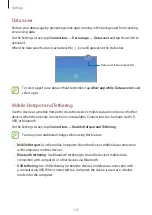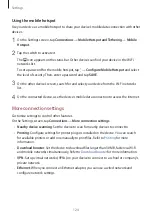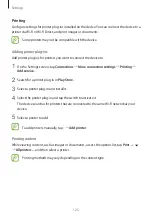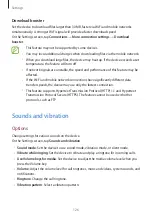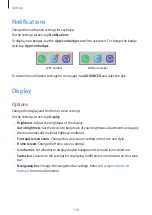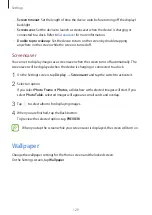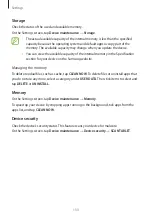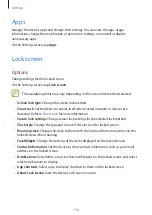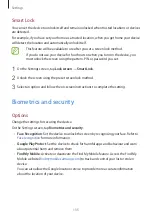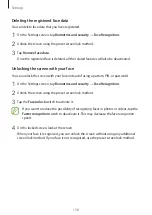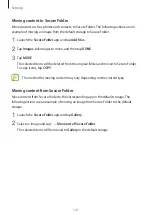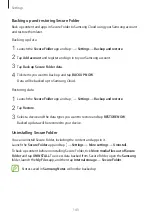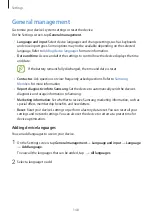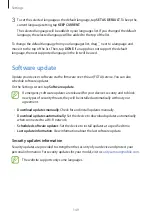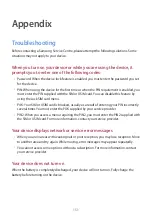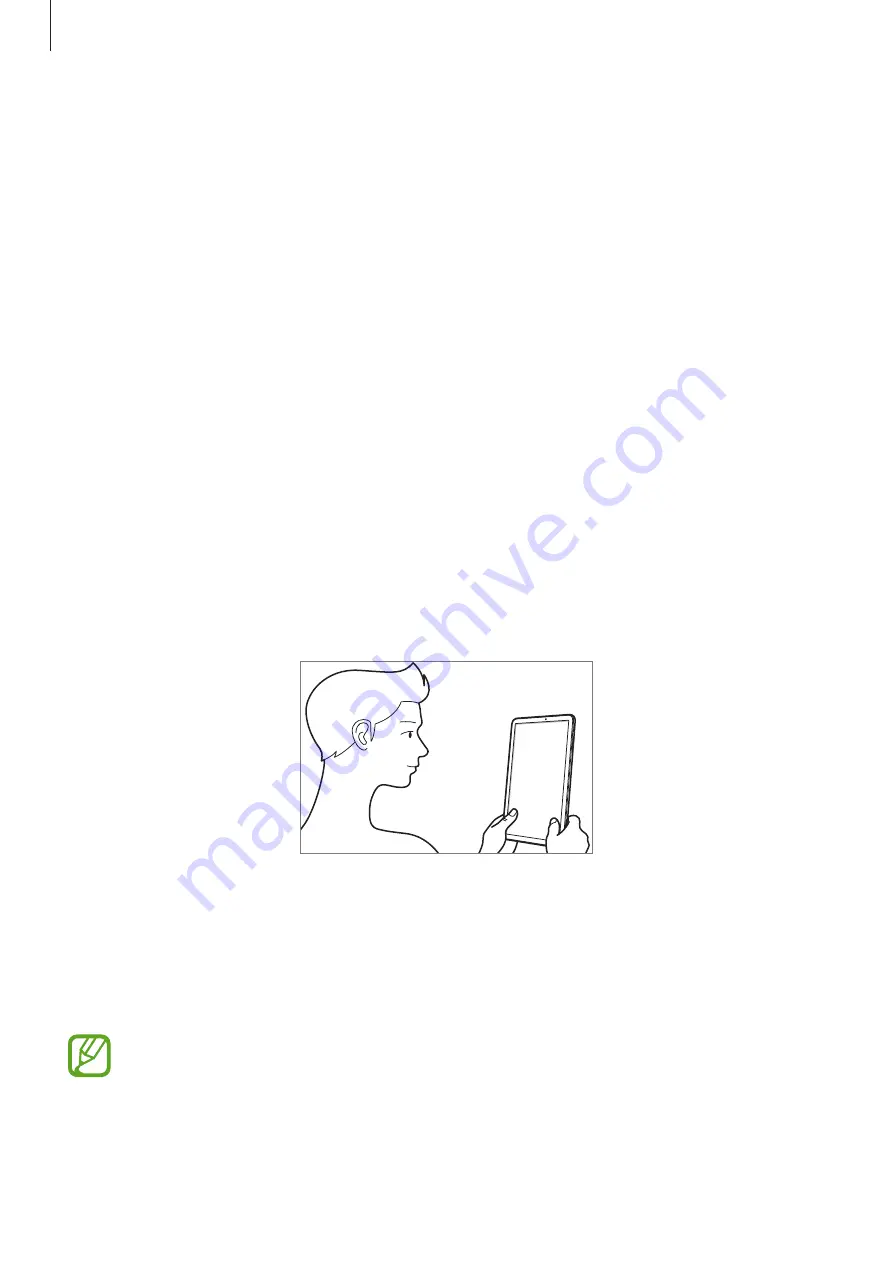
Settings
137
For better face recognition
Consider the following when using face recognition:
•
Consider the conditions when registering, such as wearing glasses, hats, masks, beards, or
heavy makeup
•
Ensure that you are in a well-lit area and that the camera lens is clean when registering
•
Ensure your image is not blurry for better match results
Registering your face
For better face registration, register your face indoors and out of direct sunlight.
1
On the Settings screen, tap
Biometrics and security
→
Face Recognition
.
2
Unlock the screen using the preset screen lock method.
If you have not set a screen lock method, create one.
3
Select whether you are wearing glasses or not and tap
CONTINUE
.
4
Hold the device with the screen facing towards you and look at the screen.
5
Position your face inside the frame on the screen.
The camera will scan your face.
When a face lock pop-up window appears, tap
TURN ON
to use your face to unlock the
screen.
If unlocking the screen with your face is not working properly, tap
Remove face data
to remove your registered face and register your face again.